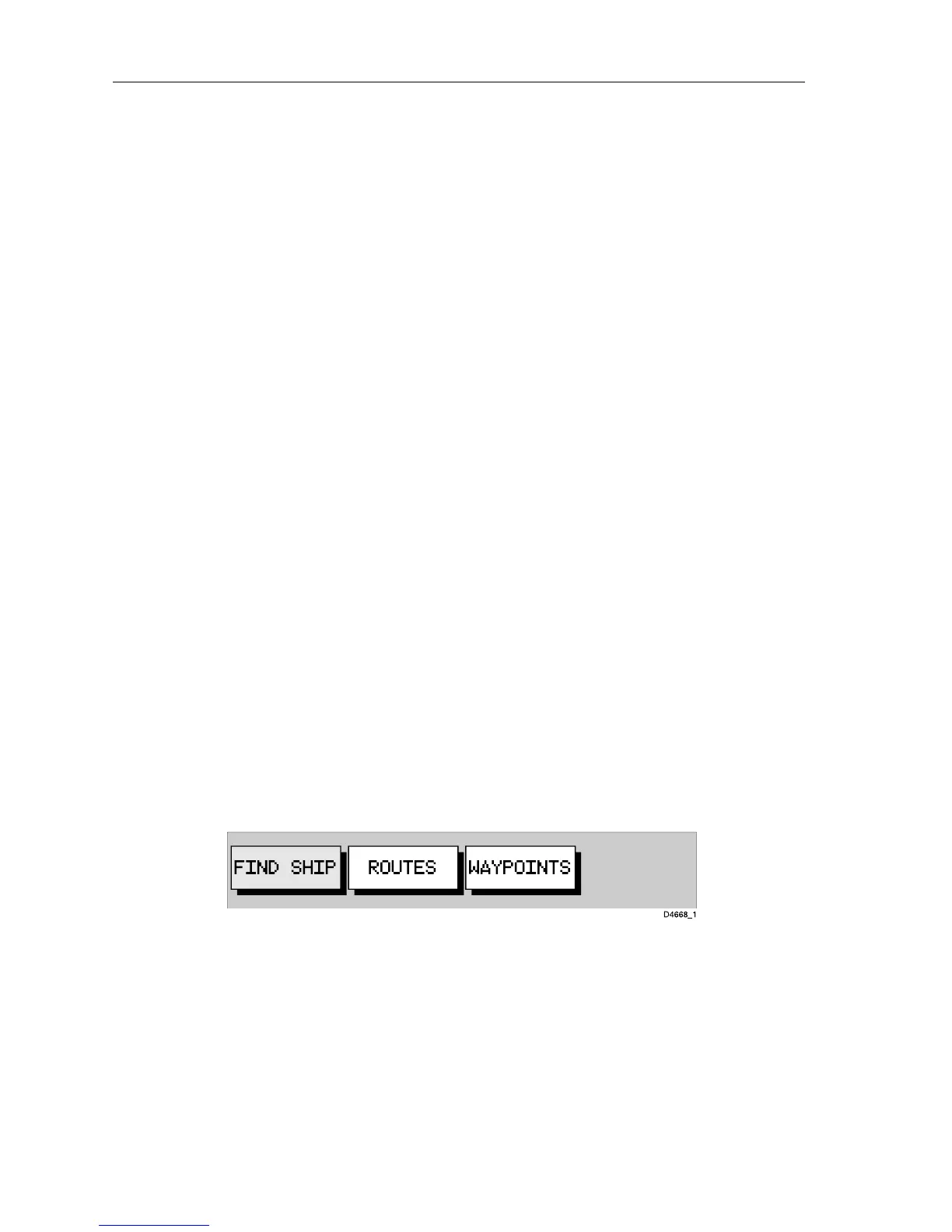2-6 Raychart 425 Chartplotter
Moving Around the Chart
You will normally operate the chartplotter with the chart showing your
vessel’s current location.
In the default North-Up orientation (shown in the status box at the top of
the display), the vessel moves in relation to the screen. You will need to
reposition the chart if your vessel moves out of the area currently
displayed, or if you wish to examine or place waypoints in another area.
Alternatively, you can home the cursor onto the vessel using the
FIND
SHIP
function. ‘homing’ locks the vessel to the cursor and updates the
display such that the chart is re-drawn so as to ensure that the vessel is
always on screen, see Using
FIND SHIP below.
There are three ways in which you can reposition the chart:
• Use the trackpad to move the cursor to the edge of the chart; the chart
pans across. This method is useful if the area you wish to see is just off
screen.
• Automatically re-centre the vessel using the
FIND SHIP function.
• Change the chart scale using the
RANGE key to zoom out and in to a
new area. This method is useful if the area you wish to see is some dis-
tance away.
Using FIND SHIP
FIND SHIP is used to re-draw the chart with the vessel normally at its
centre and the cursor homed on the vessel.
➤ To centre the vessel:
1. From chart mode, press
ENTER; the primary function bar is displayed
(Figure 2-4):
Figure 2-4: Primary Function Bar
2. Select FIND SHIP; the following actions are performed:
• The chart is re-drawn with the vessel’s position in the centre.
• The cursor is homed onto the vessel position and moves with it.
• When the vessel moves near the edge of the chart window, the chart
is redrawn with the vessel at the centre and the cursor homed on the
vessel.
• Whilst homed, the status bar indicates vessel position,
SOG and
COG.
