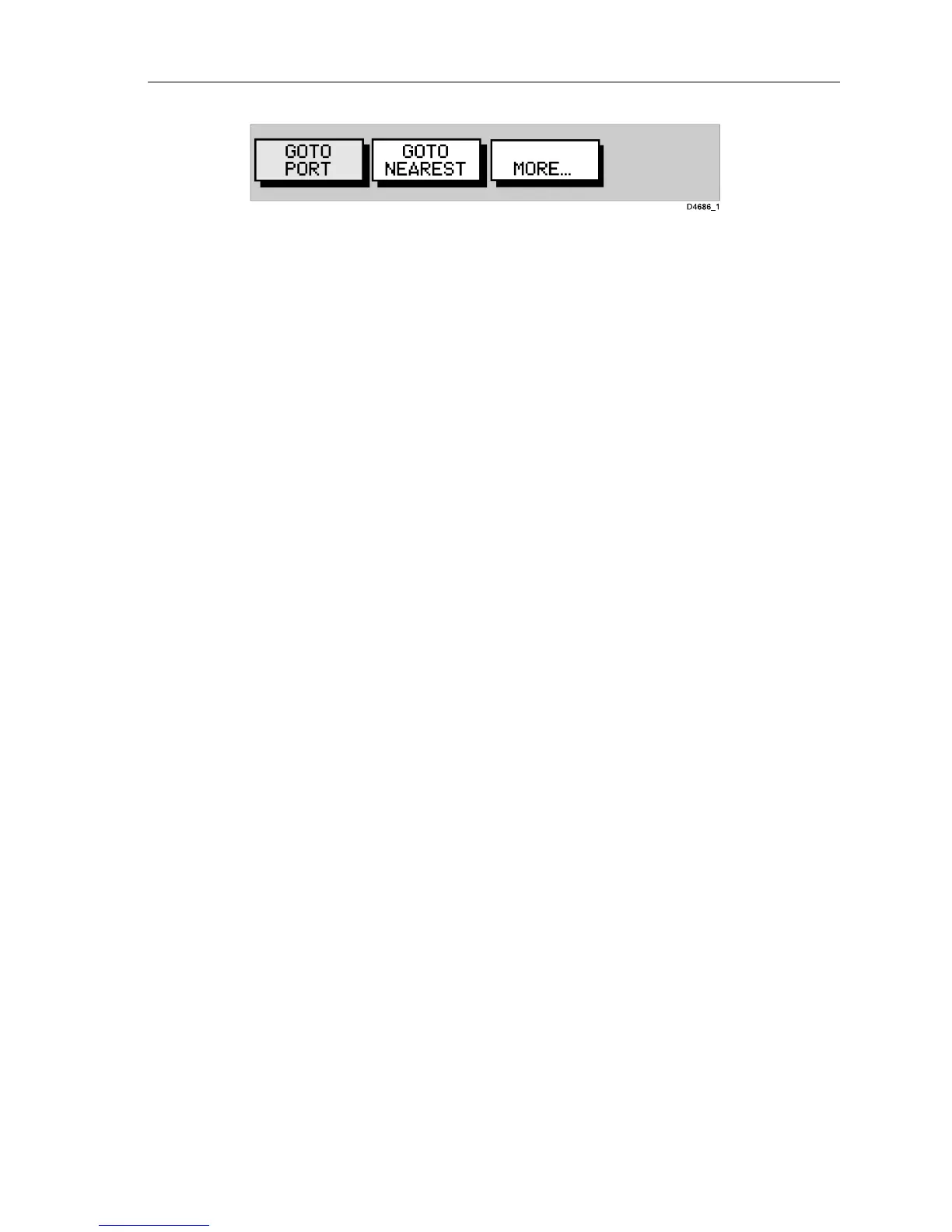Chapter 3: Operation 3-17
Figure 3-28: Second Level GOTO Functions
3. Select MORE to return to the first level functions.
4. Press
CLEAR to return to the chart screen.
Note: The functions differ if a
FOLLOW or GOTO is already in progress
(see Stop Follow or Stop Goto on page 3-23).
Follow a Route
Note: If a route has been reversed or if a route on screen was being fol-
lowed, but stopped before completion, the target waypoint (outlined by a
square box) may be different to when the route was created. The target
waypoint should always be checked before initiating a
FOLLOW ROUTE.
➤ To follow the current route:
1. Press the
GOTO key. The Goto/Follow functions are displayed. Alter-
natively, place the cursor over a route leg until the Route functions are
displayed.
2. Select
FOLLOW ROUTE.
The vessel’s current position becomes the origin and the first waypoint in
the current route becomes the target waypoint. A dotted line connects the
vessel’s current position to the target waypoint. This line remains fixed
on screen as the vessel moves. The function bar is removed.
Reverse a Route
This option enables a return route to be generated from an existing route
which is then followed in reverse order, with waypoints renumbered
accordingly.
➤ To reverse the current route:
From the normal chart display either:
1. Press
ENTER to display the primary function bar, then select ROUTES,
followed by
MORE, then REVERSE ROUTE.
or
2. Move the cursor over a route leg or waypoint until the
ROUTE
OPTIONS
function is displayed. Press ENTER to display the options
and select
REVERSE ROUTE.
The current route is reversed on the screen and the waypoints are
renumbered.
