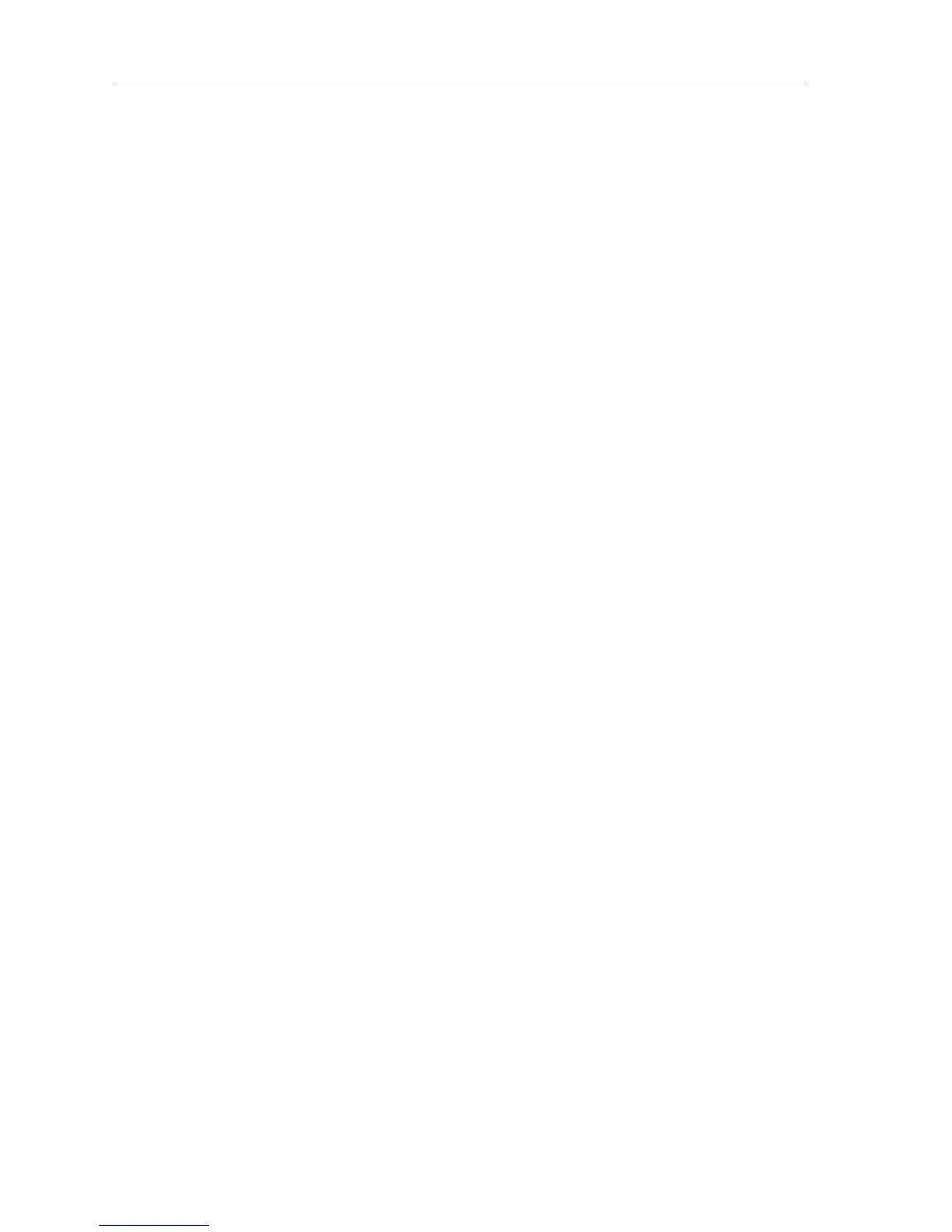3-14 Raychart 425 Chartplotter
Erasing or (re)Naming a Route
A route or can be deleted or re-named via the Route List. When deleting a
route, you are prompted to confirm.
➤ To select a route to delete:
1. Select
ROUTES, followed by MORE, then ROUTE LIST. The route list is
displayed with the selected route highlighted.
2. Select
ERASE ROUTE.
3. Press
ENTER to erase the route from the list. A warning box appears,
prompting you to press
ENTER to confirm or CLEAR to cancel the
operation.
4. Press
CLEAR three times to remove the route list and return to chart
mode.
➤ To select a route to (re)name:
1. Select
ROUTES, followed by MORE, then ROUTE LIST. The route list is
displayed with the selected route highlighted.
2. Select
NAME ROUTE. and press ENTER.
3. To name or rename a route, use trackpad left/right to select each char-
acter to be edited. Use trackpad up/down to scroll through the charac-
ters or numerals.
4. Press
ENTER to accept the new name or CLEAR to cancel the opera-
tion.
5. Press
CLEAR three times to clear the Route List and return to chart
mode.
Editing a Route
A route may be edited in order to:
• Add a Waypoint into a route
• Remove a Waypoint from a route
• Move a Waypoint (as described in Section 3.2)
• Reverse a Route
Any changes made to the route affect only the current route, so the route
must be saved in order to keep the changes.
Inserting/Deleting Waypoints in a Route
➤ To add waypoint(s) to the end of a route:
Note: If no current route is displayed, select a route from the Route List
and use the
SHOW ROUTE function to make it active, see Retrieving a
route from the database.
