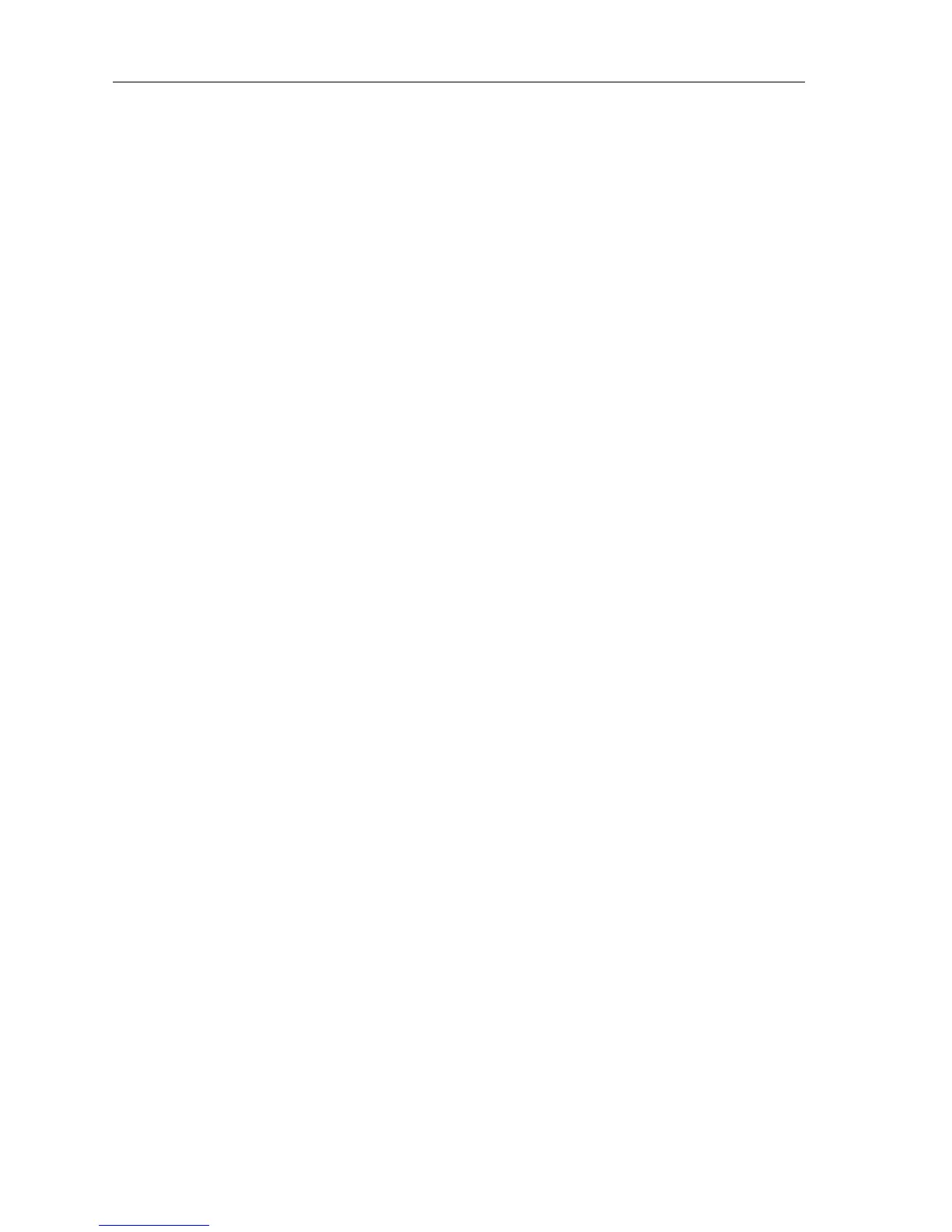3-12 Raychart 425 Chartplotter
4. Press ENTER to save the route. Press ENTER again (in response to the
prompt) to name the route or
CLEAR to save as the default ROUTE XX,
where
XX is the next available number.
When naming a route, use the trackpad to move the cursor right or left to
the character to be edited. Use trackpad up/down to scroll through the
characters or numerals. The name can contain up to eight alphanumeric
characters, including spaces.
5. Press
ENTER to finish and clear the Route List, then press CLEAR to
return to the chart mode.
Clearing the Current Route from the Screen
To clear the current route from the screen, select CLEAR ROUTE. If the
current route has not been saved, you are prompted to save it.
➤ To clear the current route from the screen:
1. Select
ROUTES or place the cursor over a route leg until the leg data is
displayed in the Status Bar.
2. Select
CLEAR ROUTE and press ENTER to clear the route or press
CLEAR to cancel the operation.
3. If the route has not been saved, a prompt gives the options
ENTER to
save or
CLEAR to remove the route from the screen.
4. To save the route in the database, press
ENTER. The Name Route
functions are displayed, see Saving the Current Route on page 3-11.
Retrieving a Route from the Database
A route from the database list can be selected as the current route. The list
is accessed from the second set of
ROUTES functions.
➤ To select a route as the current route:
1. Select
ROUTES, followed by MORE, then ROUTE LIST. The route list is
displayed with the currently selected route highlighted (Figure 3-21.
2. Select
SHOW ROUTE. The route list is removed and the selected route
is shown on screen as the current route.
