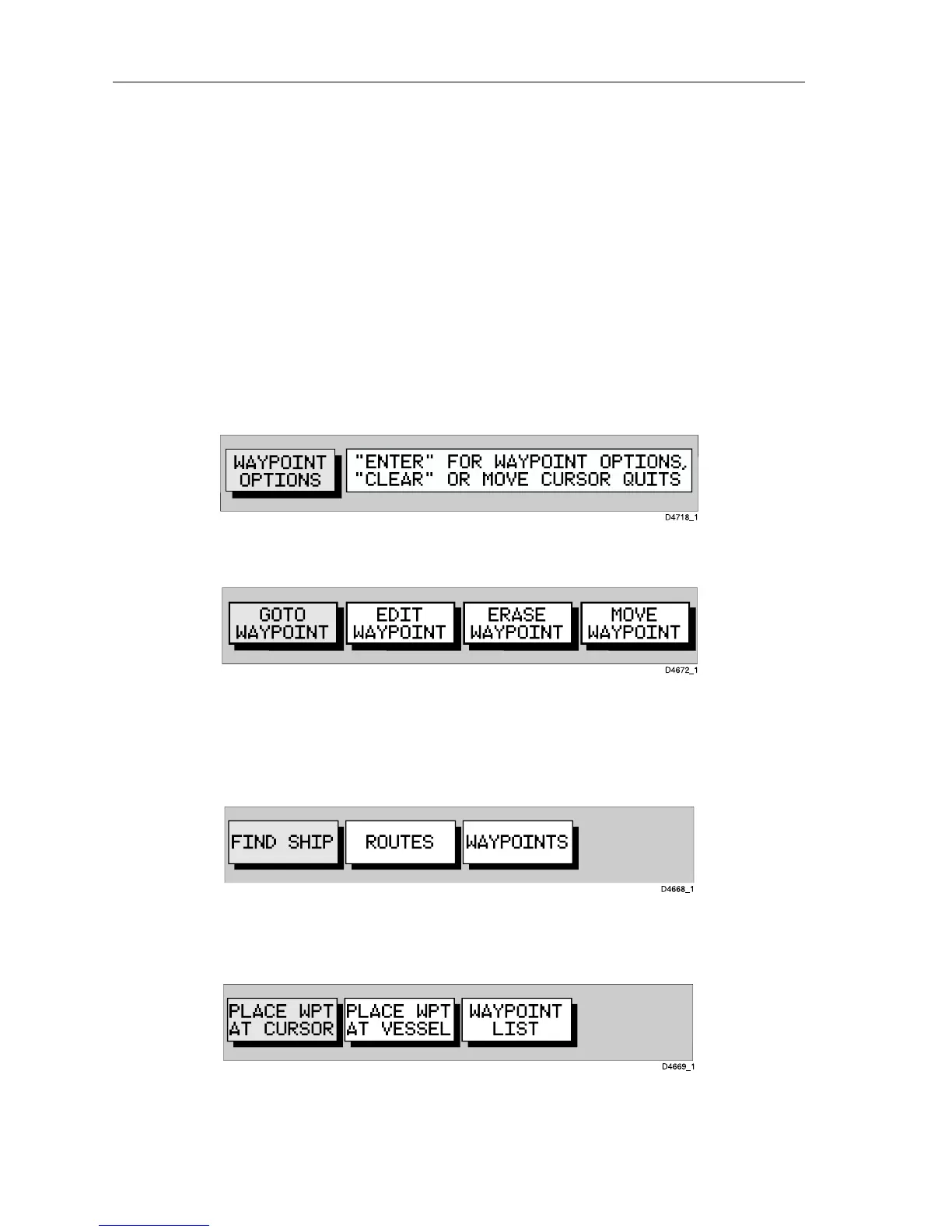3-4 Raychart 425 Chartplotter
Selecting a Waypoint
Positioning the cursor over a waypoint selects that waypoint and accesses
the
WAYPOINT OPTIONS function bar. This enables you to GOTO
(described in Section 3.4), edit (symbol, name, position), erase or move
the waypoint.
Selecting a waypoint from the Waypoint List allows you to
GOTO and edit
(symbol, name, position, erase) the waypoint. The Waypoint List also
provides options to make a new waypoint and transfer waypoints.
➤ To select a waypoint using the cursor:
1. Move the cursor over the waypoint; the
WAYPOINT OPTIONS function
bar, together with help text, is displayed (Figure 3-5):
Figure 3-5: Waypoint Options
2. Press ENTER to select the waypoint function bar (Figure 3-6):
Figure 3-6: Waypoint Function Bar
The selected waypoint can be edited via these functions.
➤ To select a waypoint using the Waypoint List:
1. Press
ENTER to display the primary function bar (Figure 3-7):
Figure 3-7: Primary Function Bar
2. Select WAYPOINTS and press ENTER to display the waypoint function
bar (Figure 3-8):
Figure 3-8: Waypoint Function Bar
3. Select WAYPOINT LIST and press ENTER to display the Waypoint List.
The Waypoint List and associated function bar are displayed (see
Figure 3-4).
