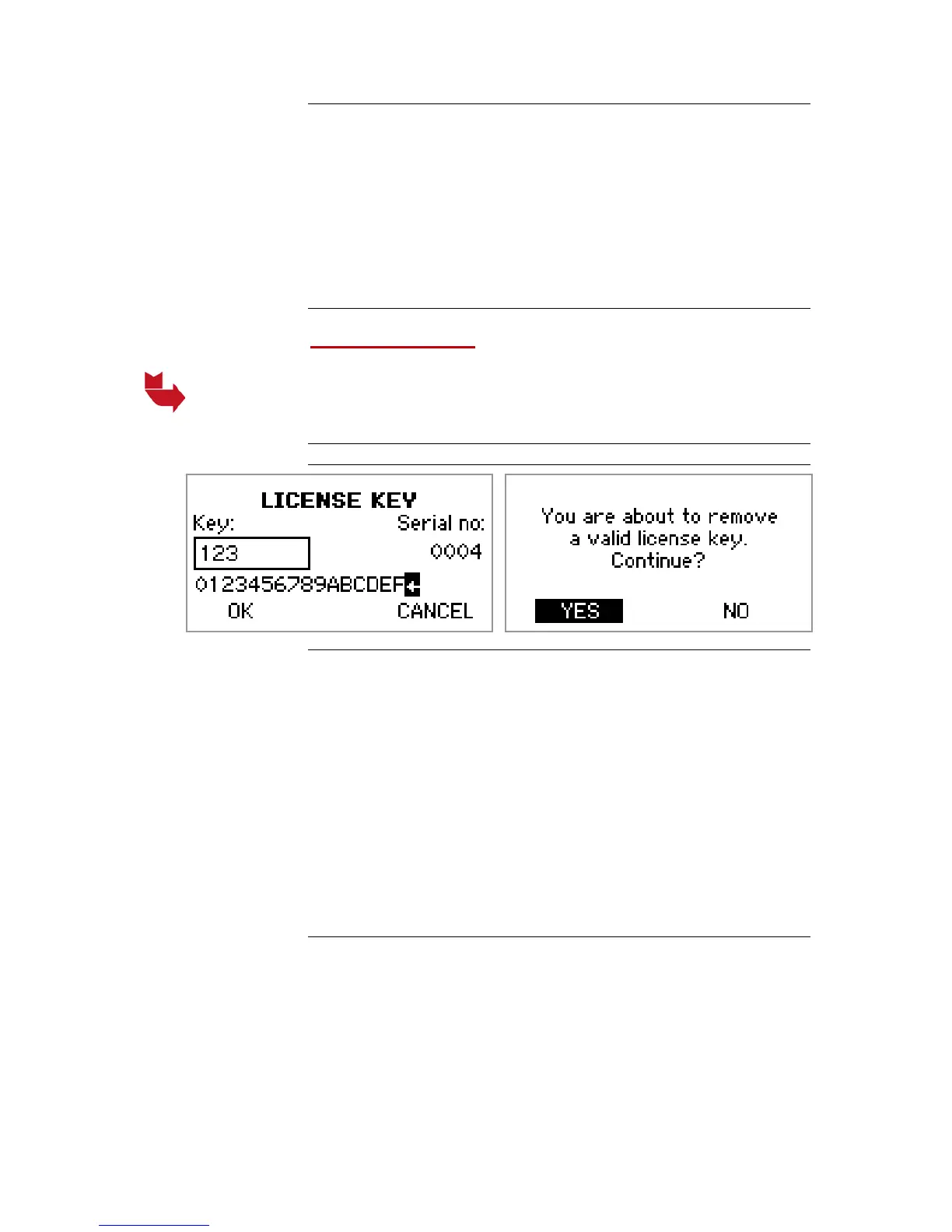MANUAL – REFLEX EZ-TRAC™ | 35
Enable Multi Shot
1. From the MAIN menu, select Settings.
2. From the SETTINGS menu, select License Key.
3. Enter the license key.
4. Use the DOWN key to go to OK on the display.
5. Use the OK key to select OK on the display.
6. In the SETTINGS menu, use the LEFT key to return to the MAIN
menu.
8.2.1.3 Disable Multi Shot
It is possible to disable the Multi Shot functionality.
Make a note of the license key before the Multi Shot functionality is
disabled, as it would be needed to enable the function again.
Figure 22 Disable Multi Shot
Disable Multi Shot
1. From the MAIN menu, select Settings.
2. From the SETTINGS menu, select License Key.
3. Delete the license key, by selecting the small arrow character to
the far right.
4. Use the OK key to select OK on the display.
5. A warning message will be displayed.
6. Select YES to disable the Multi Shot functionality and return to the
SETTINGS menu.
7. Select NO to return to the previous screen, where the correct
license key will be displayed. Select OK to return to the
SETTINGS menu.
8.2.2 Survey Menu
The SURVEY menu gives access to the Single Shot, Multi Shot and
Orientation surveying functions.
Note, Multi Shot is only displayed if the Multi Shot function has been
enabled. Please refer to the section Multi Shot enabler above.
For instructions on how to perform surveys, please refer to the
chapters Single Shot and Multi Shot surveys and Orientation Survey.
