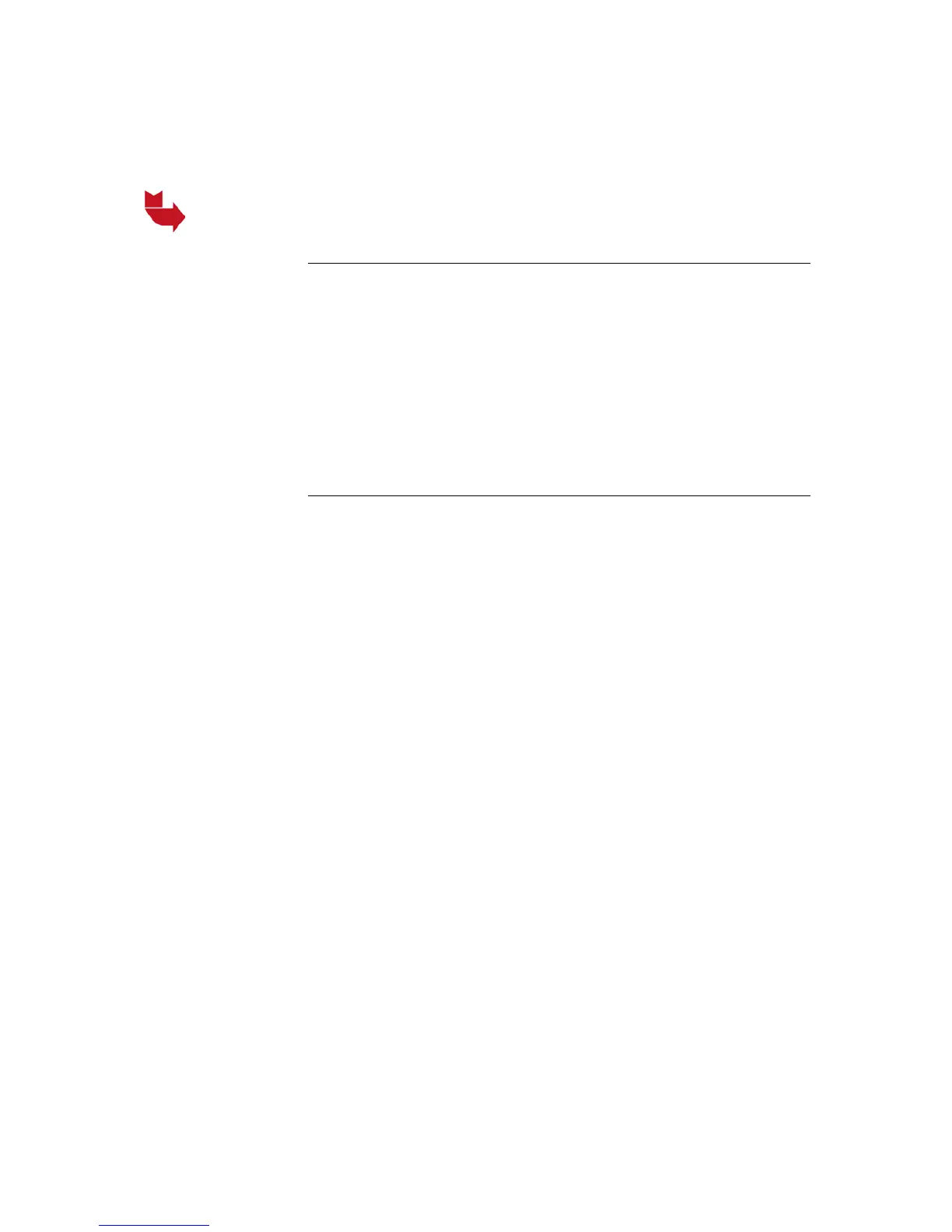MANUAL – REFLEX EZ-TRAC™ | 88
12.3 Free memory space
When the survey files have been stored safely on the PC, the files
should be deleted from the
REFLEX™ EZ-COM unit to free memory
space.
Note, be careful not to delete survey files that have not been stored
on the PC or elsewhere.
Delete files
1. Connect the REFLEX™ EZ-COM unit to the PC with a USB cable.
2. The Removable Disk window will appear on the screen. You may
have to select ‘Open folder to view files’ before the survey file
folders are displayed. If the Removable Disk window does not
appear, start Windows Explorer and select My Computer and
open the Removable Disk from there.
3. Open the folder with the files to delete and mark the files.
4. Press the Delete key on the PC keyboard.
5. Disconnect the USB cable.
12.4 REFLEX™ SProcess
REFLEX™ SProcess is a Windows based application used to view,
print and export survey data generated by the
REFLEX™ surveying
instruments.
In addition to the survey results displayed on the
REFLEX™ EZ-COM
unit,
REFLEX™ SProcess also calculates and presents the regional
and local coordinates of Multi Shot surveys, based on the survey data
collected by the
REFLEX™ EZ-COM unit.
In
REFLEX™ SProcess versions higher than 1.75, the Magnetic
Reference of Single Shot and Multi Shot surveys is possible to view
and edit.
Please refer to the REFLEX™ SProcess manual for detailed
information.
12.4.1 Limitations
Orientation files generated by the REFLEX™ EZ-COM unit are not
recognized by
REFLEX™ SProcess.
Single Shot files generated by the
REFLEX™ EZ-COM unit can be
opened in
REFLEX™ SProcess, but in version 1.70 and earlier versions
no survey results are displayed.