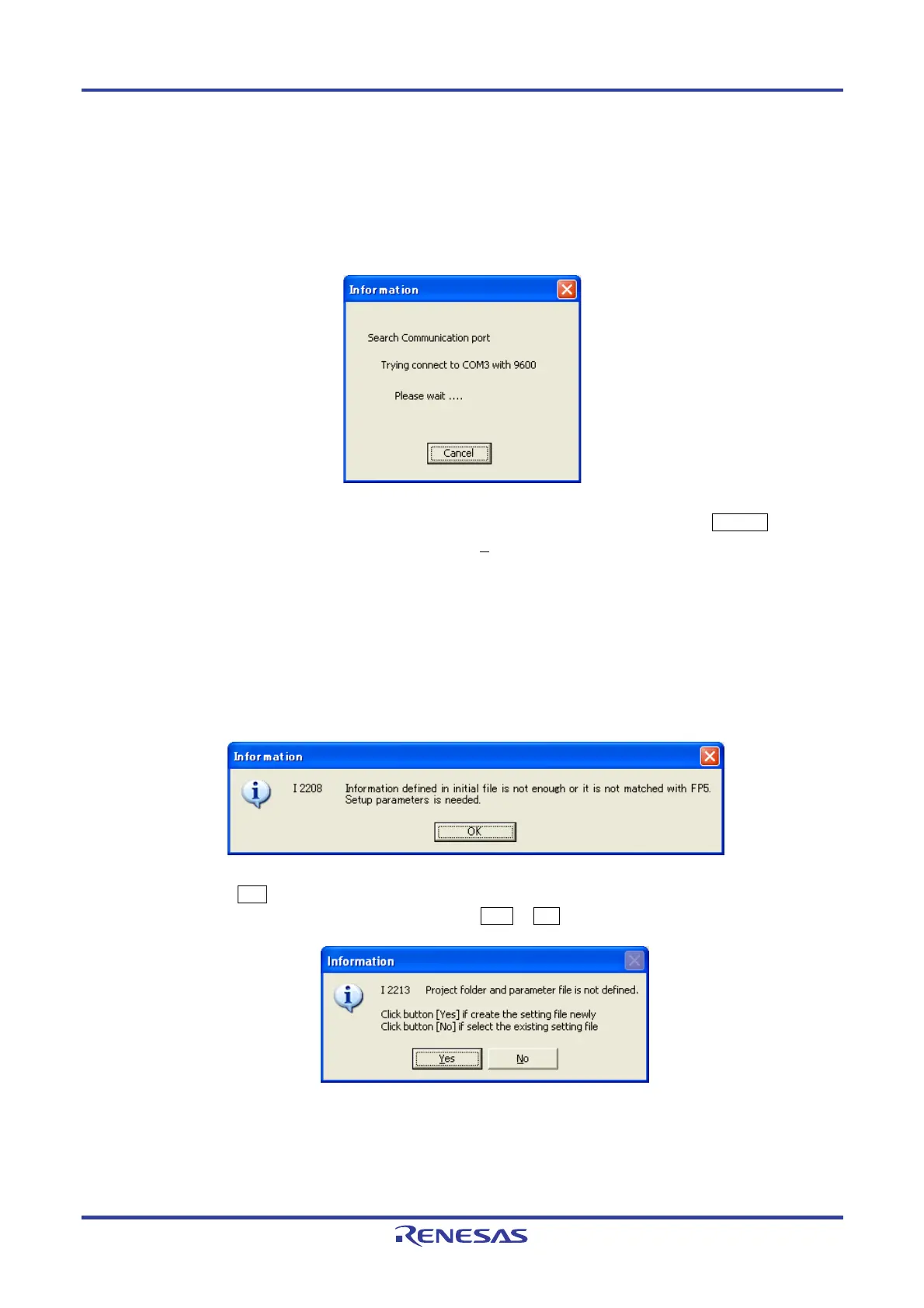PG-FP5 CHAPTER 4 PROGRAMMING GUI USAGE
R20UT0008EJ0400 Rev. 4.00 Page 42 of 240
Jul 15, 2010
(3) Startup of programming GUI
Click the Start menu, “All Programs”, point to “NEC Electronics Tools”, “Latest Version”, and then select “PG-FP5
Vx.xx” to start the Programming GUI. The valid communication mode is automatically detected in the order of the
USB, and then the serial interface.
Figure 4-2. Port Scanning at Startup of Programming GUI
The communication mode can also be selected by cancelling this operation by clicking the Cancel button and
selecting the [Setup host connection...] command in the [Programmer] menu.
When communication is established and the programming GUI is correctly started, the main window will be opened.
Note that when the programming GUI is started for the first time, the valid programming area is cleared or once
FP5 unit from a number of units has been connected, the following message will be displayed, so download the
following ESF file, PR5 file or program file. This message means that ESF file and program file in the FP5 unit and
the information stored in the programming GUI (INI file) do not match.
Figure 4-3. Message Displayed at the First Startup of Programming GUI
Step 1. Click the OK button in the dialog box.
Step 2. The following dialog box will be displayed. Click Yes or No .
