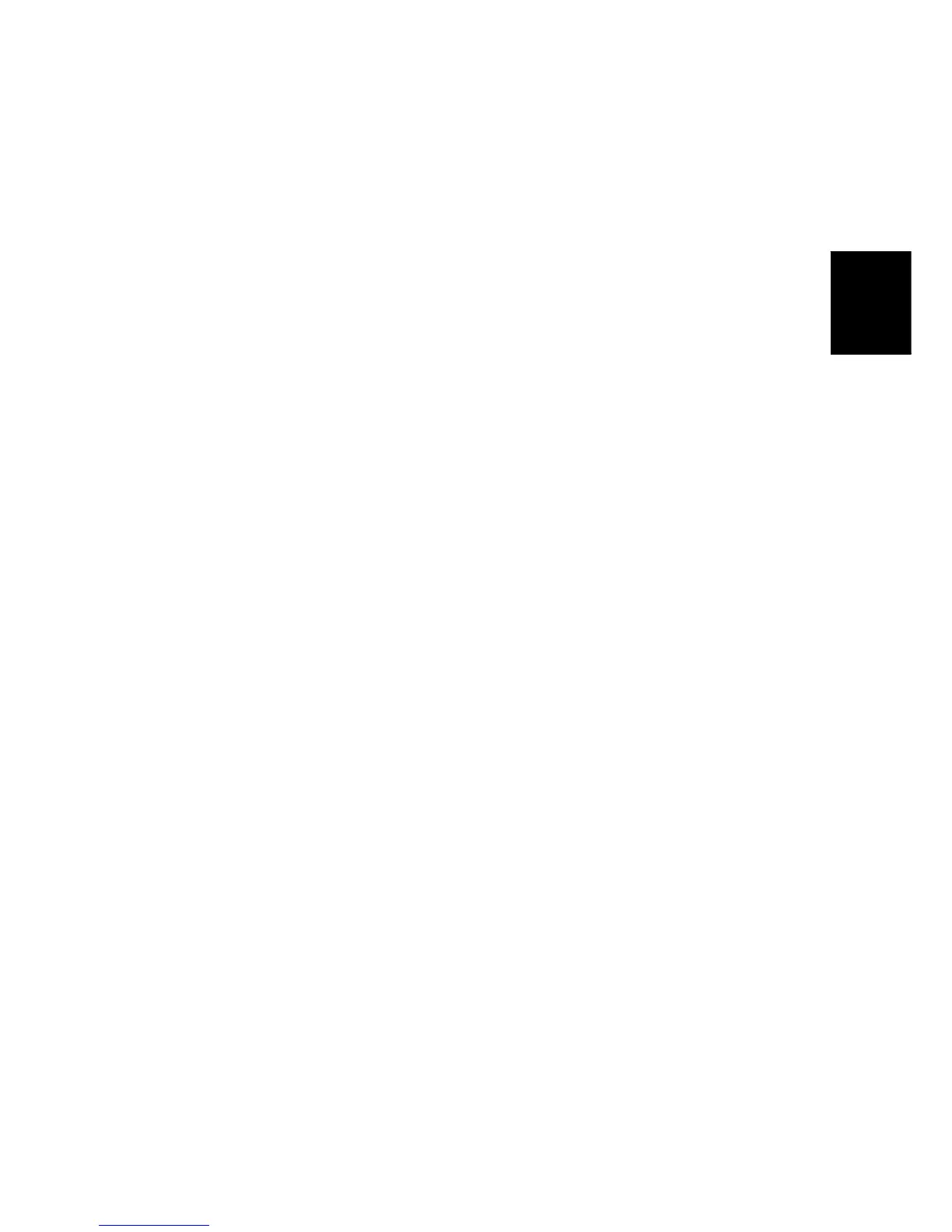Controller Options
SM 2-109 D037/D038/D040/D041
Installaion
4. Plug in and turn on the main power switch.
5. Push the “User Tools” key.
If an administrator setting is registered for the machine, steps 6 and 7 are required.
Otherwise, skip to step 8.
6. Push the “Login/Logout” key.
7. Login with the administrator user name and password.
8. Touch “Extended Feature Settings” twice on the LCD.
9. Touch “Install” on the LCD.
10. Touch “SD card”.
11. Touch the “Browser” line.
12. Under “Install to”, touch “Machine HDD” and touch “Next”.
13. When you see “Ready to Install”, check the information on the screen to confirm your
previous selection.
14. Touch “OK”. You will see “Installing the extended feature… Please wait.” and then
“Completed”.
15. Touch “Exit” to go back to the setting screen.
16. Touch “Change Allocation”.
17. Touch “Browser” line.
18. Press one of the hard keys, which you want to use for the Browser Unit. By default, this
function is assigned to the “Other Functions” key (bottom key of the function keys).
19. Touch “OK”.
20. Touch “Exit” twice to go back to the copy screen.
21. Turn off the main power switch.
22. Install the function key for “Browser Unit” to the place you chose in step 18.
23. Turn on the main power switch.
24. When the reaches the Ready condition, press the key that you installed in Step 22.
Note: A message will be displayed confirming that the Browser Option was
successfully installed.
25. Turn off the main power switch.
26. Remove the SD card from slot 2.
27. Reinstall the JAVA card in slot 2.
28. Attach the slot cover.
29. Ask the customer to keep the SD card in a safe place after you have installed the
application program from the card to the HDD. This is because:
- The SD card is the only proof that the user is licensed to use the application program.
- You may need to check the SD card and its data to solve a problem in the future.
Rev. 10/13/2011
