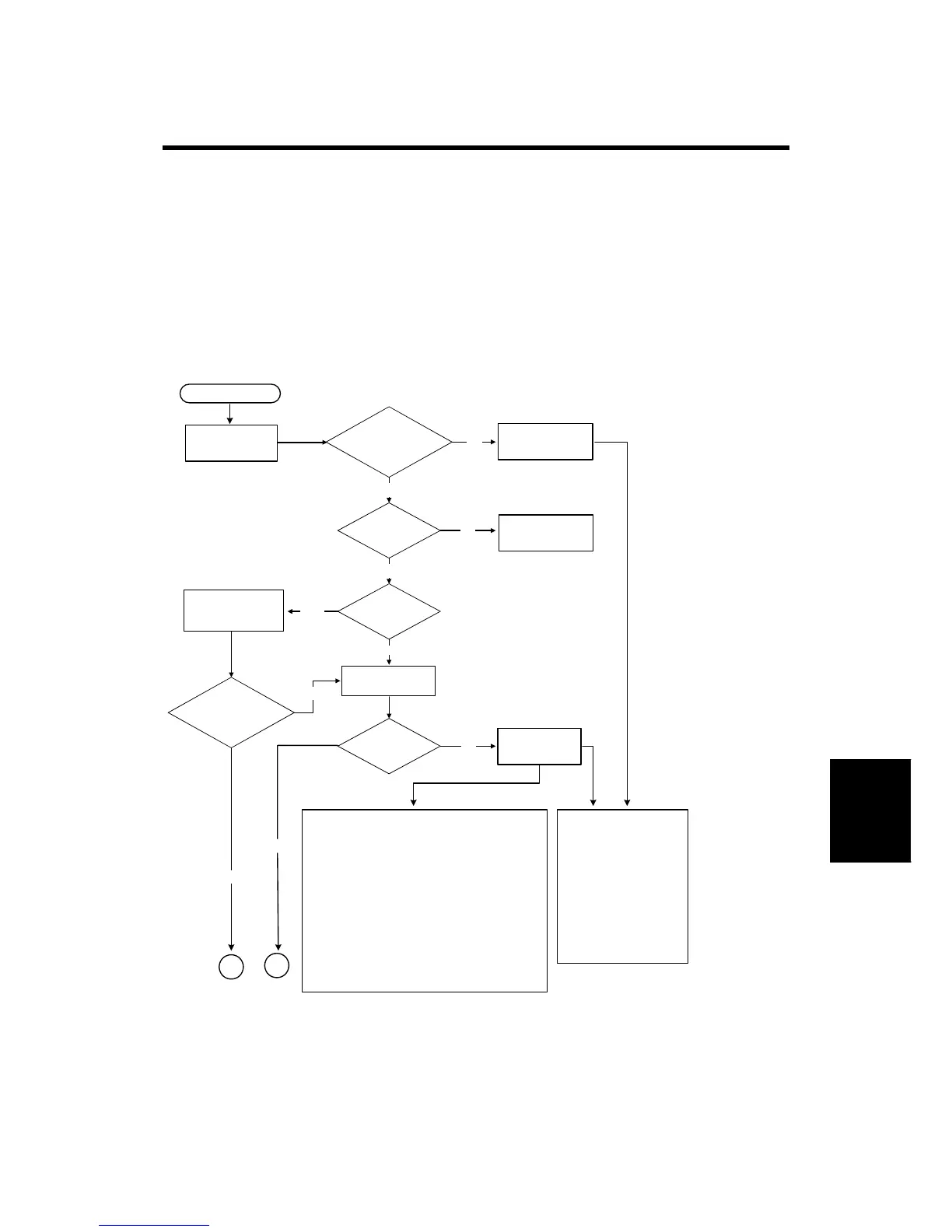Troubleshooting Guide
SM Appendix 6-1 D037/D038/D040/D041
Appendix:
Trouble-
shooting
Guide
6. APPENDIX: TROUBLESHOOTING GUIDE
6.1 TROUBLESHOOTING GUIDE
6.1.1 IMAGE QUALITY
The following work-flow shows the basic troubleshooting steps for the image quality
problems on this product.
Possible Symptoms
Vertical white dotted lines
Check the transfer bias or paper condition.
Vertical white lines on thick paper
Check the timing when the problem occurs.
Dirty lines
Check the transfer belt cleaning section.
Poor fusing / Fusing offset
Check the paper types selected in the printer driver.
Smeared image at trailing edge
Check the fusing unit speed.
Crow marks
Check the humidity condition and adjust the transfer bias if
necessary.
No
Yes
Yes
Location of
the image problem
shifted?
Copy
Yes
Print
No
No
Yes
NoImage Quality?
Copy or Print?
Color related?
A
B
b222t501
No problem on pattern
* Font problem
* Image data missing
Especially, problems related
to the above symptoms and if
no problem is found on the
test pattern, it may be related
to the application used or
driver. Collect a capture file
for further investigation (select
'Print to File' in the driver).
Start
Verification of
problem reported
from users
Ask customer to
duplicate it.
Troubleshoot using
the service manual
or technical bulletin.
Troubleshoot
depending on the
type of problem.
Make copy in the
enlargement or
reduction mode.
Make a test pattern
using SP2-109.
Can the
problem be
duplicated?
