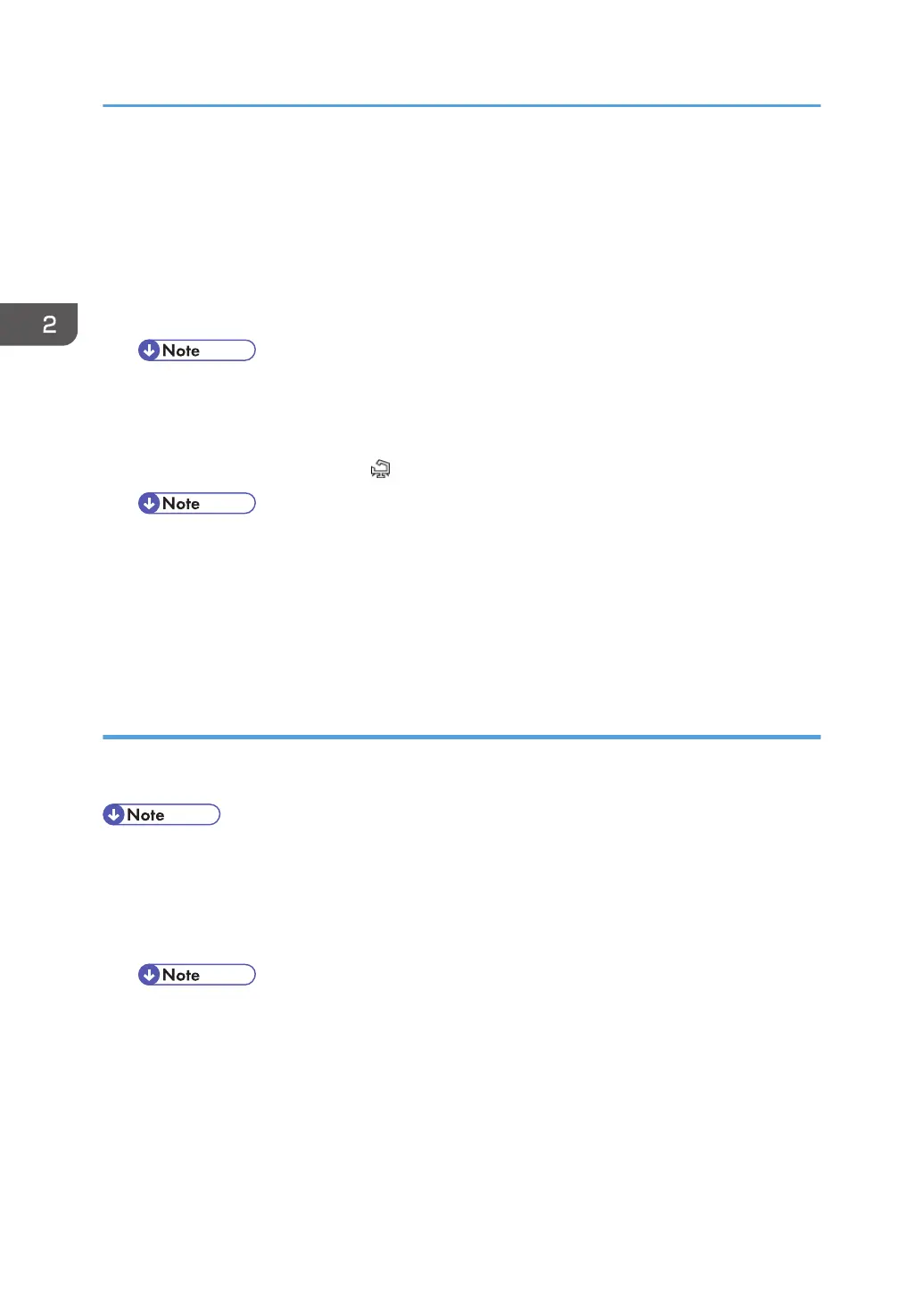1: Rear
2: Left
4. Peel off the double-sided tapes on the Velcro fasteners [A], and then attach them [A] at the front left
and rear of the machine.
5.
Attach "ANT1" (having a black ferrite core) [B] to the rear of the machine.
6. Attach "ANT2" (having a white ferrite core) [C] to the front left (forward) of the machine.
• "ANT1" is a transmission/reception antenna and "ANT2" is a reception antenna. Do not
attach them at the wrong places.
7. Attach the clamps [D] as shown above.
8.
Wire the cables and clamp them (
x 4).
• Make sure that the cables are not slack. Keep them wired tightly along the covers.
You may have to move the machine if the reception is not clear.
• Make sure that the machine is not located near an appliance or any type of equipment that
generates strong magnetic fields.
•
Put the machine as close as possible to the access point.
UP Mode Settings for Wireless LAN
Enter the UP mode. Then do the procedure below to perform the initial interface settings for IEEE
802.11a/g, g. These settings take effect every time the machine is powered on.
• You cannot use the wireless LAN if you use Ethernet.
• The Bluetooth interface unit and the Wireless LAN interface unit cannot be used simultaneously.
1.
Press the "User Tools/Counter" key.
2. On the touch panel, press "System Settings".
• The Network I/F (default: Ethernet) must be set for either Ethernet or wireless LAN.
3. Select "Interface Settings".
4.
Press "Wireless LAN". Only the wireless LAN options show.
5. Communication Mode. Select either "802.11 Ad hoc" or "Infrastructure".
6. SSID Setting. Enter the SSID setting. (The setting is case sensitive.)
7. Channel. You need this setting when Ad Hoc Mode is selected.
2. Installation
138
