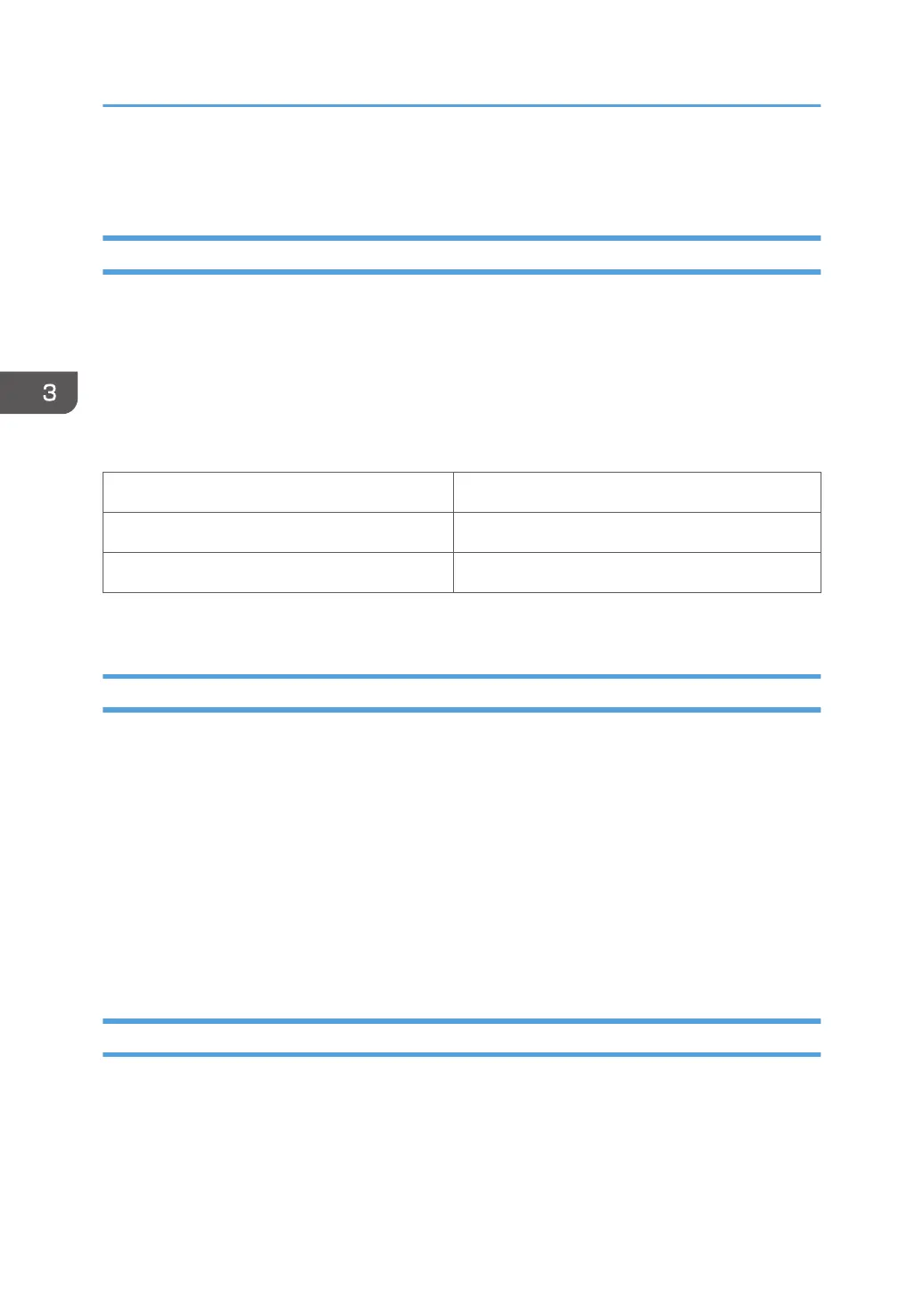PM Parts Settings
Before Removing the Old PM Parts or Yield Parts
1. Enter the SP mode.
2. Output the SMC logging data with SP5-990-004.
3.
Set the following SPs to "1" before you turn the power off. Then, the machine will reset the PM
counters automatically. In the case of developer, the developer initialization will also be done
automatically.
4. Exit the SP mode.
Item SP
PCDU Black: 3701-009
Waste Toner Bottle (if not full or near-full) 3701-020
For other units, we must reset PM counters manually.
After installing the new PM parts
1. Turn on the main power switch.
2.
Output the SMC logging data with SP5-990-004 and check the counter values.
3.
Make sure that the PM counters for the replaced units are "0" with SP7-803. If the PM counter for a
unit was not reset, then reset that counter with SP 7-804.
4. Make sure that the exchange counter counts up with SP7-853.
5. Make sure that the counters for the previous units (SP7-906) on the new SMC logging data list
(from step 2 above) are equal to the counters (SP7-803) for these units on the previous SMC
logging data list (the list that was output in the "Before removing the old parts" section).
6. Make sure that the unit replacement date is updated with SP7-950.
Preparation before operation check
1. Clean the exposure glasses (for DF and book scanning).
2.
Enter the user tools mode.
3.
Do the "Automatic Color Calibration(ACC)" for the copier mode & printer mode as follows:
• Print the ACC test pattern (User Tools > Maintenance > ACC > Start).
3. Preventive Maintenance
154
