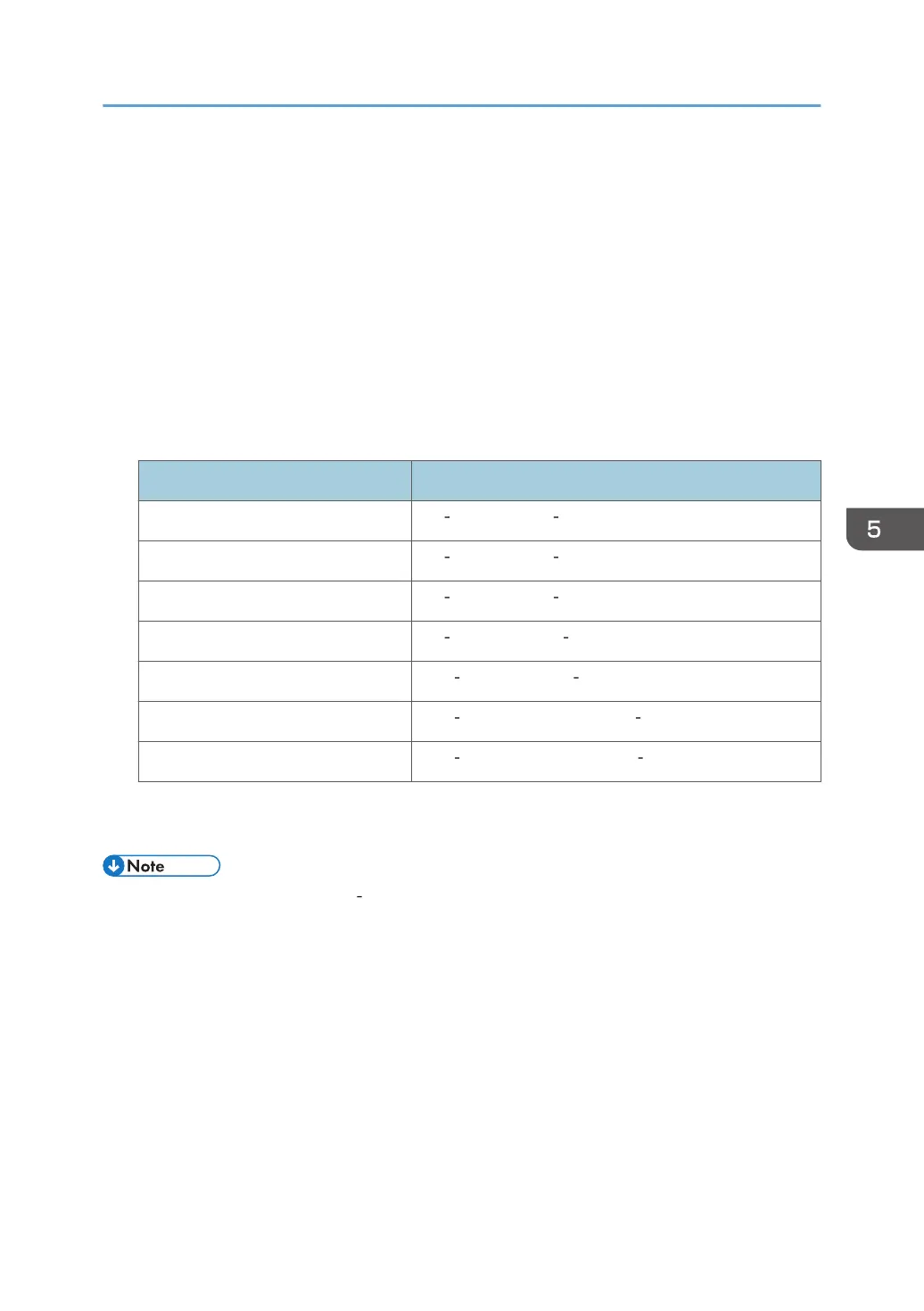*4
Select the paper size. For details, see “Copying onto Regular Size Paper”, Copy and Document Server
Reference, or “Setting the Paper Size Using the Control Panel”, Printer Reference.
*5
Enter the paper size using the number keys. For details, see “Copying onto Custom Size Paper”, Copy and
Document Server Reference, or “Setting Custom Size Paper Using the Control Panel”, Printer Reference.
*6
Select [OHP (Transparency)] for paper type. For details, see “Copying onto OHP Transparencies or Thin
Paper”, Copy and Document Server Reference, or “Setting Thick Paper, Thin Paper or OHP Transparencies
Using the Control Panel”, Printer Reference.
*7
For details about loading envelopes, see “Envelopes”.
*8
It is recommended to place one sheet at a time when a misfeed occur.
*9
Load only as much paper as can be held between the paper guides on the bypass tray.
Paper Thickness
Paper Thickness
*1
Paper weight
Thin Paper 52 59 g/m
2
(14 16 lb. Bond)
Plain Paper 1 60 69 g/m
2
(16 18 lb. Bond)
Plain Paper 2 70 90 g/m
2
(19 24 lb. Bond)
Middle Thick 91 105 g/m
2
(24 28 lb. Bond)
Thick Paper 1 106 130 g/m
2
(28 35 lb. Bond)
Thick Paper 2 131 163 g/m
2
(35 lb. Bond 90 lb. Index)
Thick Paper 3 164 220 g/m
2
(90 lb. Index 80 lb. Cover)
*1
Print quality will decrease if the paper you are using is close to the minimum or maximum weight.
Change the paper weight setting to thinner or thicker.
• When loading paper in trays 1 4, place the print side down. When loading paper in the bypass
tray, place the print side up.
• When loading thick paper, see “Thick Paper”.
• When using translucent paper or label paper, make sure to select the appropriate paper type
under Paper Type: Bypass Tray. See “System Settings”, Network and System Settings Reference.
• Certain types of paper produce noise when delivered. This noise does not indicate a problem and
print quality is unaffected. (OHP transparencies can produce noise when delivered.)
• When you load OHP transparencies, check the front and back of the sheets, and place them
correctly, or a misfeed might occur. For details, see Copy and Document Server Reference, and
Printer Reference.
• When you use OHP transparencies, fan them for each use.
Recommended Paper Sizes and Types
139
