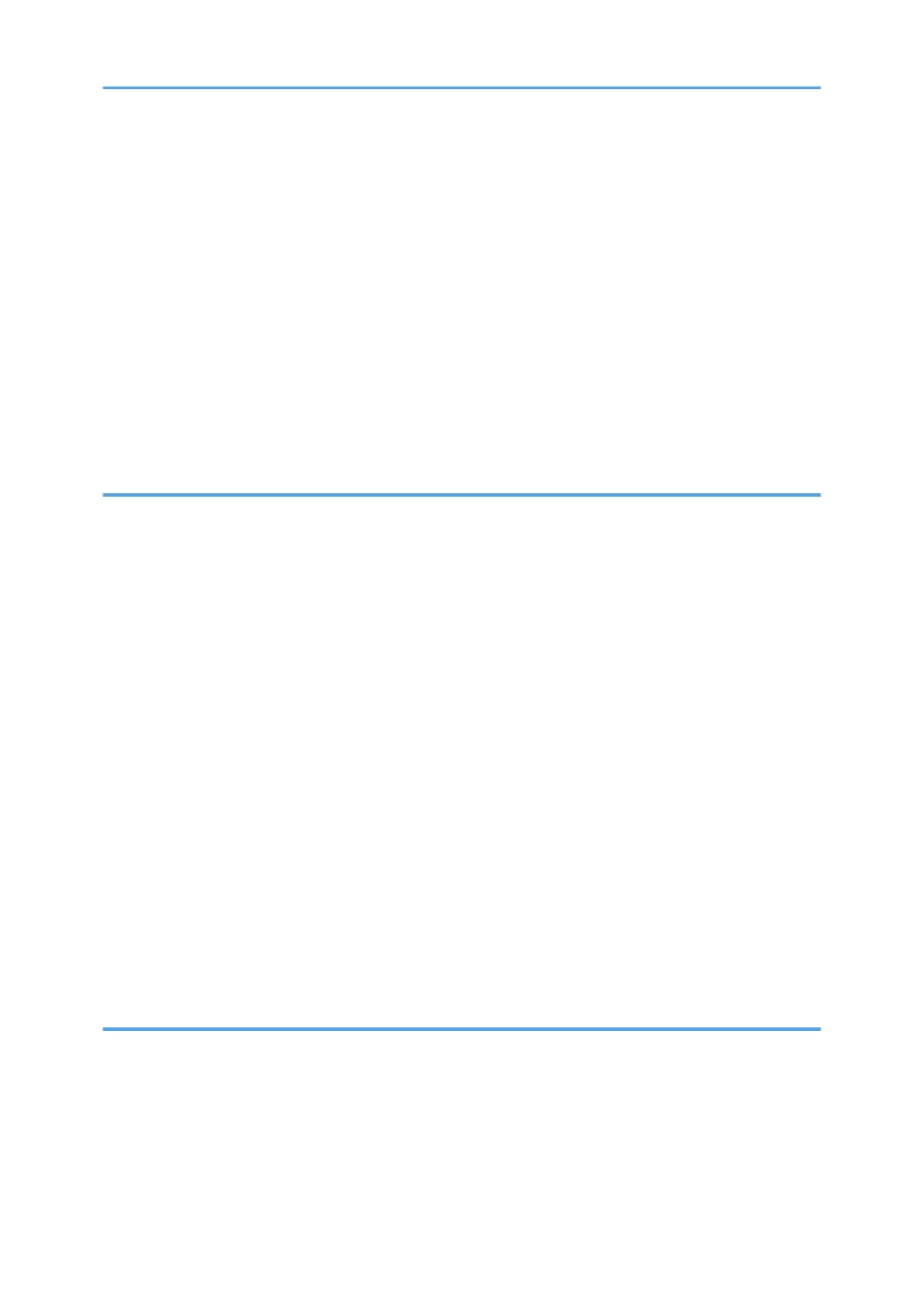I Want to Convert Documents to Electronic Formats Easily!.....................................................................42
I Want to Register Destinations!..................................................................................................................43
I Want to Operate the Machine More Effectively!...................................................................................43
Searching by Keyword....................................................................................................................................45
Paper.............................................................................................................................................................45
Register/Change/Delete............................................................................................................................45
Color Scanning............................................................................................................................................46
Check............................................................................................................................................................46
Install.............................................................................................................................................................47
Envelope.......................................................................................................................................................47
2. Guide to the Machine
Guide to Components......................................................................................................................................49
Exterior Components...................................................................................................................................49
Interior Components....................................................................................................................................52
Control Panel....................................................................................................................................................54
Adjusting the Angle of the Control Panel (Types 2 and 3 Only).............................................................57
Display Panel....................................................................................................................................................58
Simplified Display........................................................................................................................................58
Changing the Display Language................................................................................................................59
When the Authentication Screen is Displayed...............................................................................................61
User Code Authentication (Using the Control Panel)................................................................................61
User Code Authentication (Using a Printer Driver)....................................................................................62
Login (Using the Control Panel)..................................................................................................................62
Logout (Using the Control Panel)................................................................................................................63
Login (Using a Printer Driver)......................................................................................................................63
Login (Using Web Image Monitor)............................................................................................................64
Logout (Using Web Image Monitor)..........................................................................................................64
3. Getting Started
Installing the Machine......................................................................................................................................65
Where to Put Your Machine.......................................................................................................................65
Unpacking....................................................................................................................................................69
Turning On/Off the Power..........................................................................................................................74
Loading Paper into Tray 1...........................................................................................................................80
2
