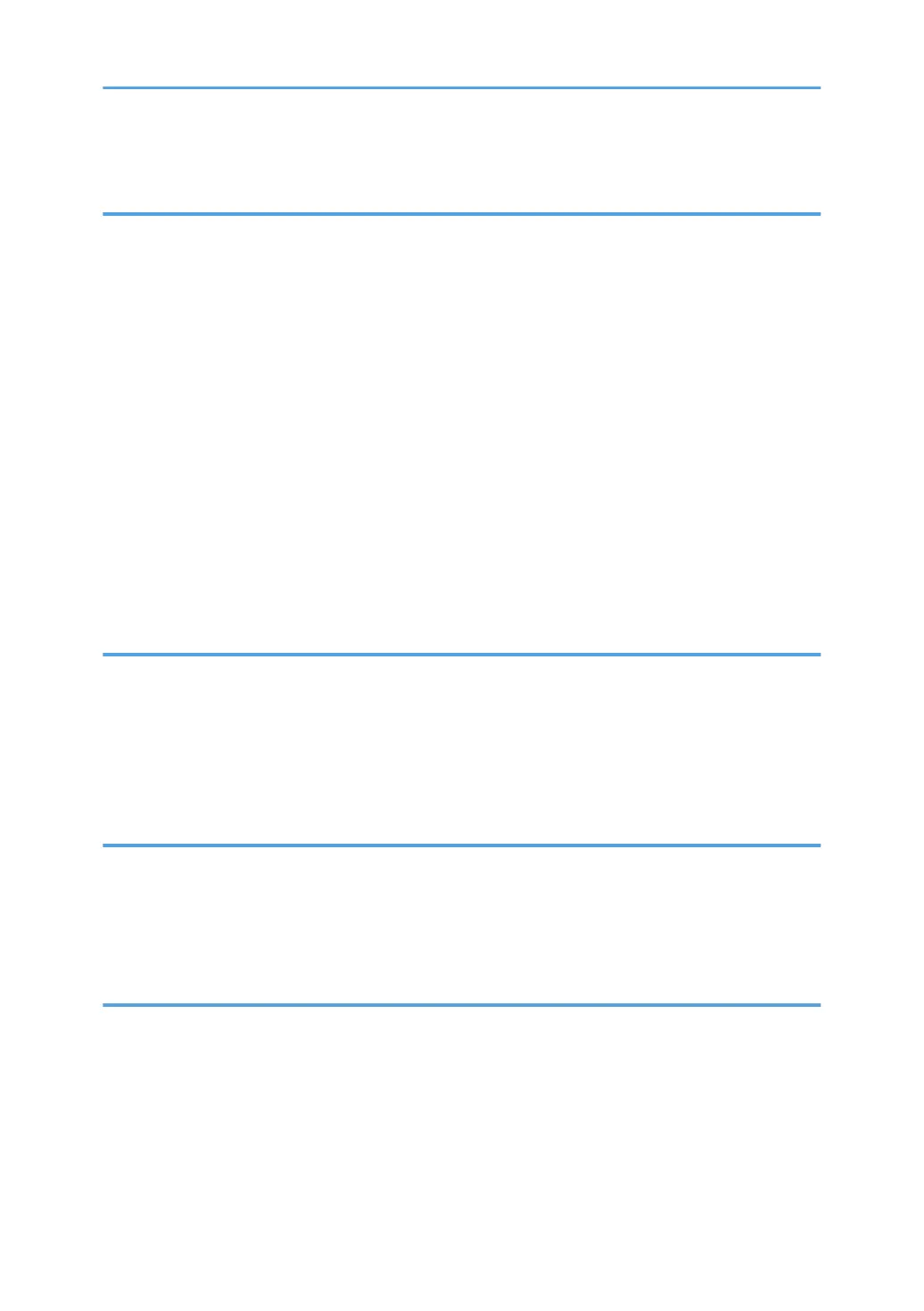Printing from a Memory Storage Device or Scan Application.............................................................. 140
5. Scan
Scanning Documents and Sending the Scanned Data by E-mail..............................................................143
Basic Procedure for Sending an E-mail................................................................................................... 143
Registering the E-mail Destination Specified When Sending an E-mail in the Address Book.............145
Scanning Documents and Sending the Scanned Data to a Folder........................................................... 148
Printing the Check Sheet........................................................................................................................... 148
Confirming the Computer Information (Windows)................................................................................. 149
Creating a Shared Folder (Windows).....................................................................................................150
Confirming the Computer Information (OS X/macOS).........................................................................153
Creating a Shared Folder (OS X/macOS).............................................................................................153
Registering the Created Shared Folder in the Address Book................................................................ 155
Basic Procedure for Performing Send to Folder......................................................................................157
Scanning an Original with Suitable Quality and Density...........................................................................159
Specifying the File Type or File Name When Scanning a Document....................................................... 162
6. Document Server
Storing Documents in Document Server.......................................................................................................165
Printing Documents in Document Server...................................................................................................... 167
Printing a Document with the Settings Specified When Scanned..........................................................167
Changing the Print Settings to Print a Document.....................................................................................168
Specifying a Page to Print.........................................................................................................................170
7. Web Image Monitor
Using Web Image Monitor...........................................................................................................................173
What You Can Do on the Web Image Monitor..................................................................................... 174
Web Image Monitor Screen.................................................................................................................... 175
Specifying Web Image Monitor Help.....................................................................................................176
8. Adding Paper and Toner
Loading Paper into the Paper Tray...............................................................................................................179
Loading Paper into Tray 1 to 4................................................................................................................ 180
Loading Paper into the Bypass Tray........................................................................................................ 184
Loading Paper into Tray 3 (LCT).............................................................................................................. 189
Loading Paper into the Large Capacity Tray (LCT)................................................................................ 191
Specifying the Paper Size That Is Not Automatically Detected.............................................................191
5
