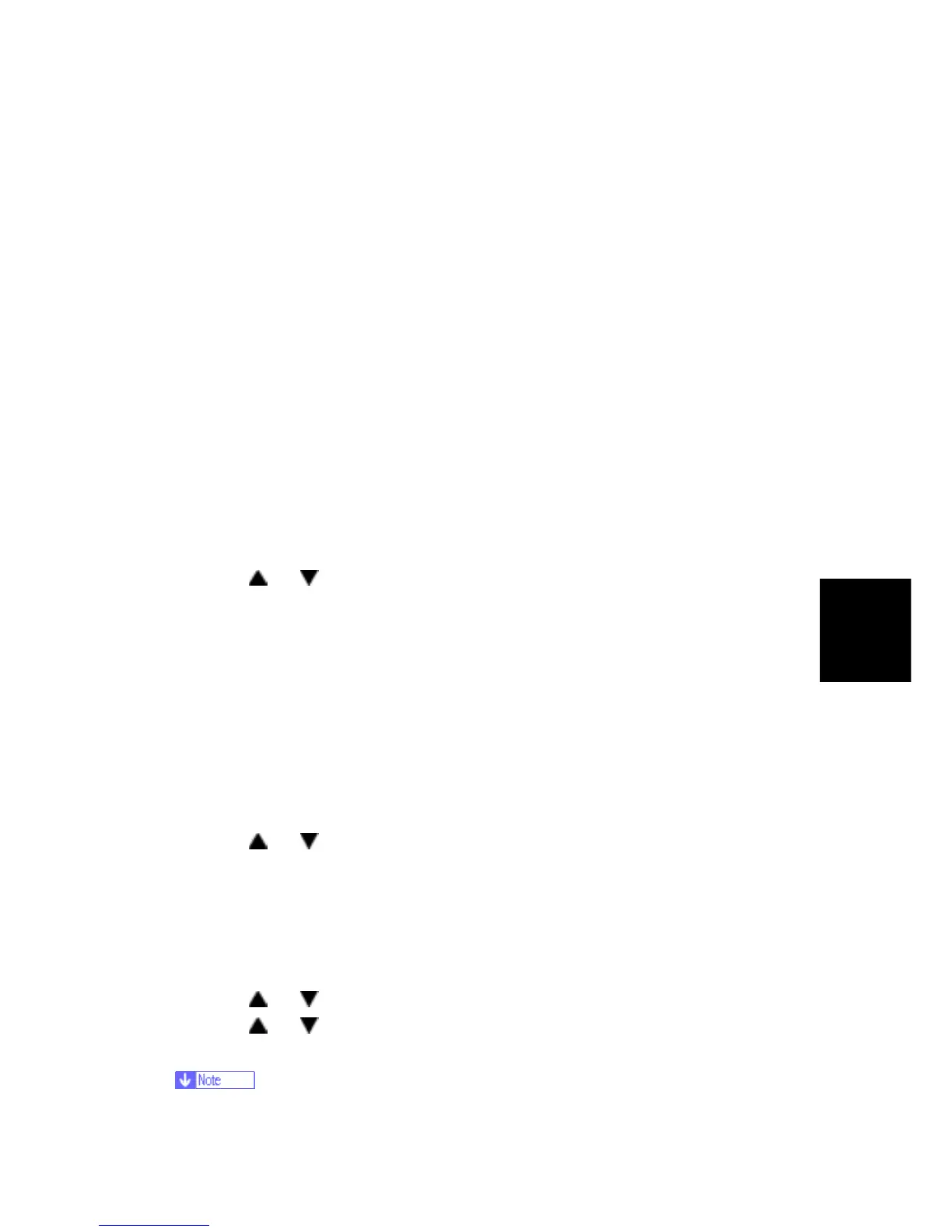Configuration, Maintenance and Test Page Information
SM 5-37 M095/M096/M099/M100
System
Maintenance
Reference
5.5 CONFIGURATION, MAINTENANCE AND TEST PAGE
INFORMATION
5.5.1 OVERVIEW
The configuration page, maintenance page and test page for these models have information
about the machine's status. Print this sheet as shown below. Check the configuration page,
maintenance page or test page when doing machine maintenance.
To Print the Configuration Page from the Machine (Printer models)
Before turning on the machine
1. Hold down the "Stop/Start" key, and then turn on the main switch of the printer with holding
down the "Stop/Start" key.
2. Keep holding down the "Stop/Start" key until the "Alert LED" is blinking.
When the machine is power-on
1. Press "Menu" key.
2. Press the "
" or " " key to select "List/Test Print", and then press the "#Enter" key.
3. Press the "#Enter" key at the "Config. Page".
To Print the Test Page from the Machine (only for Printer Models)
Before turning on the machine
1. Hold down the "Job Reset" key, and then turn on the main switch of the printer with holding
down the "Job Reset" key.
2. Keep holding down the "Job Reset" key until the "Alert LED" is blinking.
When the machine is power-on
1. Press the "Menu" key.
2. Press the "
" or " " key to select "List/Test Print", and then press the "#Enter" key.
3. Press the "#Enter" key at the "Test Page".
To Print the Maintenance Page (Printer models)
1. Turn on the machine
2. Press the “Menu” key.
3. Press the "
" or " " key to select “List/Test Print”, and press the “OK” key.
4. Press the "
" or " " key to select "Maintenance Pg.", and then press the "OK" key.
5. The maintenance page is printed.
Press “Escape” to return to the previous menu.
