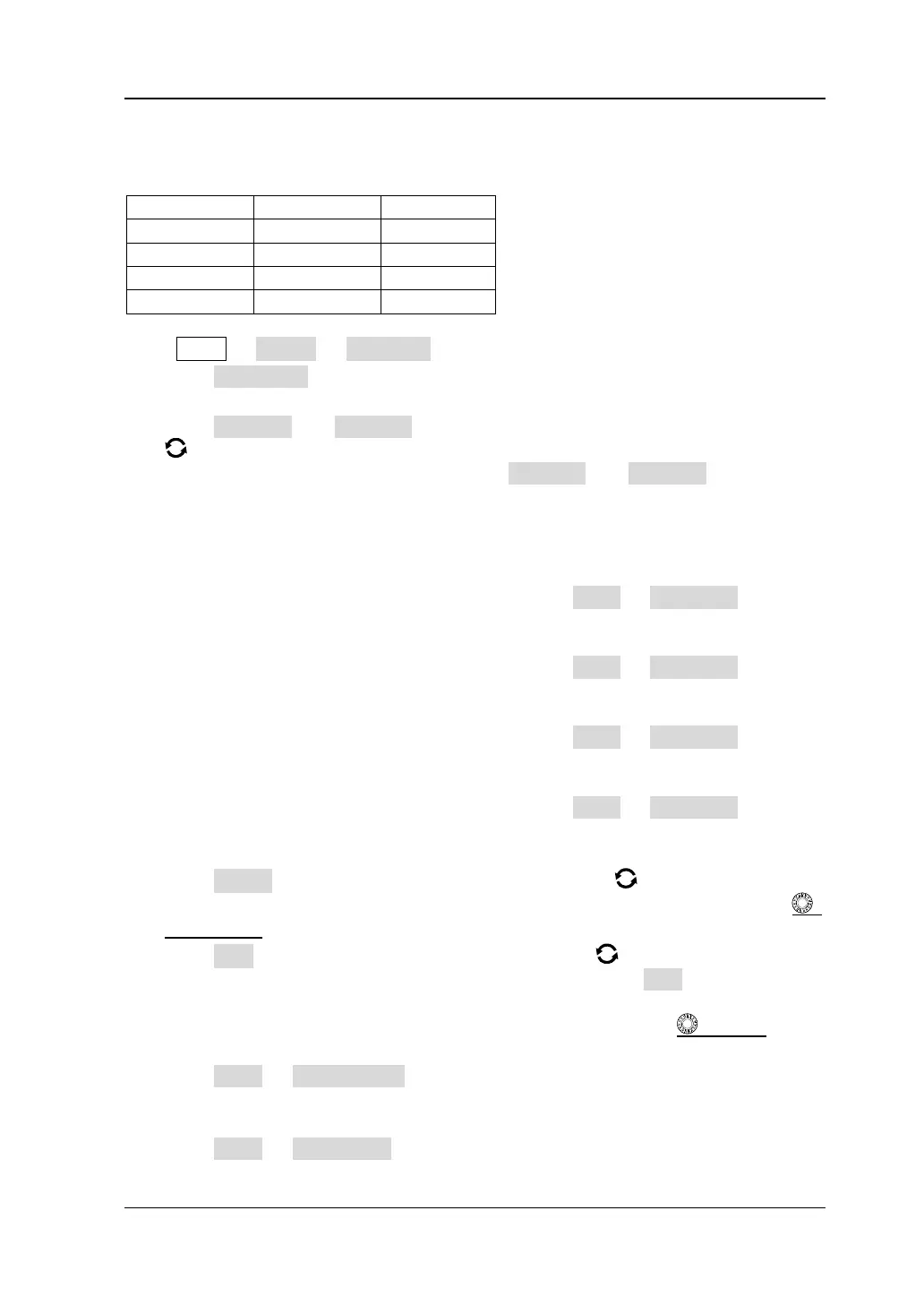Press Math → Math1 → Operator to select "A^B":
⚫ Press Operation continuously to enable or disable the "XOR" operation
function.
⚫ Press SourceA and SourceB respectively, and rotate the multifunction knob
to select the channel for Source A and Source B. Then press down the knob
to select the channel. You can also press SourceA and SourceB continuously
or enable the touch screen to select the channel. The available channels for
Source A and Source B are CH1-CH4 and D0-D15.
Note: Only the channels that have been enabled currently can be selected.
➢ If Source A (or Source B) selects CH1, press More → Thre.CH1 to set the
threshold of Source A (or Source B) in logic operation. For setting methods,
refer to descriptions in "Parameter Setting Method".
➢ If Source A (or Source B) selects CH2, press More → Thre.CH2 to set the
threshold of Source A (or Source B) in logic operation. For setting methods,
refer to descriptions in "Parameter Setting Method".
➢ If Source A (or Source B) selects CH3, press More → Thre.CH3 to set the
threshold of Source A (or Source B) in logic operation. For setting methods,
refer to descriptions in "Parameter Setting Method".
➢ If Source A (or Source B) selects CH4, press More → Thre.CH4 to set the
threshold of Source A (or Source B) in logic operation. For setting methods,
refer to descriptions in "Parameter Setting Method".
⚫ Press Offset, and then rotate the multifunction knob to adjust the vertical
offset of the operation results. You can also directly rotate Wave Vertical
POSITION or enable the touch screen to adjust the vertical offset.
⚫ Press Size, and then rotate the multifunction knob to select the waveform
size. Press down the knob to select it. You can also press Size continuously or
enable the touch screen to select it. The available sizes include "Small",
"Medium", and "Large". Also, you can rotate Wave Vertical SCALE to
adjust the waveform size.
⚫ Press More → AutoSetting to adjust the vertical scale and offset of the
operation results to the optimal value according to the current configuration, so
as to better observe.
⚫ Press More → Sensitivity to set the sensitivity of the digital signal converted