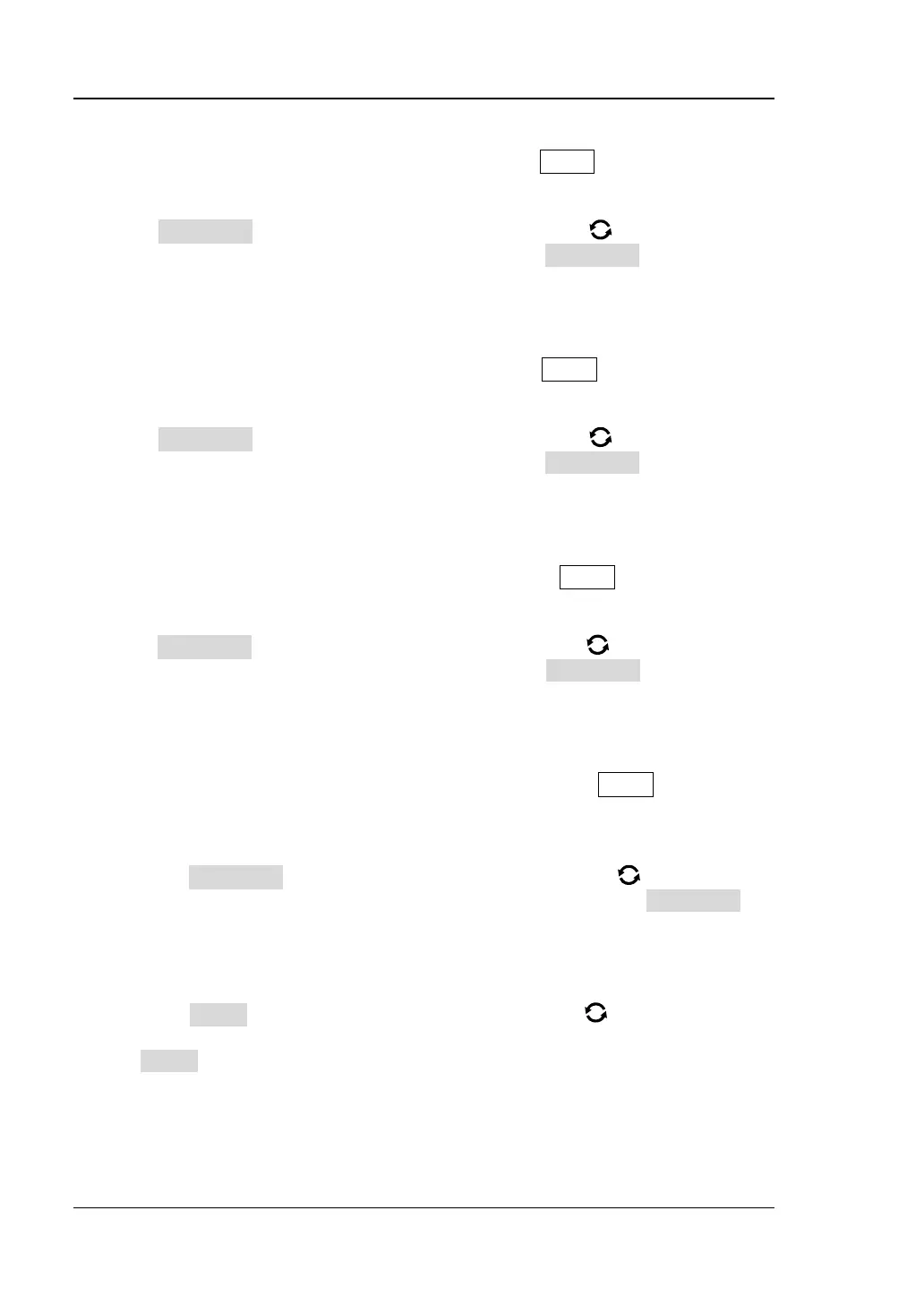RIGOL Chapter 19 System Utility Function Setting
19-16 MSO7000/DS7000 User Guide
6. Print
When the Quick shortcut key is set to "Print", press Quick on the front panel to
print the screen image of the oscilloscope.
Press Operation and then rotate the multifunction knob to select "Print".
Press down the knob to select it. You can also press Operation continuously to
select among the options, or enable the touch screen to tap the desired
operation type.
7. Email
When the Quick shortcut key is set to "Email", press Quick on the front panel to
send the file through email.
Press Operation and then rotate the multifunction knob to select "Email".
Press down the knob to select it. You can also press Operation continuously to
select among the options, or enable the touch screen to tap the desired
operation type.
8. Record
When the Quick shortcut key is set to "Record", press Quick on the front panel
to record the waveform.
Press Operation and then rotate the multifunction knob to select "Record".
Press down the knob to select it. You can also press Operation continuously to
select among the options, or enable the touch screen to tap the desired
operation type.
9. Save Group
When the Quick shortcut key is set to "Save Group", press Quick on the front
panel to save group.
⚫ Operation Type
Press Operation and then rotate the multifunction knob to select "Save
Group". Press down the knob to select it. You can also press Operation
continuously to select among the options, or enable the touch screen to tap
the desired operation type.
⚫ Storage Option
Press Group and then rotate the multifunction knob to select the
desired storage option. Press down the knob to select it. You can also press
Group continuously to select among the options, or enable the touch screen
to tap the desired operation type. The storage options include "Save Image",
"Save Wave", and "Save Setup".