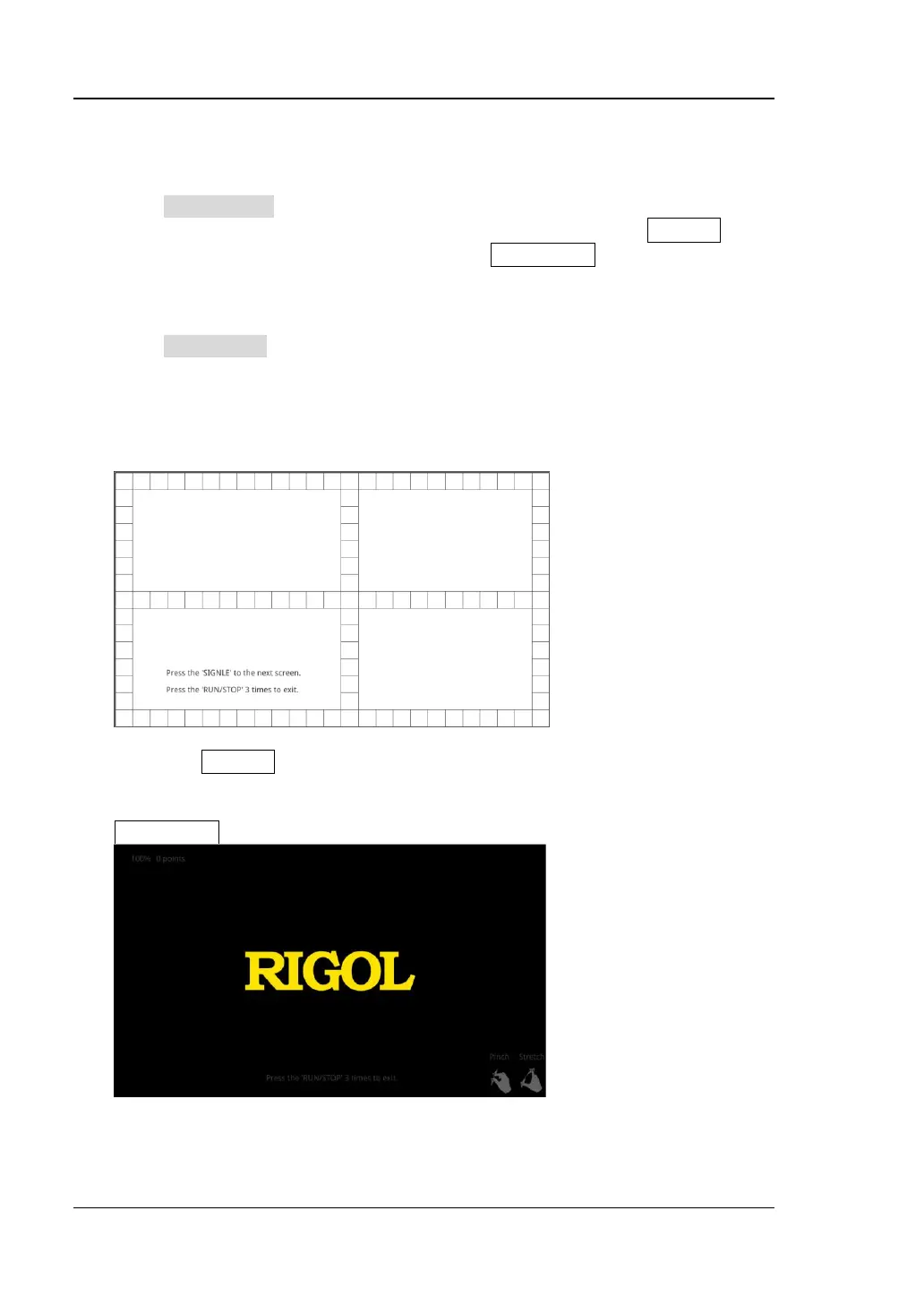RIGOL Chapter 19 System Utility Function Setting
19-18 MSO7000/DS7000 User Guide
for three consecutive times to exit the keyboard test interface.
2. Screen Test
Press Screen Test to enter the screen test interface and check whether the
defective pixel exists. There are 15 screen test interfaces. Press SINGLE to
switch to the next screen test interface. Press RUN/STOP for three consecutive
times to exit the screen test interface.
3. Touch Test
Press Touch Test to enter the touch screen test interface first, as shown in the
figure below. Slide with your finger on the screen. If there is a line displaying at
the empty area where you slide on the screen and the box that you tap turns out
to be filled with green background, it indicates that the touch function of this
area is normal.
The press SINGLE to switch to the next touch screen test interface, as shown
in the figure below. At this time, you can pinch or stretch the RIGOL logo on the
screen to zoom it out or in to check whether the gestures work normally. Press
RUN/STOP for three consecutive times to exit the touch screen test interface.