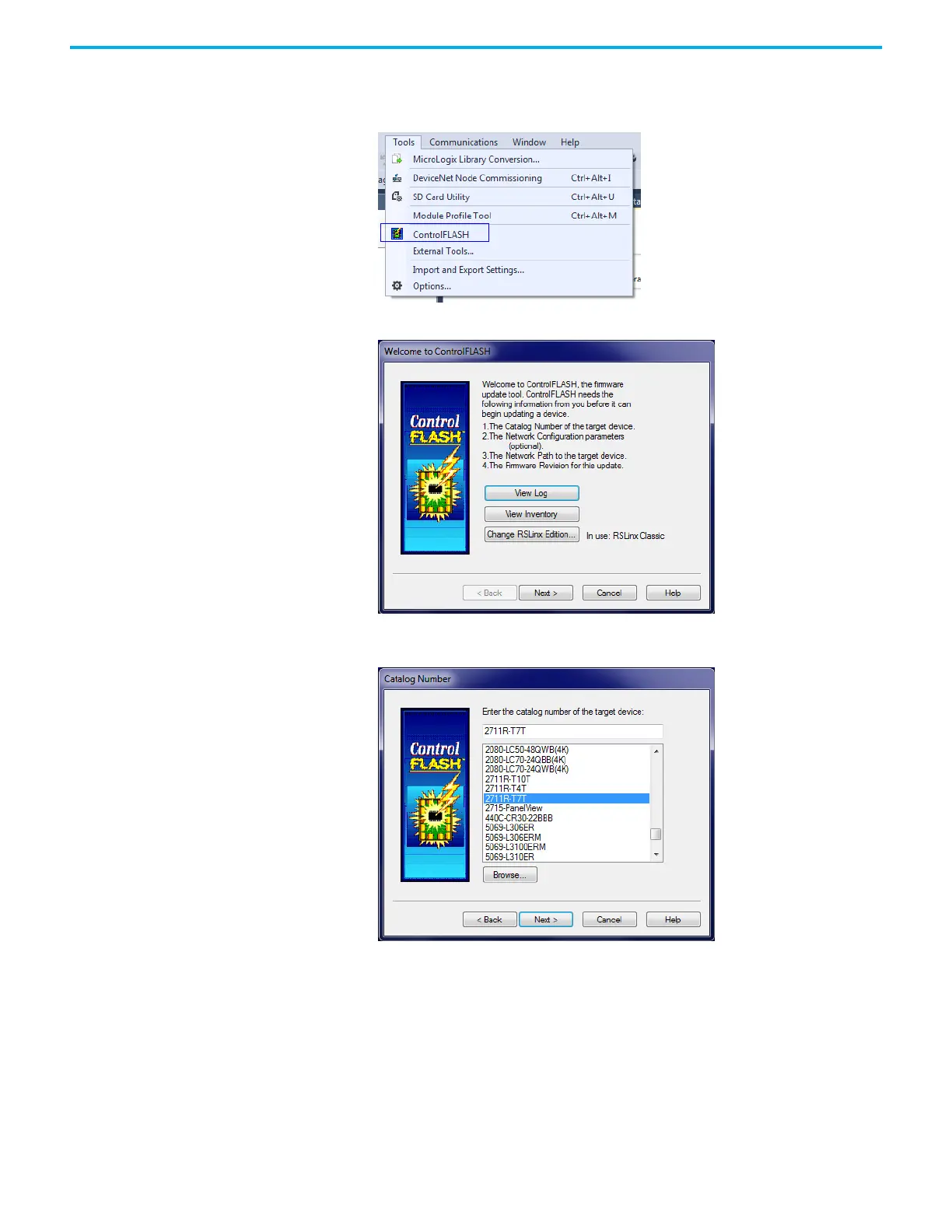112 Rockwell Automation Publication 2711R-UM001H-EN-E - April 2021
Appendix B Upgrade Firmware
2. In Connected Components Workbench software, click Tools ->
ControlFLASH
Alternatively, launch ControlFLASH.
3. Click Next.
4. Select the catalog number for the terminal that you are updating and
click Next.
If you are using ControlFLASH version 13.00 or higher and the catalog
number is not listed, you may need to add a monitored folder for
firmware kits. Follow these steps to do add a monitored folder:
a. Click Browse.
The Firmware Kit Locations dialog box appears.
b. Click Add.
c. Select the folder that contains the firmware DMK file, and then
click OK.
d. Click OK to close the Firmware Kit Locations window.
