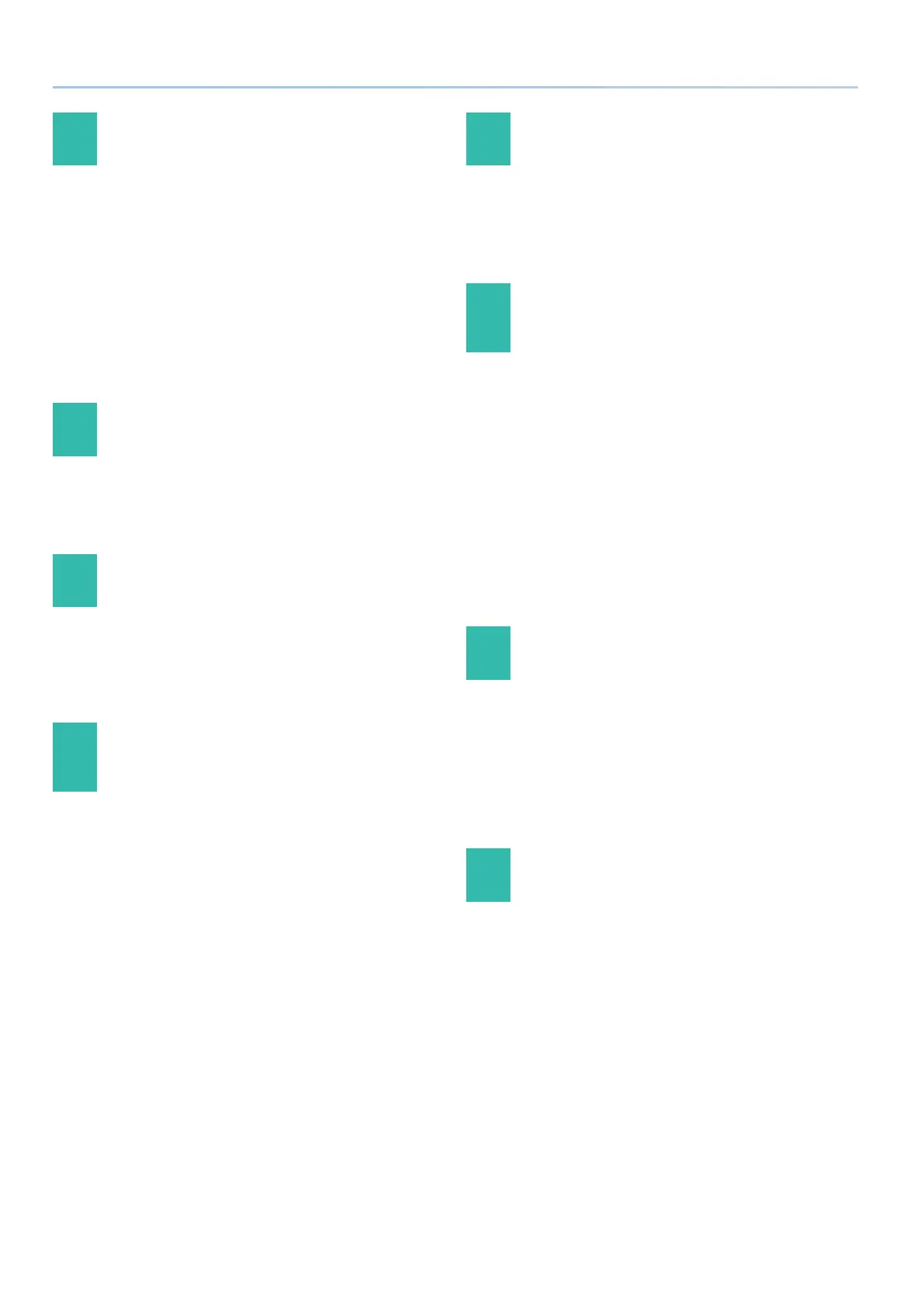56
Q&A
29 Can I mute a part while the arpeggio is playing?
Yes.
1. With the [PART] button lit, hold down the [SHIFT]
button and press button [6]–[10] for the part that you
want to mute.
The switch of each part (PART SW) can be turned on/o.
For example, you can temporarily mute just the drum sound
during the performance (hold down the [SHIFT] button and
press button [10]).
By editing the SYSTEM parameter “PART Btn Asgn,” you can
customize the function of the buttons for part select mode.
& “Assigning Functions to the [1]–[15] Buttons” (p. 14)
30 Can I edit the I-Arpeggio pattern data?
No, it is not possible to edit the I-Arpeggio pattern data itself.
A pattern that you entered using STEP EDIT can be used as part of an
I-Arpeggio. In this case, however, it is used as xed pattern data, and
does not change according to the performance.
31 Can I record or edit the I-Arpeggio
performance?
You can edit it.
Each cycle of the arpeggio performance is always recorded internally,
and can be accessed and edited by the STEP EDIT function. The edited
pattern can be used as an arpeggio user pattern, or used as MIDI data
in your DAW software.
32 Can I prevent the I-Arpeggio [TYPE] and
[RHYTHM] knobs from changing the sound or
tempo?
Yes.
Proceed as follows.
1. Press the [MENU] button.
2. Select “SYSTEM” and then press the [ENTER] button.
3. Use knob [1] to select the following ARPEGGIO
parameters, and use knob [2] to turn each “OFF.”
Set Tone
Set Drumkit
Set Tempo
4. To save the changes, press the [WRITE] button.
5. When the screen asks, “SYSTEM WRITE Are you sure?,”
press the [ENTER] button.
The screen indicates “Now writing...,” and you return to the
SYSTEM setting screen.
33 Can the I-Arpeggio synchronize with the tempo
of an external sequencer?
Yes.
Both master and slave synchronization are supported. In SYSTEM
settings, set the SYNC/TEMPO parameters as appropriate for your
situation.
& “SYNC/TEMPO each parameters”
34 Can I connect an external MIDI keyboard
and use it for keyboard performance with
I-Arpeggio?
Yes.
Make remote keyboard settings as follows.
1. Press the [MENU] button.
2. Select “SYSTEM” and then press the [ENTER] button.
3. Use the [1] knob to select “MIDI: Remote Kbd.”
4. Use knob [2] to turn it “ON.”
5. To save the changes, press the [WRITE] button.
6. When the screen asks, “SYSTEM WRITE Are you sure?,”
press the [ENTER] button.
The screen indicates “Now writing...,” and you return to the
SYSTEM setting screen.
35 Can I use STEP EDIT to change the number of
recorded steps for the arpeggio performance?
Yes.
Change the necessary parameter settings as follows.
1. Press the [STEP EDIT] button.
2. Press the [ENTER] button.
3. Press the PAGE [<]button.
Change the Grid Length etc.
36 When I copy in the Copy I-Arp screen, parts that
don’t play are sometimes recorded.
If in SCENE EDIT COMMON, any one of the ASSIGN parameters SL1,
SL2, or Ctrl are assigned to “PART FADE1” or “PART FADE2,” a part whose
volume was too small to hear might be played in STEP EDIT.
In this case, delete the STEP data of the unwanted part.
