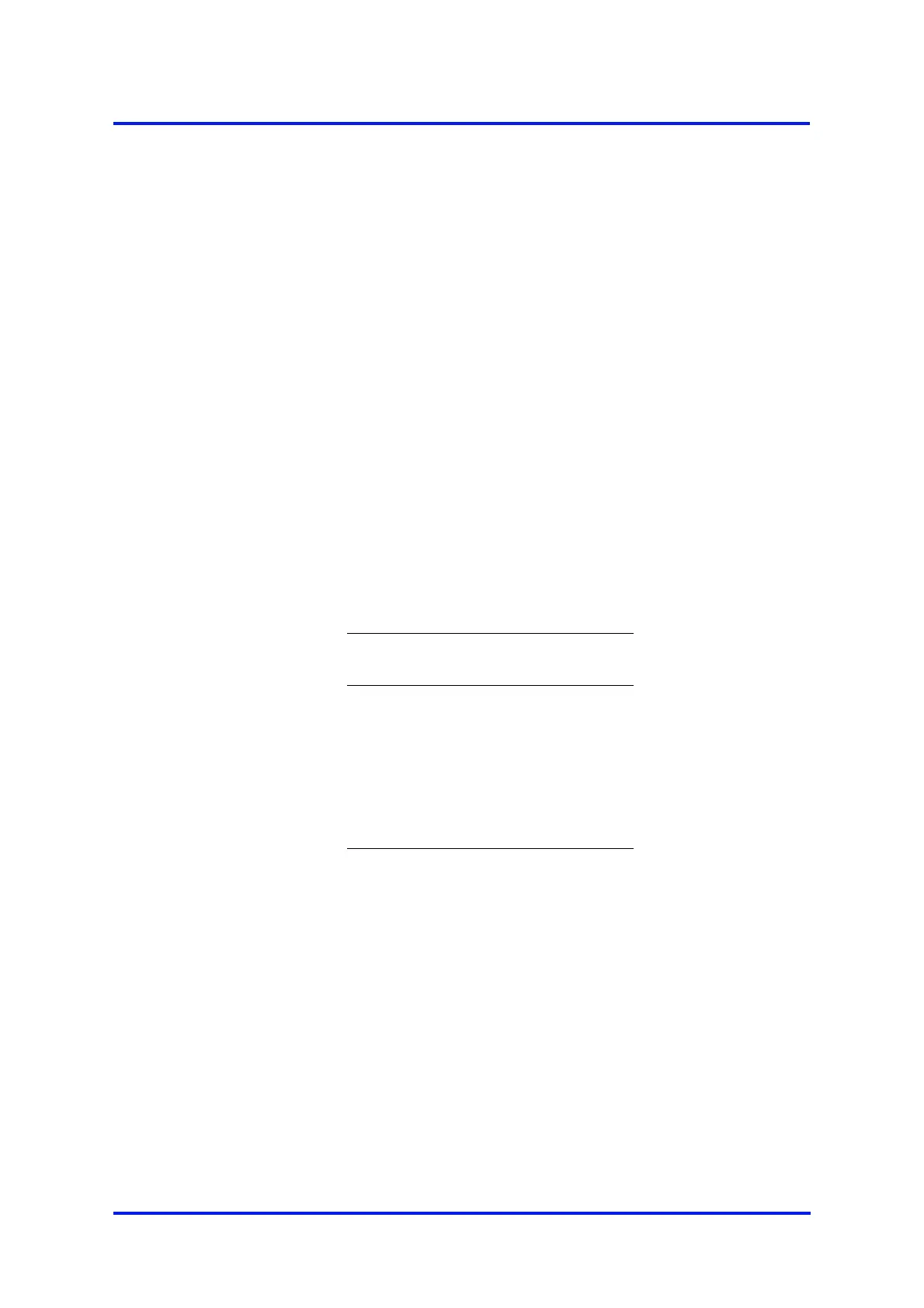5200 Multi Purpose and 5200 Multi Purpose HF Gas Analysers
05230001A / Revision 982
A4.3 Capturing data using Windows
®
and Hyper Terminal™
If you use one of the Windows operating systems, HyperTerminal is probably already
installed on your PC. For detailed instructions on the installation and use of
HyperTerminal, refer to the help files on your PC, or to the documentation supplied
with your PC. The following information is provided as a summary only, for quick
reference.
1. Install HyperTerminal (if not already installed).
2. Start HyperTerminal. You can usually do this by clicking on the Start button, then
by clicking on: Programs, Accessories, Communications, HyperTerminal.
3. Enter a suitable name and select a ‘connect’ icon for the connection.
4. Identify the "COM" port that you have used to connect the Multi Purpose to the
PC.
5. Set the port settings to be consistent with the Multi Purpose serial output
parameters (see Section 6.7.2). The recommended settings are as follows:
* This is not an option on the Multi Purpose.
6. Click on the ‘connect’ icon to initiate the connection:
• If you have configured the Multi Purpose to provide serial output (see
Section 6.7.1), data will then be displayed on the PC.
• If you have configured the Multi Purpose for data logging, data will only be
sent to the PC when you output the data log (see Section 6.7.6).
Data output from the Multi Purpose can be saved (as a text file) using the ’capture text’
command in HyperTerminal. You can then import this text directly into applications
such as Excel
®
.
+
You can drag the icon onto your desktop for quick access to
HyperTerminal.
Parameter Recommended
setting
Baud rate 38400
Data bits 8
Parity None
Stop bits 1
Flow control None *