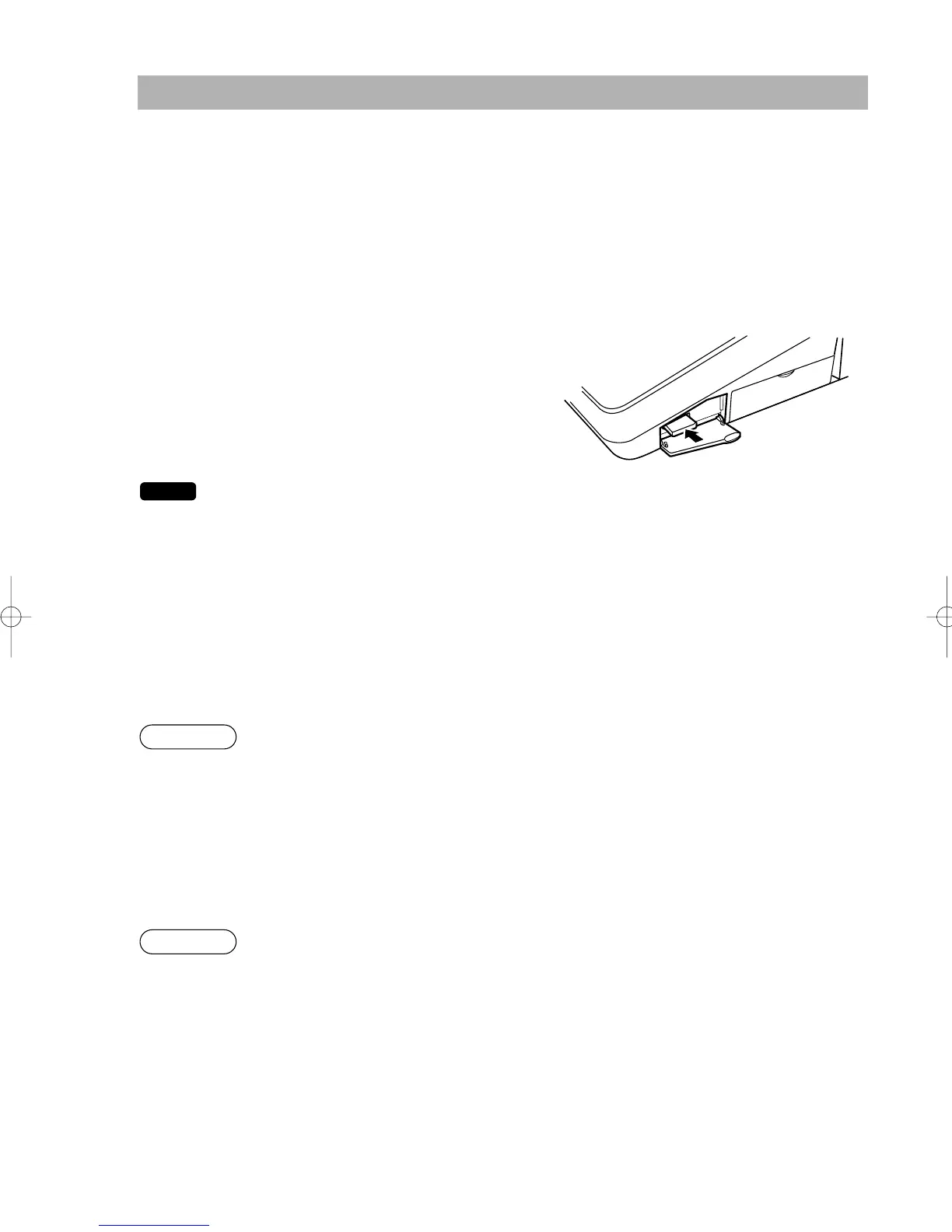153
SD CARD Mode
The register’s data can be saved to the SD memory card, and the programming data can be loaded from the
SD memory card.
To use the SD card function, select the “SD CARD” mode in the mode selection window and perform the
following operations.
For details, please consult your authorized SHARP dealer.
■ Inserting and removing an SD memory card
The SD card slot is located on the right side of your register and has a side cover.
Inserting an SD memory card
Insert an SD memory card into the SD card slot with the
printed SD logo facing upwards. Push the card in steady
with a finger until it clicks and release it slowly.
Removing the SD memory card
Push the card in gently with a finger and release it. The
card will come out.
• This model supports SD cards only. Use of any other types of SD cards such as mini SD, micro SD, etc.
with an adapter is not supported.
• When inserting or removing the SD memory card, be sure to release it slowly. Otherwise, the card may
pop out and injure your finger.
• Never touch or remove the SD memory card while it is accessed, otherwise the data stored in it may be
damaged.
• Formatting the SD memory card erases all the data in it.
■ SD card formatting
When the SD card is not formatted yet, take the formatting operation.
(1) Select the [FORMATTING] menu and press the
e
key in the “SD CARD” mode, the confirmation
window is displayed.
(2) To perform the format operation, select the [OK] menu and press the
e
key.
To cancel the operation, select the [CANCEL] menu and press the
e
key.
■ Folder code selecting
The programmed code is used the file folder structure. Up to 8 digits code can be programmed.
(1) Select the [FOLDER CONTROL] menu and press the
e
key in the “SD CARD” mode, the FOLDER
CONTROL window is displayed.
(2) Select the [SELECT FOLDER] menu and press the
e
key, the folder code list window is displayed.
(3) Select the required folder code from the list, and enter the
e
key.
To cancel the operation, press the
C
key.
ER-A280F_N(SEEG)(E)-8 09.6.18 6:55 AM Page 153
