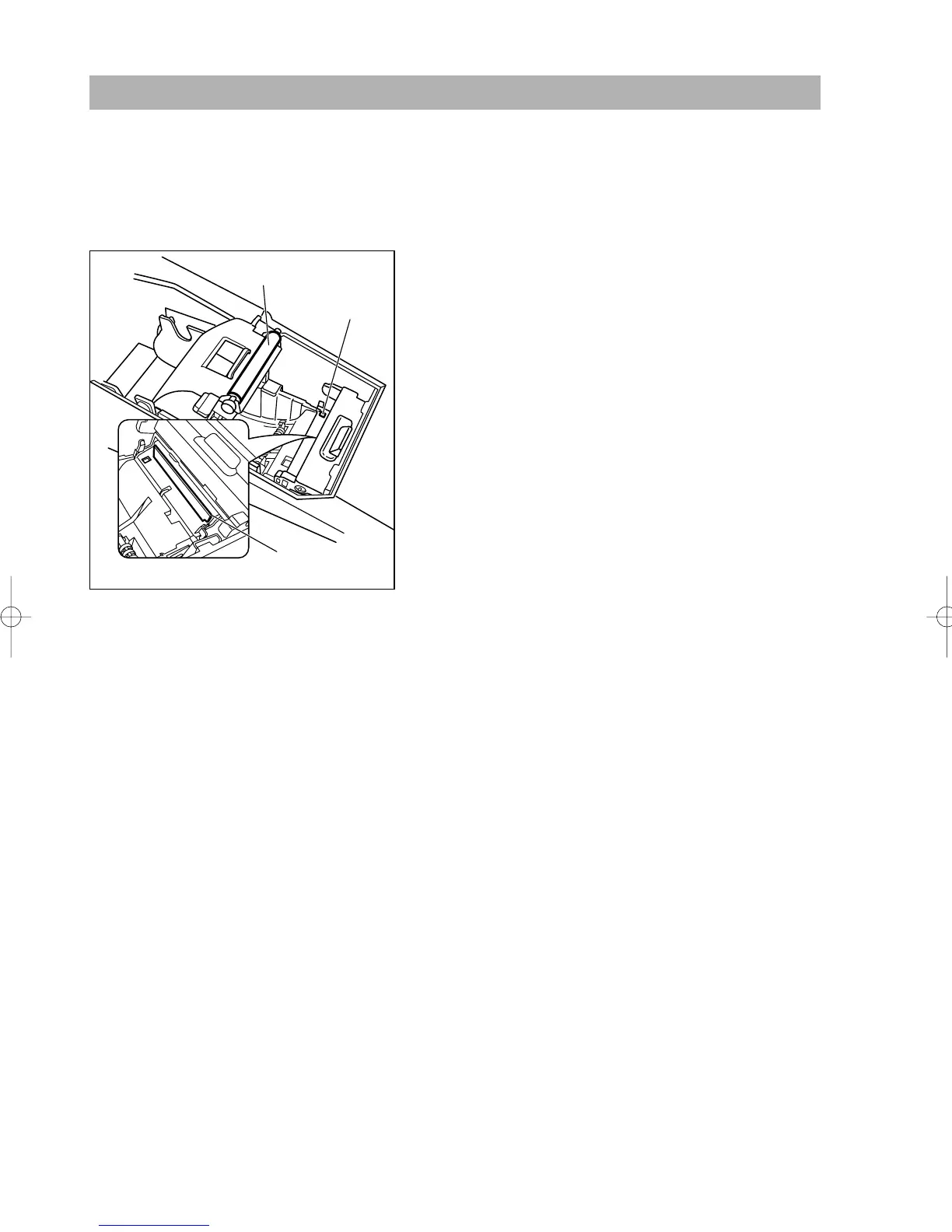178
Cleaning the Printer (Print Head/Sensor/Roller)
When the printed text is getting dark or faint, paper dust may be stuck to the print head, sensor and/or roller
Clean them as follows:
Caution: Never touch the print head with a tool or anything hard as it may damage the head.
The paper cutter is mounted on the printer cover. Be careful not to cut yourself.
1. Select the OFF mode.
2. Remove the printer cover.
3. Push down the print roller release lever to open the print
roller arm.
4. Remove the paper roll referring to the “Removing the
receipt paper roll” section.
5. Clean the print head with a cotton swab or soft rag
moistened with ethyl alcohol or isopropyl alcohol.
Clean the roller and the sensor in the same manner.
6. Reset the paper roll correctly by following the steps in
“Installing the receipt paper roll”.
ER-A280F_N(SEEG)(E)-9 09.6.18 6:56 AM Page 178