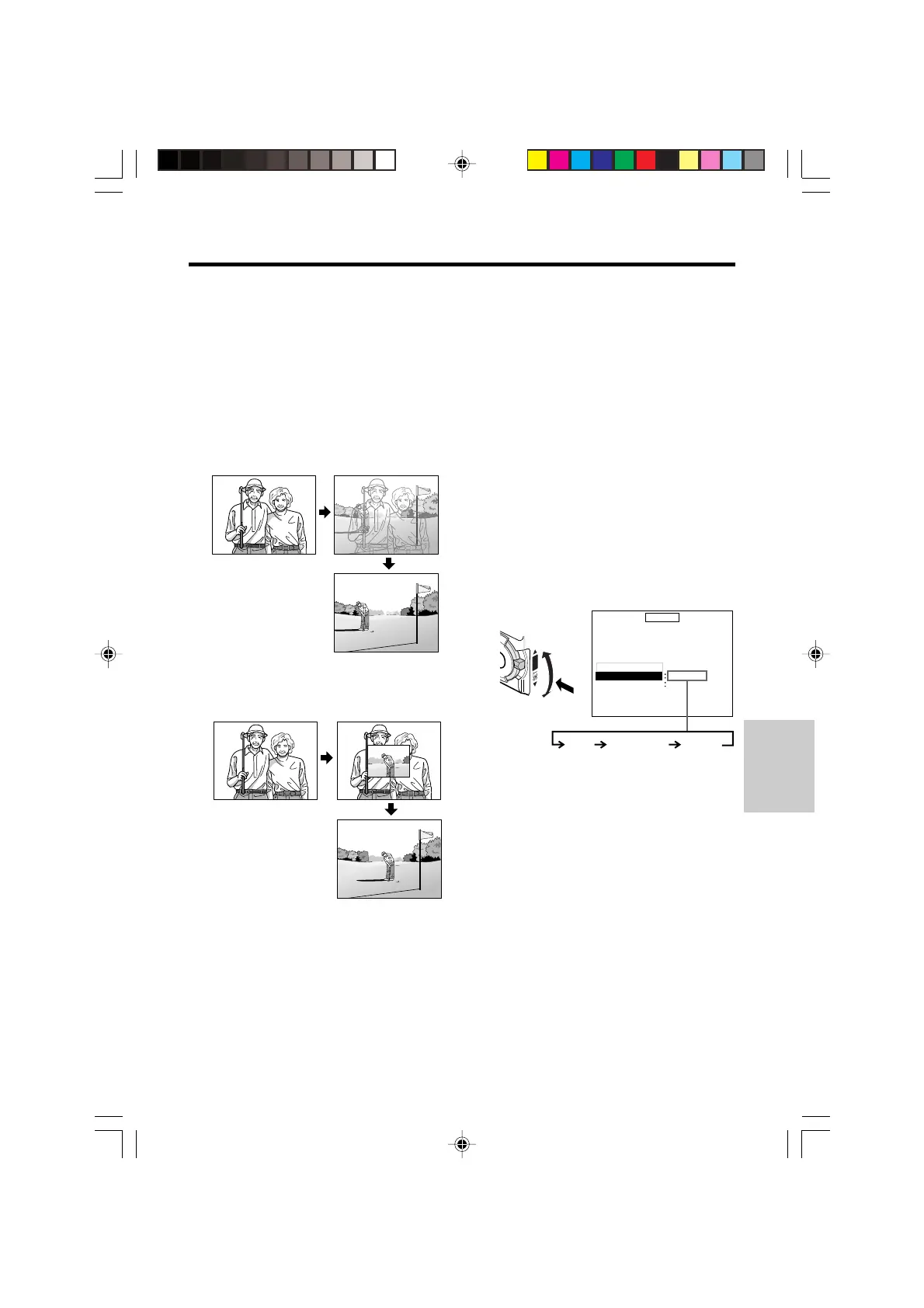Advanced
Features
62
Playback Effects
Playback effects can be used to create an
interesting scene transition between a still
image and the following image during tape
playback.
Playback effect options
OVERLAP: A still image fades out as the next
image fades in, replacing the previous image.
The two scenes momentarily overlap.
WIPE: A still image is replaced with the next
image first appearing in the middle of the
screen and gradually expanding to fill the
screen.
PICTURE
PB ZOOM
OVERLAP
OVERLAP
OFF
OFF
W
IPE
-----------
1
----------
M
ENU
PB EFFECT
END
[
MENU/DISPLAY
]
Q
W
INDEX SEARCH
COMPOSITE
3 Press the MENU/DISPLAY button to
turn off the menu screen.
4 Rewind or fast forward the tape to just
before the position where you want to
use the playback effect, and then begin
playback.
• The still image is replaced with the next
image with the selected playback effect.
To cancel the playback effect
Press the SET-PUSH dial to set the PB EFFECT
menu item to “OFF” in step 2 above.
Notes:
• Playback effects will be cancelled if Playback
Zoom, Multiple Strobe Playback or Picture
Effect Playback is used afterward.
• Playback effects will be cancelled if the power
source is interrupted.
Using Playback Effects
1 In Tape Playback mode, press the
MENU/DISPLAY button until the menu
screen appears.
2 Turn the SET-PUSH dial (Q) to select
“PB EFFECT”, and then press the dial
(W) to select “OVERLAP” or “WIPE”.
Preparation
Plan the scene transition, and record still
images with the still recording function (see
page 38).
Notes:
• Playback effects can also be used to provide a
transition from a still image to a moving image.
• Record images for 6 seconds or longer. An
image recorded for less than 6 seconds may not
dissolve properly.
VL-PD6H/060-069 01.4.24, 0:18 PM62
Downloaded from: http://www.usersmanualguide.com/