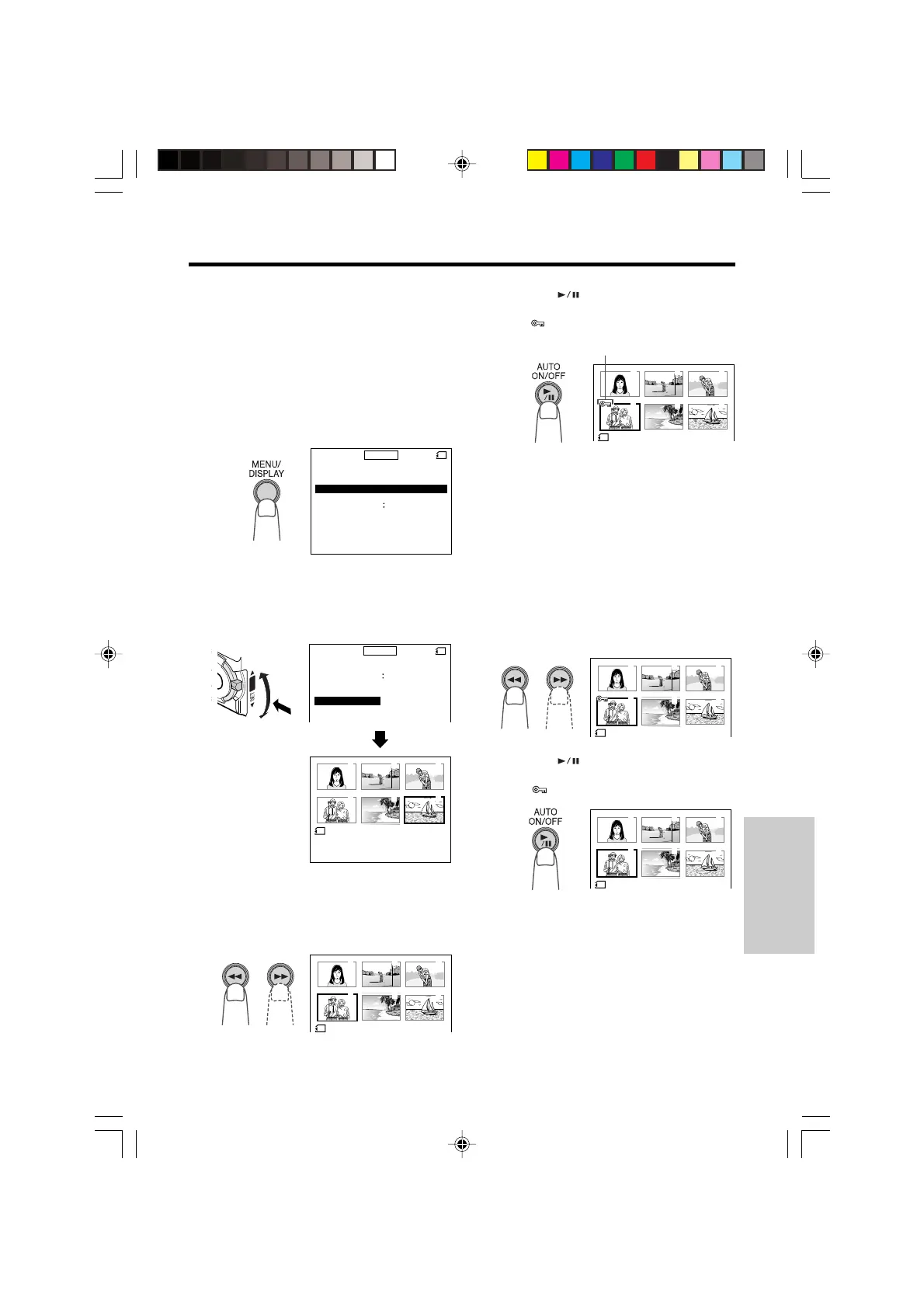SmartMedia Card
Features
80
Delete-protection
It is possible to prevent your important images
recorded on the SmartMedia card from being
accidentally erased by using the delete-
protection function.
1 In Card Playback mode, press the
MENU/DISPLAY button until the menu
screen appears.
To cancel the protection setting
1 Select the image for which the
protection setting is to be cancelled in
step 3 above.
Note:
• Formatting a SmartMedia card deletes all
images on it, including the ones with the delete-
protection setting.
PICTURE
PB
PICTURE EFF.
SL IDE SHO
W
ZOOM
END
[
MENU/DISPLAY
]
OFF
-----------
1
----------
-----------
2
----------
M
ENU
CARD
2 Turn the SET-PUSH dial (Q) to select
“PROTECT”, and then press the dial
(W) to display the delete-protection
screen.
-----------
2
----------
PICTURE
PROTECT
DELETE
EFF .
M
ENU
DELETE ALL
PB ZOOM OFF
100- 0006
END
[
DI AL PUSH
]
6
NORMAL
PROTECT
CARD
1 2 3
6
5
4
Q
W
PUSH
3 Press the C (Previous Image
Selection) or B (Next Image Selection)
button to select the image to be
protected.
100- 0006
END
[
DI AL PUSH
]
6
NORMAL
PROTECT
1 2 3
5
6
4
-
6
PROTECT
1 2 3
5
6
4
4 Press the (Set) button to set the
protection.
• The
indicator appears.
Delete-protection indicator
• If you want to protect another image,
repeat steps 3 and 4.
2 Press the
(Set) button to cancel the
protection setting.
• The
indicator disappears.
5 Press the SET-PUSH dial to turn off the
delete-protection screen, and then press
the MENU/DISPLAY button to turn off
the menu screen.
6
PROTECT
1 2 3
5
6
4
-
6
PROTECT
1 2 3
5
6
4
VL-PD6H/079-089 01.4.24, 0:47 PM80
Downloaded from: http://www.usersmanualguide.com/