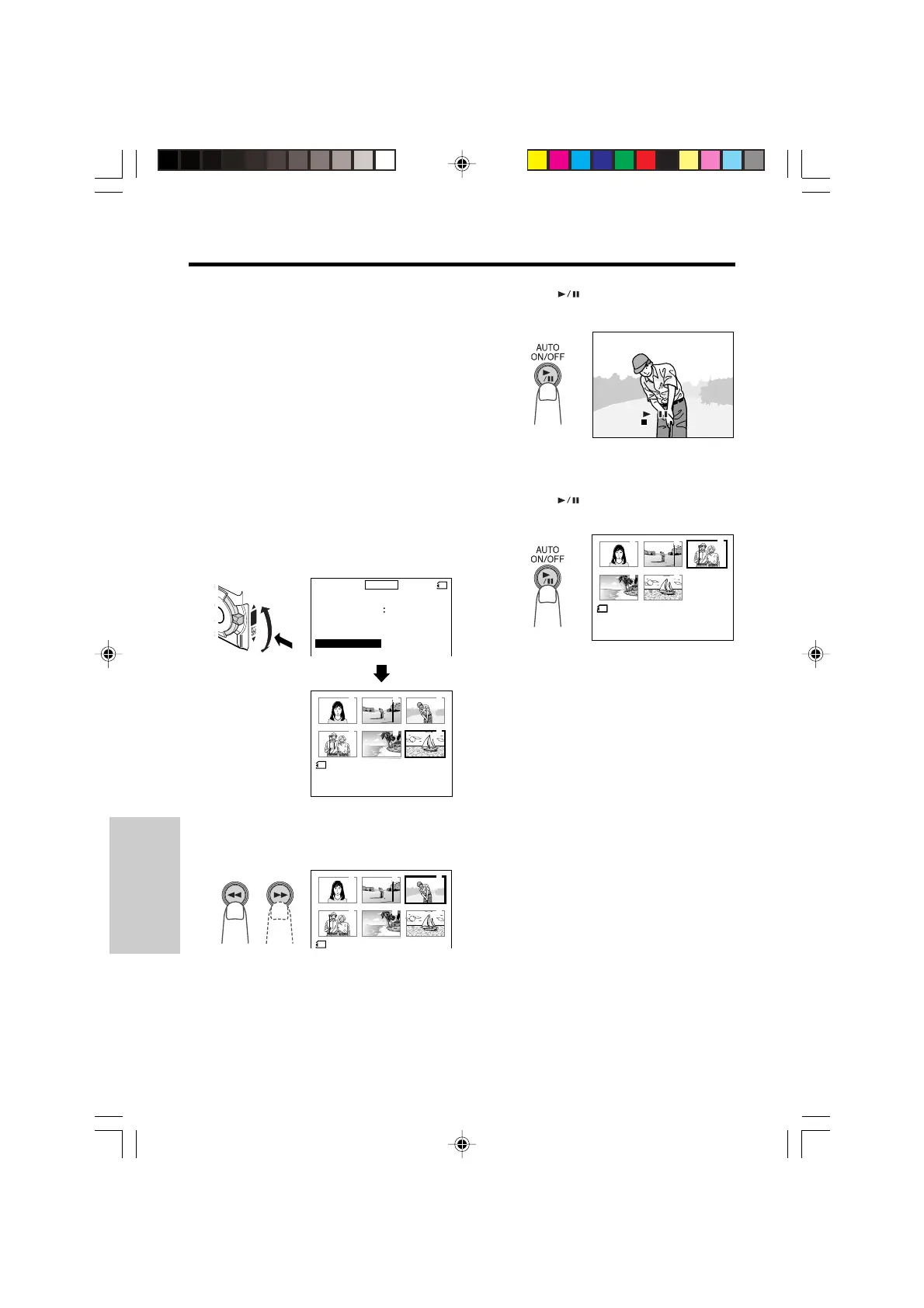SmartMedia Card
Features
SmartMedia Card Features
Playback
81
4 Press the (Set) button to set the
image.
Deleting Stored Images One
by One
You can delete unwanted images one by one to
free up memory of a SmartMedia card for new
images.
Note:
• Deleted images cannot be restored. Check
whether or not you want the images before
performing the procedure below.
1 In Card Playback mode, press the
MENU/DISPLAY button until the menu
screen appears.
2 Turn the SET-PUSH dial (Q) to select
“DELETE”, and then press the dial (W)
to display the delete screen.
3 Press the C (Previous Image
Selection) or B (Next Image Selection)
button to select the image to be deleted.
5 Press the
(Set) button to delete the
image.
• If you want to delete another image,
repeat steps 3 to 5.
6 Press the SET-PUSH dial to turn off the
delete screen, and then press the
MENU/DISPLAY button to turn off the
menu screen.
Notes:
• The protected images cannot be deleted.
Cancel the protection setting to delete the image
(see page 80).
• You cannot delete images on the SmartMedia
card with a write-protect seal affixed.
-----------
2
----------
PICTURE
PROTECT
DELETE
EFF .
M
ENU
CARD
DELETE ALL
PB ZOOM OFF
100- 0006
END
[
DI AL PUSH
]
6
NORMAL
DELETE
Q
W
PUSH
1 2 3
6
5
4
END
[
DI AL PUSH
]
100- 0006
END
[
DI AL PUSH
]
6
NORMAL
DELETE
1 2 3
6
5
4
YES
[ ]/
BUT T ON
NO
[ ]
BUT T ON
DE L E T E
DE L E T E ?
YES
[]/
BUTTON
NO
[]
BUTTON
DELETE
DELETE ?
• To cancel deletion, press the Stop button
(A).
100-0004
END
[
DI AL PUSH
]
5
NORMAL
DELETE
1 2 3
6
5
4
Caution:
• Do not turn the power off while deleting an
image.
VL-PD6H/079-089 01.4.24, 0:47 PM81
Downloaded from: http://www.usersmanualguide.com/