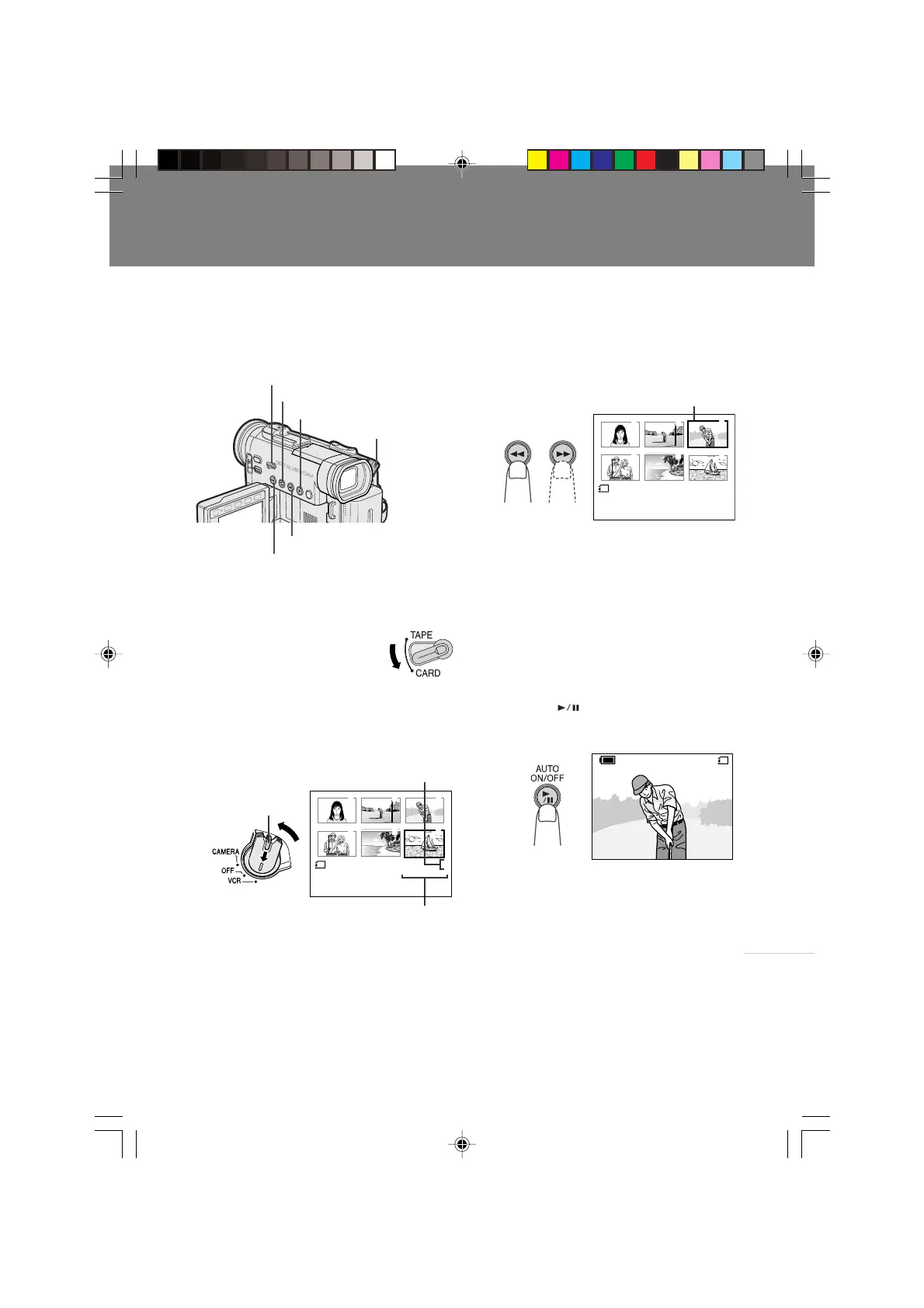SmartMedia Card
Features
78
Card Playback
It is possible to play back and view still images
recorded on a SmartMedia card on the LCD
monitor.
Available Operations during Full-
screen Display
• You can display the full-screen picture of the
previous or next image by pressing the C
(Previous Image Selection) or B (Next
Image Selection) button.
• To return to a thumbnail of the images, press
the Stop button (A).
1 Open the LCD monitor and adjust the
angle.
2 Set the Media Selection
switch to CARD.
SmartMedia Card Features
Playback
Power switch
Media Selection switch
Set button
Previous Image Selection button
Stop button
3 Hold down the Lock button and set the
Power switch to VCR.
• The images recorded on the SmartMedia
card are displayed in a thumbnail format.
4 Press the C (Previous Image
Selection) or B (Next Image Selection)
button to move the selection frame to
the desired image.
• Each time you press the buttons, the
selection frame moves backward or
forward.
Notes:
• You can display a thumbnail of the previous
(or next) 6 images by pressing the C
(Previous Image Selection) (or B [Next
Image Selection]) button when the selection
frame is on the image at the top left (or
bottom right).
• Holding down the C (Previous Image
Selection) or B (Next Image Selection)
button increases the speed of motion of the
selection frame.
100- 0003
3
/
6
NORMALNORMAL
CARD
60
min
Selection frame
Next Image Selection button
100- 0006NORMAL
6
1 2 3
6
5
4
Image number
Number of recordings
Lock button
5 Press the (Set) button.
• The selected image is displayed in full-
screen.
Note:
• Depending on the amount of data for the
recorded image, the resolution setting indicator
displayed during playback may not match the
resolution setting used during recording.
VL-PD6H/075-078 01.4.24, 0:44 PM78
Downloaded from: http://www.usersmanualguide.com/