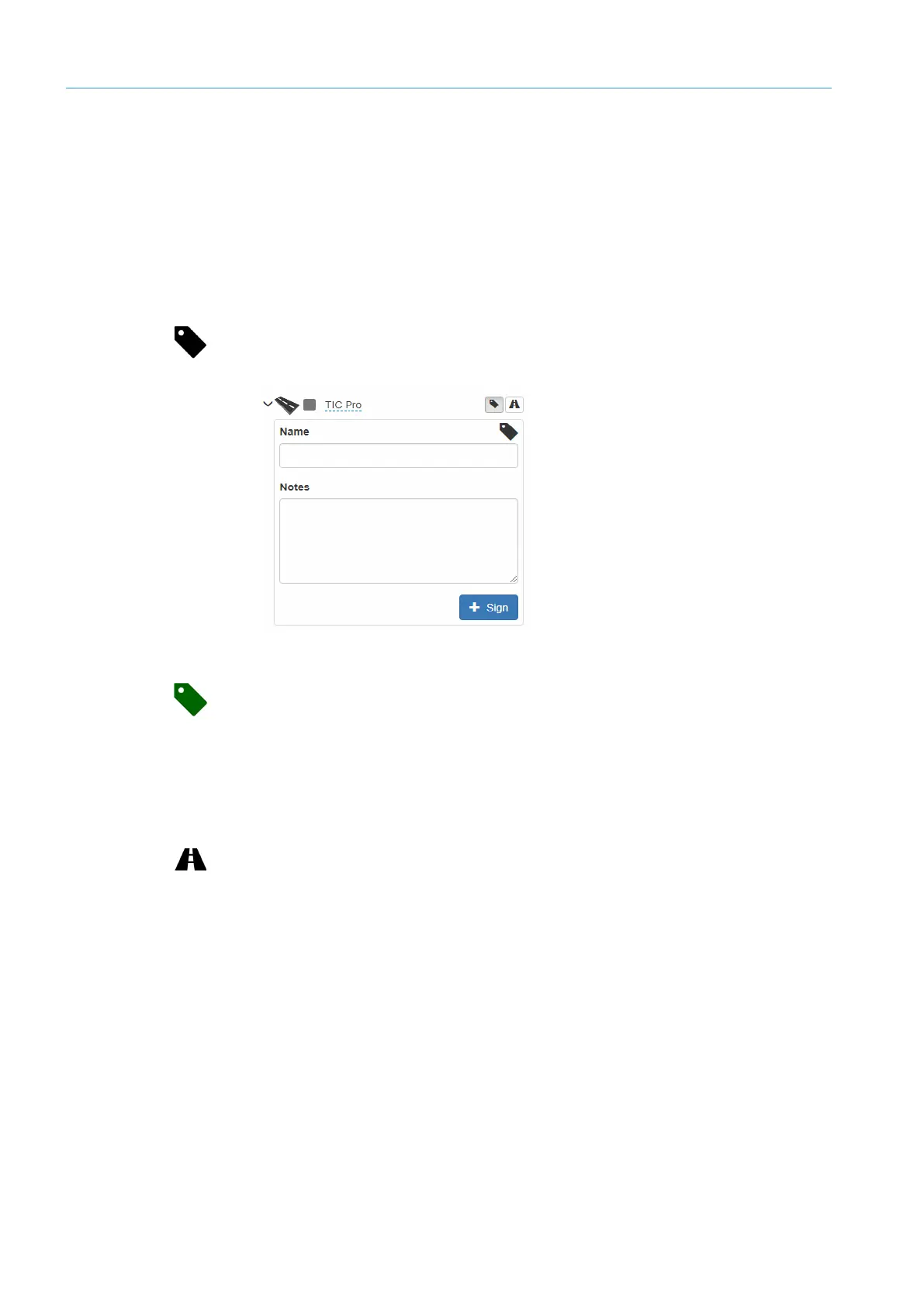6 COMMISSIONING
8017768/12AX/2019-05-31|SICK
OPERATING INSTRUCTIONS | TIC
Subject to change without notice
6.6.1.2 Signing the configuration
By applying a signature, you can – for example – document that a particular configuration
has been checked and approved. The signature is encrypted. It is generated when the
configuration is saved and written to the XML configuration file. Among other things, the
signature contains a reference to the configuration PC, the details of the logged-in user,
and the date of saving.
Once a configuration has been signed it cannot be changed without removing the
signature. This offers a reliable way of checking whether the configuration has been
changed (e.g., following the latest standardization procedure).
1. Go to the road level in the navigation tree and click the Sign road configuration icon.
Two input fields appear underneath the road.
2. Enter the name of the person who approved the configuration and add any other
comments about the approval process.
3. The signature information is supplemented by a date field. Once the signature has
been applied, the Name, Notes, and Date fields are deactivated and can no longer be
changed.
The Sign road configuration icon turns green.
4. To hide the signature area, click the Sign road configuration icon again.
Quitting editing mode
▸
To hide the input line in the navigation tree, click the Edit road configuration icon
again.
