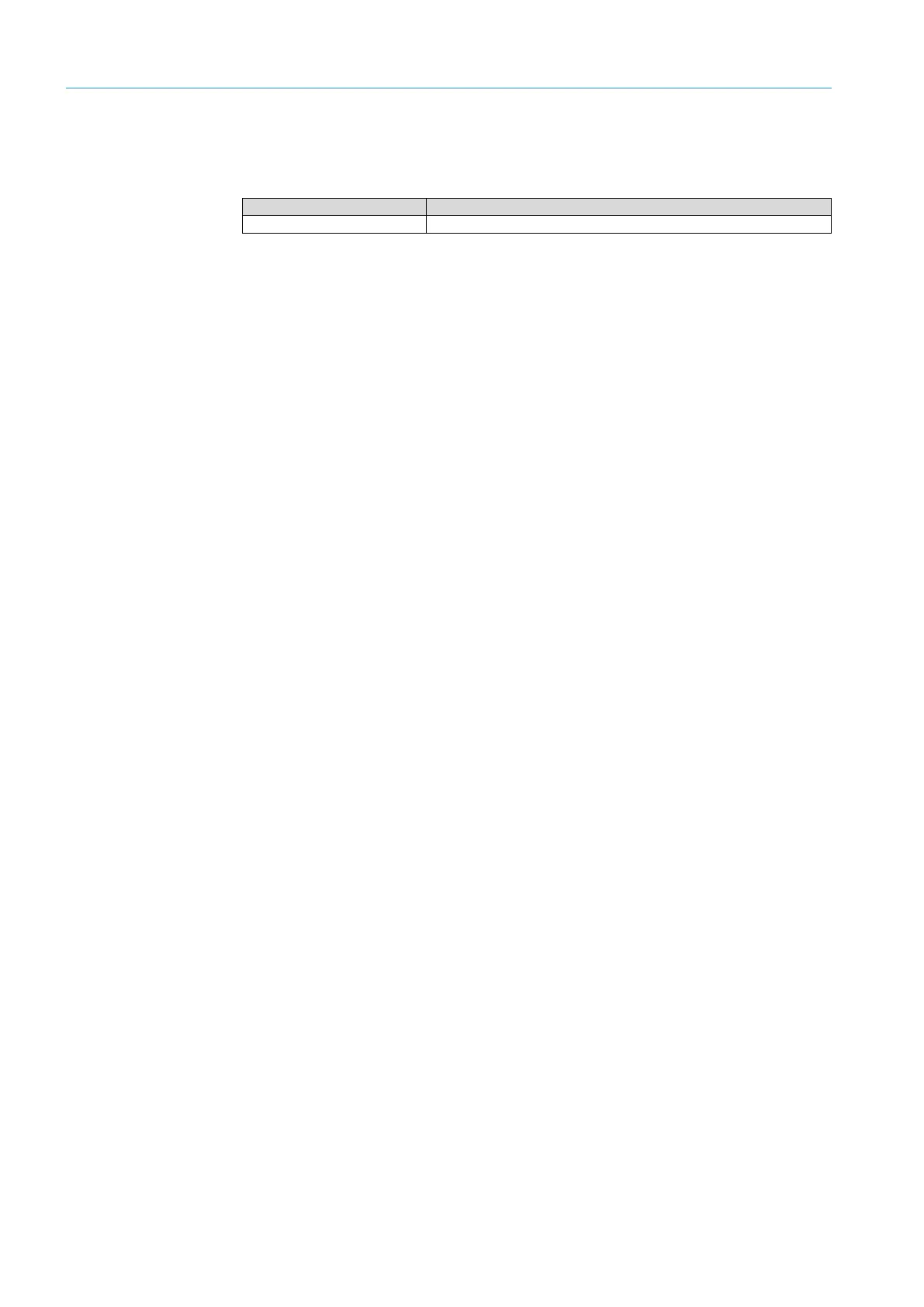7 MAINTENANCE
8017768/12AX/2019-05-31|SICK
OPERATING INSTRUCTIONS | TIC
Subject to change without notice
7.3.4 Replacing LMS511 2D LiDAR sensor
Defective LMS511 2D LiDAR sensors can be replaced individually. Order the device by
quoting the following part number:
LMS511 SE 2D LiDAR sensor
Replacing the device
1. Loosen the M12 round connectors on the 2D LiDAR sensor and remove the connecting
cables from the 2D LiDAR sensor.
2. Dismantle the defective 2D LiDAR sensor from the mounting (mounting bracket or
mounting plate).
3. Mount the replacement device.
4. Connect the cables to the new 2D LiDAR sensor and screw together the plug
connectors.
▸
Update the measurement site. Additional information can be found in chapter 7.3.6
Updating the measurement site.
7.3.5 Replacing the Traffic Controller
To order the replacement device, please contact your responsible SICK sales unit.
Replacing the controller
1. Undo the screw connection on the male connector for the voltage supply and pull the
voltage cable out of the female connector of the Traffic Controller.
2. Pull the connected Ethernet cables out of the respective female connectors.
3. Undo the wall bracket fixing screws and remove the Traffic Controller TIC together with
the assembled wall brackets.
4. Undo the four M4 screws and remove the two wall brackets from the back of the Traffic
Controller.
5. Mount the replacement device inside the control cabinet using the wall brackets.
6. Plug the two Ethernet cables into the designated female connectors.
7. Connect the voltage supply to the new Traffic Controller and screw together the plug
connectors.
8. Switch the supply voltage on again.
▸
Update the measurement site. Additional information can be found in chapter 7.3.6
Updating the measurement site.
Note
Note
