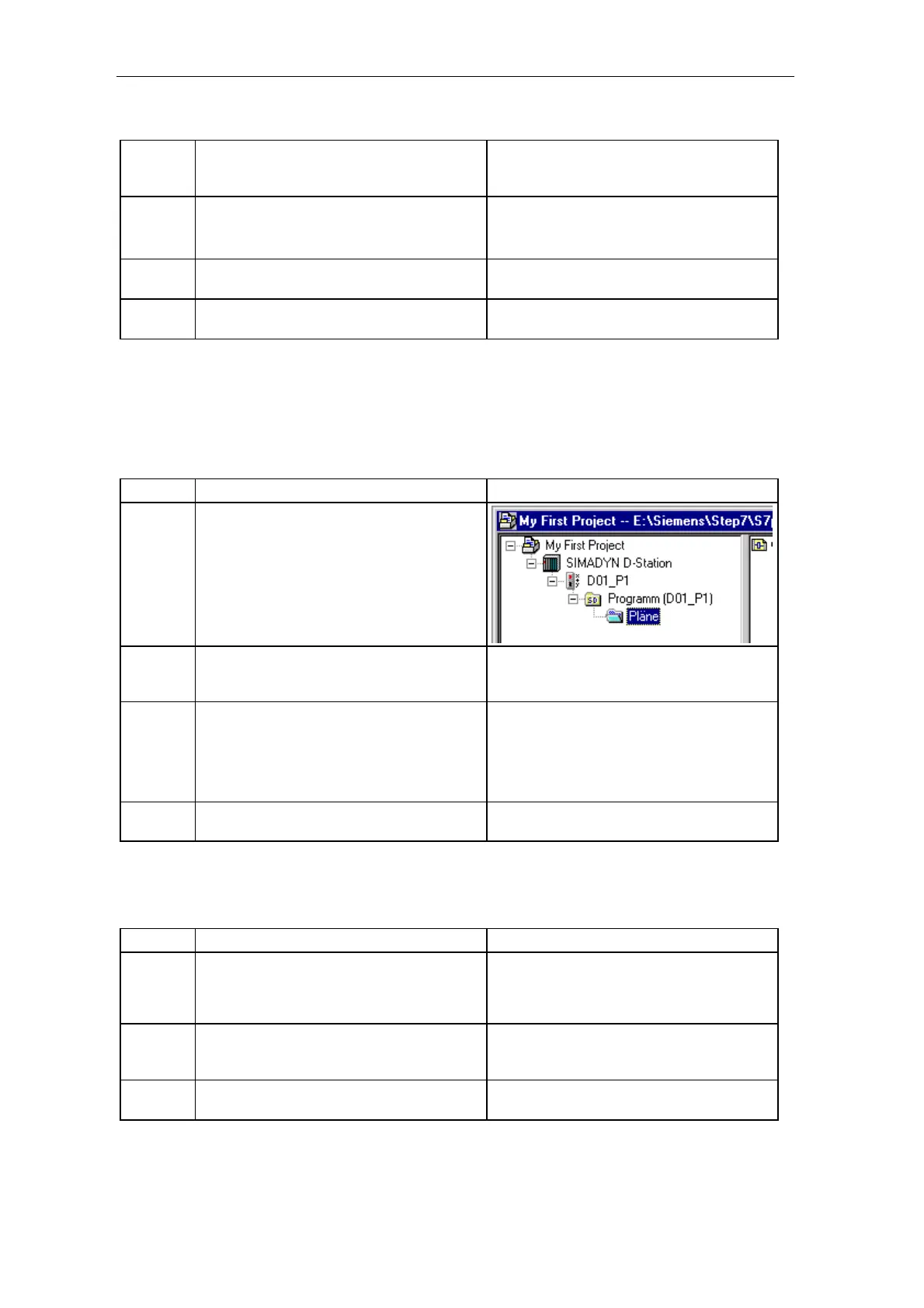In just a few steps to the first project
1-6 System- and communication configuring D7-SYS - SIMADYN D
Edition 12.2001
10 Open the properties dialog box of module
IT41 using
Edit > Object properties.
The IT41 dialog box with general module
information and the setting tab for addresses
is displayed.
11 Under the Addresses tab, click on the Pre-
assign button.
Click on OK.
All of the addresses are assigned symbolic
names for subsequent use in CFC charts.
12 Check your hardware with
Station > Check consistency.
If fault/error-free, continue with Step 13,
otherwise check the hardware configuration.
13 Compile your hardware configuration with
Station > Save and compile.
The hardware has been fully configured.
1.4 Generating a CFC chart
1.4.1 Generating a new chart
Step Procedure Result
14
Change into the SIMATIC Manager and open
the project tree up to the Charts object.
Select the charts by clicking on them.
15 Generate a new CFC chart twice with
Insert > S7 software > CFC .
The CFC 1 and CFC 2 charts are displayed
as new objects at the righthand side of the
project window.
16
Select chart CFC2 in the project window and
open the properties dialog box with
Edit > Object properties .
Enter the "sawtooth generator" name.
Click on OK.
You obtain the properties dialog box of the
CNC chart.
The Properties dialog box is closed.
17
Repeat step 16 with the CFC2 chart and re-
name it "Running lights".
The charts appear in the project window
under their new name.
1.4.2 Inserting, parameterizing and inter-connecting function blocks
Step Procedure Result
18 Select the "sawtooth generator“ chart and
open the "CFC Editor with
Edit > Open object.
The CFC Editor is opened with the working
area (>1 sheet) and the block catalog.
(Catalog missing? Select View > Catalog)
(>1 Sheet? Select View > Sheet view)
19 Open the family of blocks Closed-loop
control and drag the function block INT
(integrator) to the working area.
The block is now located on the sheet and
has the ID for running in cyclic task T1.
20
Open the properties dialog box of function
block INT with Edit > Object properties .
The INT dialog box with general block
information and the setting tab I/O appears.