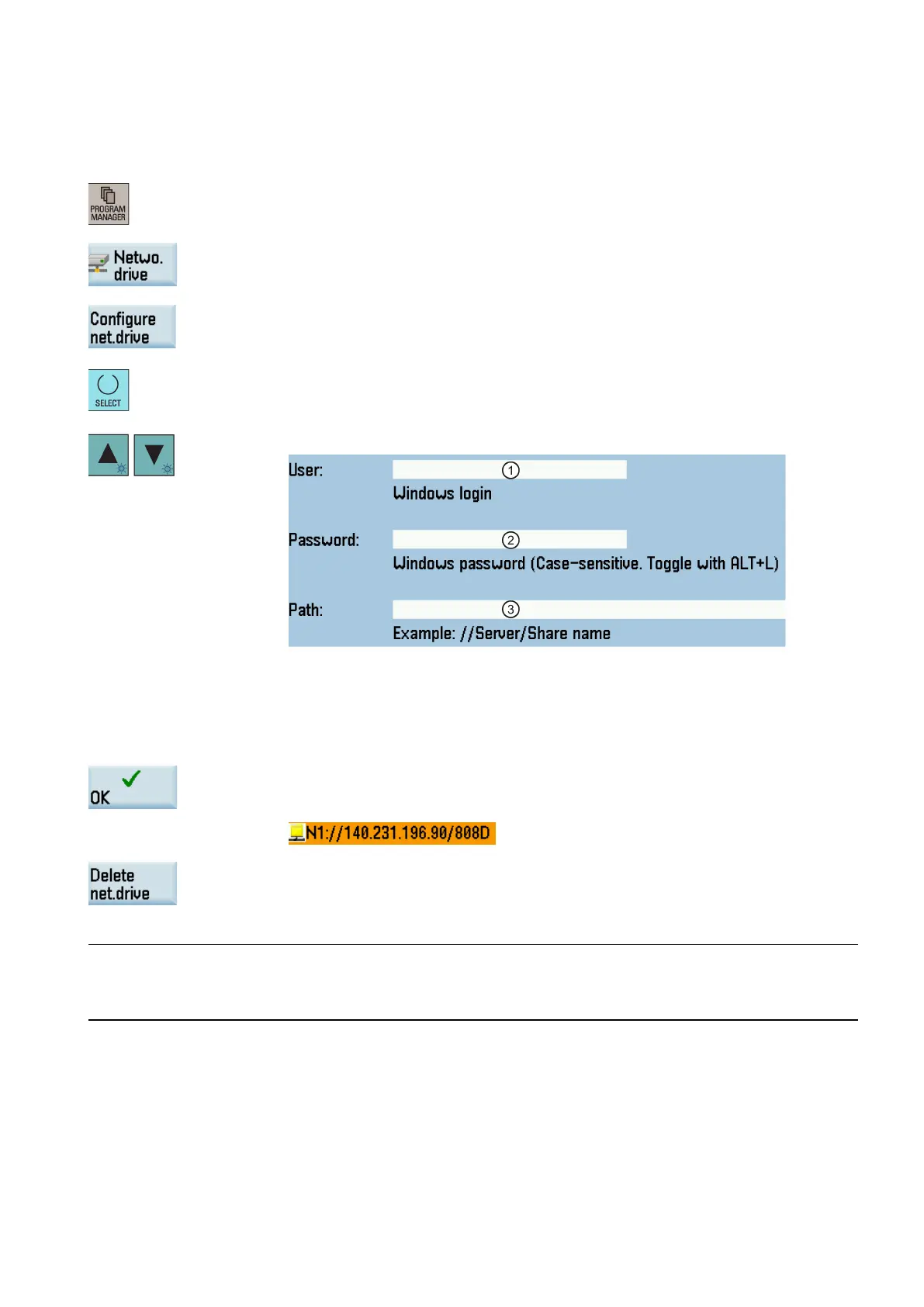Programming and Operating Manual (Milling)
6FC5398-4DP10-0BA6, 09/2017
69
Creating and connecting a network drive
Proceed as follows to create and connect a network drive:
1.
Share a directory on your local disk on your computer.
Select the program management operating area.
3.
Press this softkey to go to the network drive directory.
Press this softkey to go to the window for configuring the network drives.
Press this key to select a drive identifier: N1, N2, or N3.
Move the cursor to the following input fields:
: Enter the user name of your Windows account
: Enter the logon password (case sensitive) of your Windows account
: En
ter the IP address of the server and the share name of the shared directory on your
computer. Example: //140.231.196.90/808D
Press this softkey to confirm and the configured network drive appears on the screen as
follows. The drive icon is yellow if the network drive is connected su
ccessfully; otherwise,
You can delete a selected network drive using this softkey.
After you proper
ly configure all the settings for the direct connection between the control system and the network drive, if the
network drive connection is still invalid, contact your Windows system administrator for possible problems with your
operating system configuration.
