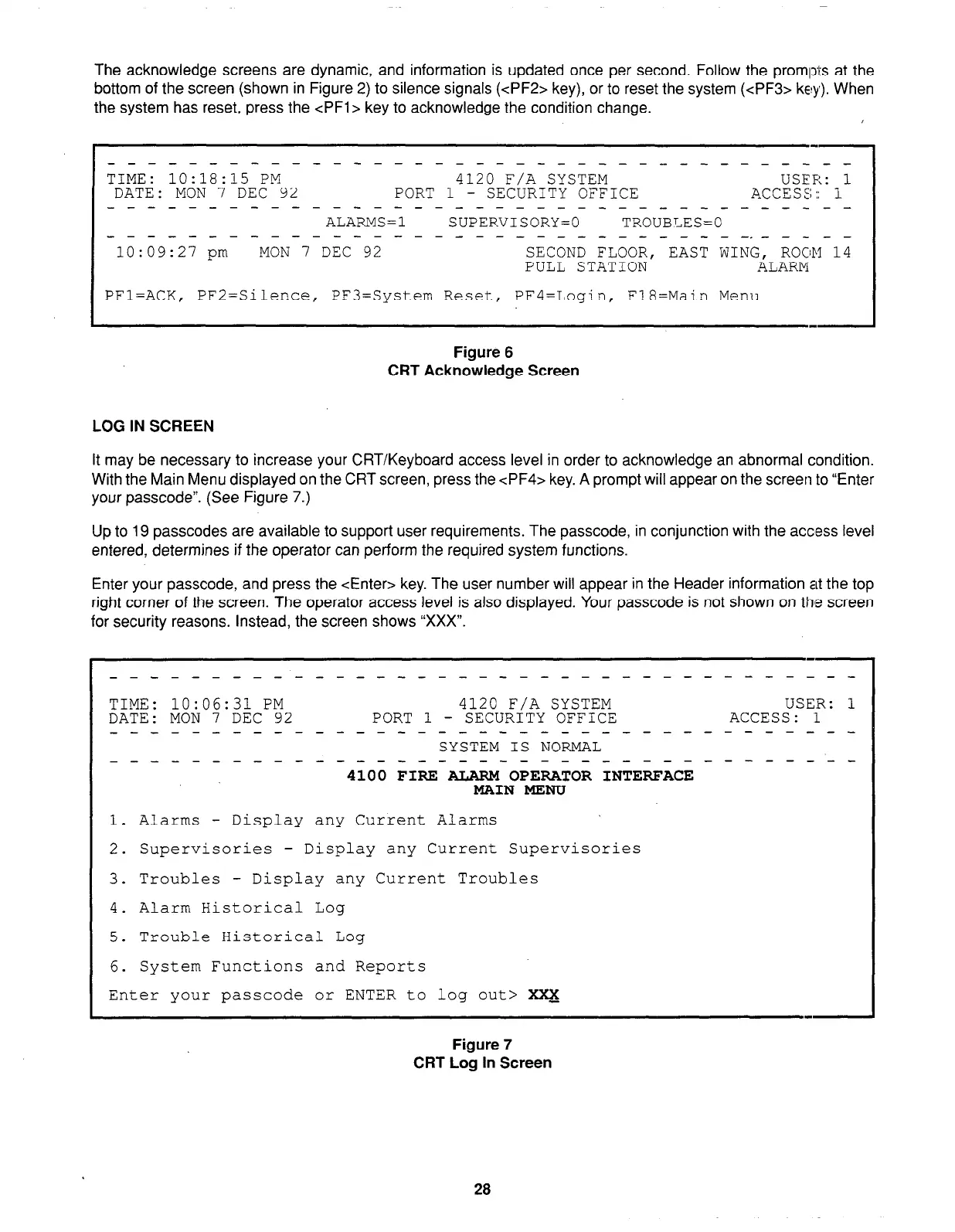The acknowledge screens are dynamic, and information is updated once per second. Follow the proml)ts at the
bottom of the screen (shown in Figure 2) to silence signals (<PF2> key), or to reset the system (cPF3> key). When
the system has reset, press the cPFl> key to acknowledge the condition change.
------------~-------_______I_______ --
TIME: 10:18:15 PM
4120 F/A SYSTEM USER: 1
DATE: MON 7 DEC 92
PORT 1 - SECURITY OFFICE
ACCESS:: 1
----------------------------------- --
ALARMS=1
SUPERVISORY=0
TROUBLES=0
_--_-_-_----_----_------_--_-_--._-__-
10:09:27 pm MON 7 DEC 92
SECOND FLOOR, EAST WING, ROOM 14
PULL STATION ALARM
PFl=ACK, PF2=Silence, PF3=System Reset, PF4=Login, F18=Main Menu
Figure 6
CRT Acknowledge Screen
LOG IN SCREEN
It may be necessary to increase your CRT/Keyboard access level in order to acknowledge an abnormal condition.
With the Main Menu displayed on the CRT screen, press the cPF4> key. A prompt will appear on the screen to “Enter
your passcode”. (See Figure 7.)
Up to 19 passcodes are available to support user requirements. The passcode, in conjunction with the acciess level
entered, determines if the operator can perform the required system functions.
Enter your passcode, and press the <Enter> key. The user number will appear in the Header information at the top
right corner of the screen. The operator access level is also displayed. Your passcode is not shown on th’e screen
for security reasons. Instead, the screen shows “XXX”.
--
_-_--------------------------m--w ----
TIME: 10:06:31 PM
4120 F/A SYSTEM
USER: 1
DATE:
MON 7 DEC 92 PORT 1 - SECURITY OFFICE
ACCESS: 1
_-_----------------~-----------------
SYSTEM IS NORMAL
____-_-_------_---------~------------
4100 FIRE ALARM OPERATOR INTERFACE
MAIN MENU
1. Alarms - Display any Current Alarms
2. Supervisories
- Display any Current Supervisories
3. Troubles
- Display any Current Troubles
4. Alarm Historical Log
5. Trouble Historical Log
6. System Functions and Reports
Enter your passcode or ENTER to log out> Xxx-
Figure 7
CRT Log In Screen
28