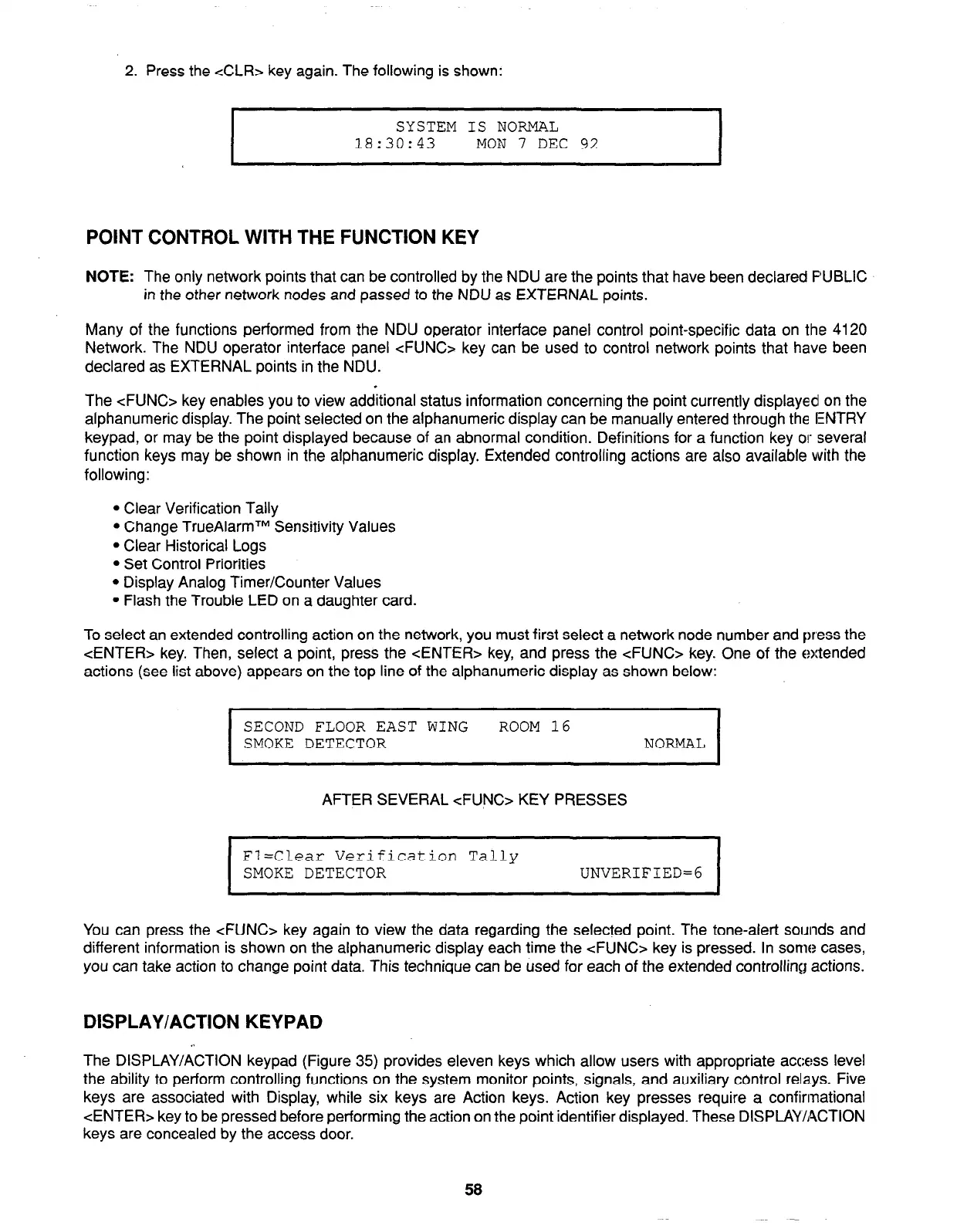2. Press the cCLR> key again. The following is shown:
SYSTEM IS NORMAL
18:30:43 MON 7 DEC 92
POINT CONTROL WITH THE FUNCTION KEY
NOTE: The only network points that can be controlled by the NDU are the points that have been declared FUBLIC
in the other network nodes and passed to the NDU as EXTERNAL points.
Many of the functions performed from the NDU operator interface panel control point-specific data on the 4120
Network. The NDU operator interface panel cFUNC> key can be used to control network points that have been
declared as EXTERNAL points in the NDU.
The <FUN&= key enables you to view additional status information concerning the point currently displayed1 on the
alphanumeric display. The point selected on the alphanumeric display can be manually entered through the ENTRY
keypad, or may be the point displayed because of an abnormal condition. Definitions for a function key or several
function keys may be shown in the alphanumeric display. Extended controlling actions are also available with the
following:
l
Clear Verification Tally
l
Change TrueAlarmTM Sensitivity Values
l
Clear Historical Logs
l
Set Control Priorities
l
Display Analog Timer/Counter Values
l
Flash the Trouble LED on a daughter card.
To select an extended controlling action on the network, you must first select a network node number and press the
<ENTER> key. Then, select a point, press the <ENTER> key, and press the <FUNC> key. One of the extended
actions (see list above) appears on the top line of the alphanumeric display as shown below:
I
SECOND FLOOR EAST WING ROOM 16
SMOKE DETECTOR NORMAL
I
AFTERSEVERAL<FUNC>KEYPRESSES
Fl=Clear Verification Tally
SMOKE DETECTOR
UNVERIFIED=6
You can press the <FUN& key again to view the data regarding the selected point. The tone-alert sounds and
different information is shown on the alphanumeric display each time the <FUNC> key is pressed. In some cases,
you can take action to change point data. This technique can be used for each of the extended controlling actions.
DISPLAY/ACTION KEYPAD
The DISPLAY/ACTION keypad (Figure 35) provides eleven keys which allow users with appropriate access level
the ability to perform controlling functions on the system monitor points, signals, and auxiliary control rela.ys. Five
keys are associated with Display, while six keys are Action keys. Action key presses require a confirmational
<ENTER> key to be pressed before performing the action on the point identifier displayed. These DISPLAY/ACTION
keys are concealed by the access door.
58