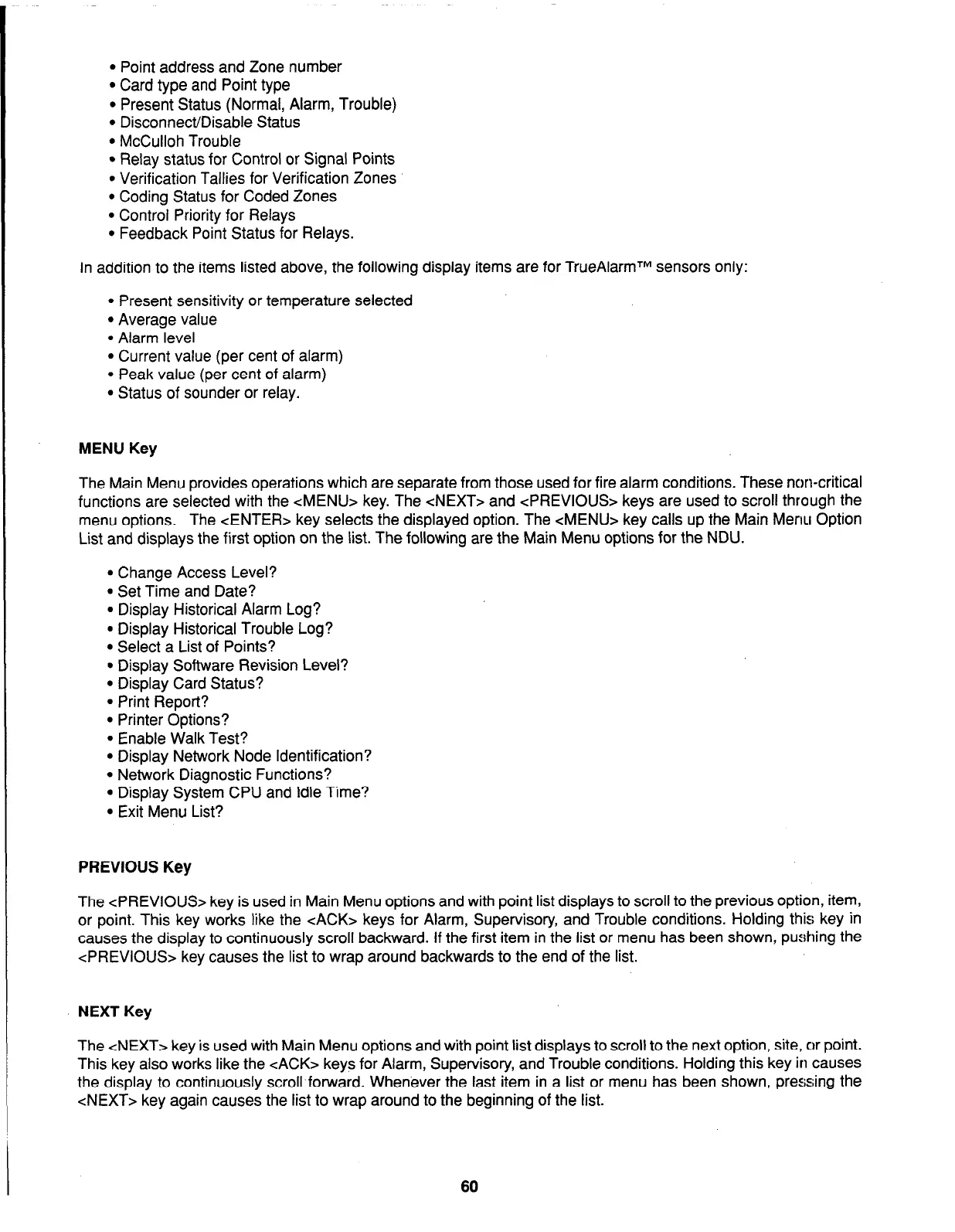l
Point address and Zone number
l
Card type and Point type
l
Present Status (Normal, Alarm, Trouble)
l
Disconnect/Disable Status
l
McCulloh Trouble
l
Relay status for Control or Signal Points
l
Verification Tallies for Verification Zones
l
Coding Status for Coded Zones
l
Control Priority for Relays
l
Feedback Point Status for Relays.
In addition to the items listed above, the following display items are for TrueAlarmTM sensors only:
l
Present sensitivity or temperature selected
l
Average value
l
Alarm level
l
Current value (per cent of alarm)
l
Peak value (per cent of alarm)
l
Status of sounder or relay.
MENU Key
The Main Menu provides operations which are separate from those used for fire alarm conditions. These non-critical
functions are selected with the <MENU> key. The <NEXT> and <PREVIOUS> keys are used to scroll through the
menu options. The <ENTER> key selects the displayed option. The <MENU> key calls up the Main Menu Option
List and displays the first option on the list. The following are the Main Menu options for the NDU.
l
Change Access Level?
l
Set Time and Date?
l
Display Historical Alarm Log?
l
Display Historical Trouble Log?
l
Select a List of Points?
l
Display Software Revision Level?
l
Display Card Status?
l
Print Report?
l
Printer Options?
l
Enable Walk Test?
l
Display Network Node Identification?
l
Network Diagnostic Functions?
l
Display System CPU and Idle Time?
l
Exit Menu List?
PREVIOUS Key
The <PREVIOUS> key is used in Main Menu options and with point list displays to scroll to the previous option, item,
or point. This key works like the cACK> keys for Alarm, Supervisory, and Trouble conditions. Holding this key in
causes the display to continuously scroll backward. If the first item in the list or menu has been shown, pushing the
<PREVIOUS> key causes the list to wrap around backwards to the end of the list.
NEXT Key
The <NEXT> key is used with Main Menu options and with point list displays to scroll to the next option, site, or point.
This key also works like the cACK> keys for Alarm, Supervisory, and Trouble conditions. Holding this key in causes
the display to continuously scroll forward. Whenever the last item in a list or menu has been shown, pressing the
<NEXT> key again causes the list to wrap around to the beginning of the list.
60