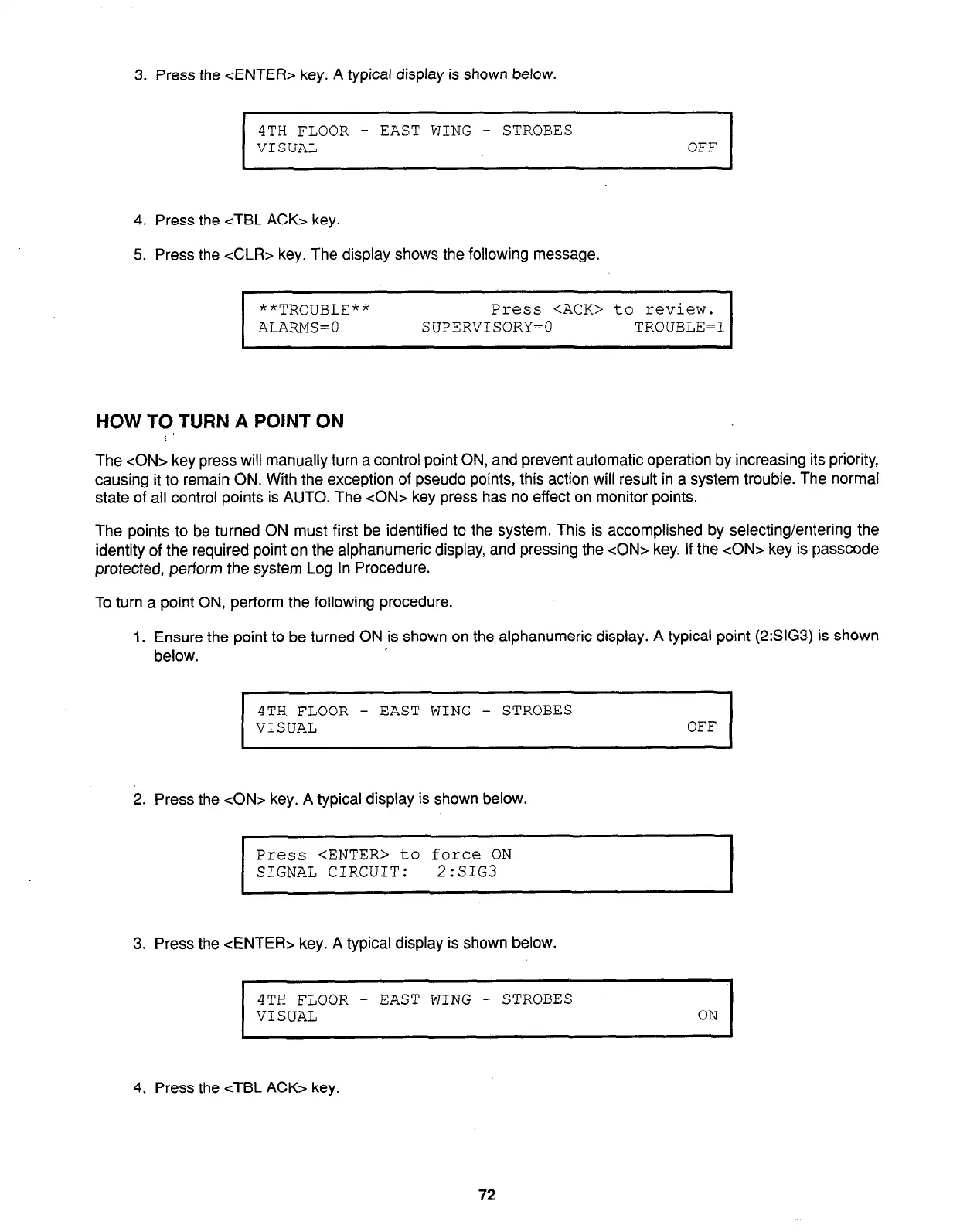3. Press the <ENTER> key. A typical display is shown below.
I
4TH FLOOR - EAST WING - STROBES
VISUAL
OFF
4. Press the cTBL ACK> key.
5. Press the &LR> key. The display shows the following message.
**TROUBLE**
Press <ACK> to review.
ALARMS=0
SUPERVISORY=0
TROUBLE=1
HOW TO TURN A POINT ON
The CON> key press will manually turn a control point ON, and prevent automatic operation by increasing its priority,
causing it to remain ON. With the exception of pseudo points, this action will result in a system trouble. The normal
state of all control points is AUTO. The CON> key press has no effect on monitor points.
The points to be turned ON must first be identified to the system. This is accomplished by selecting/entering the
identity of the required point on the alphanumeric display, and pressing the <ON> key. If the <ON> key is passcode
protected, perform the system Log In Procedure.
To turn a point ON, perform the following procedure.
1. Ensure the point to be turned ON is shown on the alphanumeric display. A typical point (2:SIG3) is shown
below.
I
OTH FLOOR - EAST WING - STROBES
VISUAL
OFF
I
2. Press the <ON> key. A typical display is shown below.
Press <ENTER> to force ON
SIGNAL CIRCUIT: 2:SIG3
3. Press the <ENTER> key. A typical display is shown below.
I
4TH FLOOR - EAST WING - STROBES
VISUAL
ON
4. Press the cTBL ACK> key.
72