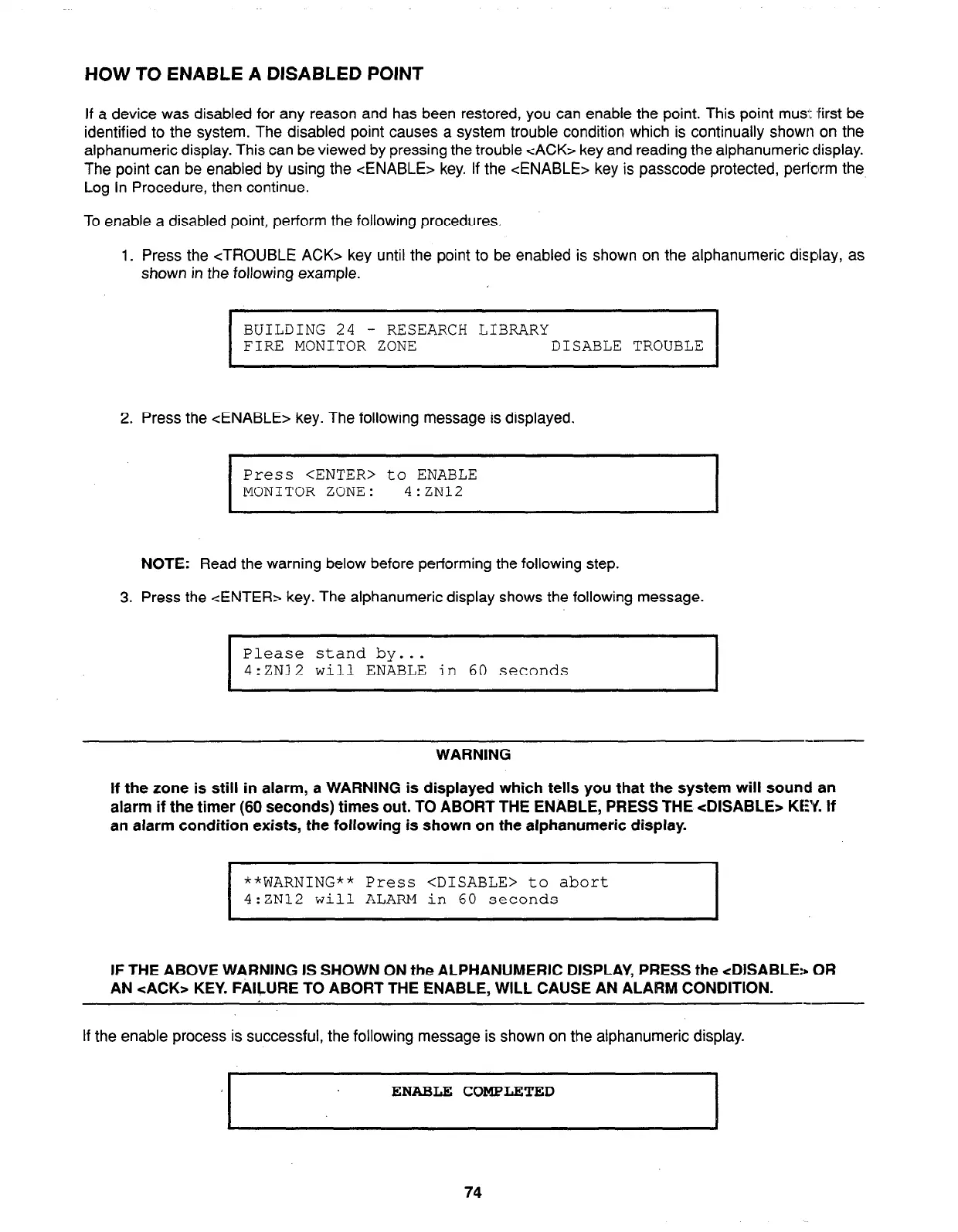HOW TO ENABLE A DISABLED POINT
If a device was disabled for any reason and has been restored, you can enable the point. This point musl: ,first be
identified to the system. The disabled point causes a system trouble condition which is continually shown on the
alphanumeric display. This can be viewed by pressing the trouble cACK> key and reading the alphanumeric display.
The point can be enabled by using the <ENABLE> key. If the <ENABLE> key is passcode protected, perform the
Log In Procedure, then continue.
To enable a disabled point, perform the following procedures.
1. Press the <TROUBLE ACK> key until the point to be enabled is shown on the alphanumeric display, as
shown in the following example.
I
BUILDING 24
- RESEARCH LIBRARY
FIRE MONITOR ZONE
DISABLE TROUBLE
I
2. Press the <ENABLE> key. The following message is displayed.
I
Press <ENTER> to ENABLE
MONITOR ZONE: 4:ZN12
I
NOTE:
Read the warning below before performing the following step.
3. Press the <ENTER>
key.
The alphanumeric display shows the following message.
Please stand by...
4:ZN12 will ENABLE in
60
seconds
WARNING
If the zone is still in alarm, a WARNING is displayed which tells you that the system will sound an
alarm if the timer (60 seconds) times out. TO ABORT THE ENABLE, PRESS THE <DISABLE> KEY. If
an alarm condition exists, the following is shown on the alphanumeric display.
I
**WARNING** Press <DISABLE> to abort
4:ZN12 will ALARM in
60
seconds
I
IF THE ABOVE WARNING IS SHOWN ON the ALPHANUMERIC DISPLAY, PRESS the <DISABLE:* OR
AN <ACK> KEY. FAILURE TO ABORT THE ENABLE, WILL CAUSE AN ALARM CONDITION.
If the enable process is successful, the following message is shown on the alphanumeric display.
ENABLE COMPLETED
I
74