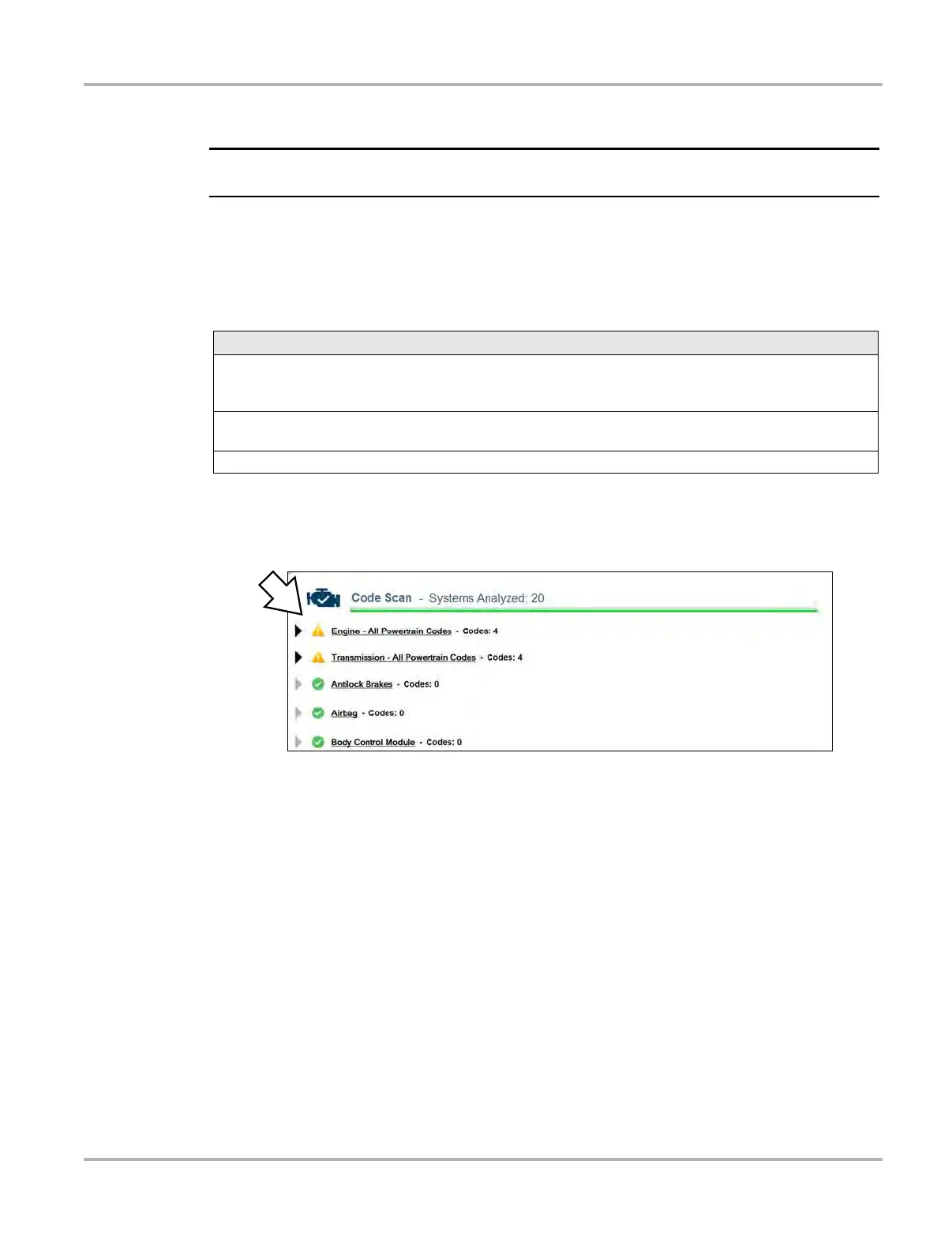42
Scanner Function Scanner Operation
Code Scan
i Depending on the vehicle, the Code Scan option may be available from the systems menu.
Selecting Code Scan starts an active scan of vehicle control modules, and opens the Code Scan
results screen (Figure 4-17). A green progress bar is shown at the top of each section indicating
the active scanning progress. Once completed, the results are displayed by system category.
Depending on the vehicle, the Code Scan option (if supported) may be available from the menu.
The following Code Scan toolbar options are used:
The following results are displayed progressively as the modules are scanned:
• The total number of systems (modules) detected (Figure 4-17).
Figure 4-17 Code Scan systems analyzed result total
• Quick reference indicators are used to show system code status (Figure 4-17):
- Green icon “a” mark - No Codes
- Yellow Triangle icon “!” mark - Codes are present
Toolbar Function
Save - Saves the Vehicle System Report as a PDF, see Saving, Viewing and Printing Code Scan Data on
page 45. Save also attaches the report to the current vehicle record (viewable using the Attachments icon
from the vehicle record toolbar).
Print - Allows you to print the Vehicle System Report to your printer, see Saving, Viewing and Printing
Code Scan Data on page 45.
Refresh - Refreshes the code scan data (restarts the code scan)
