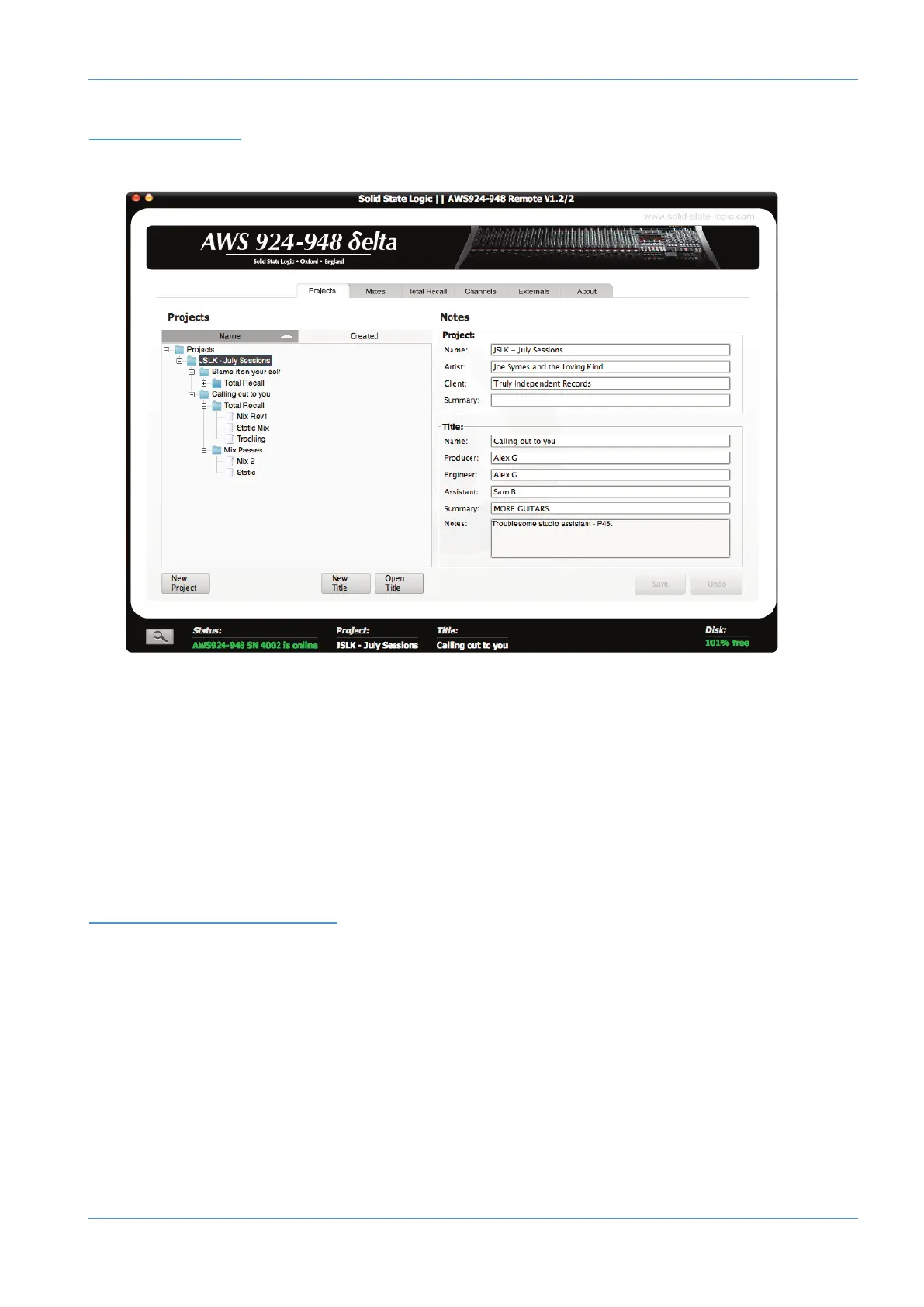AWS δelta Owner’s Manual Page 5-3
Projects and the Remote Browser
PROJECTS TAB
After launching AWS δelta Remote the Projects tab will appear. All Projects are listed in the left Projects pane:
Clicking on the ‘+’ (or ‘
’) sign to the left of any folder will expand the folder to show its contents. (Double-clicking on any
folder name will also expand or collapse that folder). The folders are organised into sub-folders as follows:
+ The top-level Projects folder contains all the individual Projects folders
+ Each individual Project folder may contain any number of Title folders
+ Each Title folder will contain TR data and Mix passes folders:
+ Total Recall
+ Mix Passes
Note that the projects list can be viewed either by Name or by Creation date.
PROJECT AND TITLE NOTES
The Notes area on the right-hand side of the Projects tab allows you to record your own data related to a particular
session, including personnel and any other information. The top half records information related to the Project as a whole,
whereas the bottom half records information related specifically to the Title currently loaded from that Project.
Any information typed here will be automatically saved as part of the Project and Title files. Renaming Projects and Titles
overwrites any names you gave them using the
Rename button. If you leave the Project and Title name boxes blank, the
Remote will create its own names. The default naming system for a Project is simply ‘Project n’ where ‘n’ is the lowest
number not used in this way. Similarly, Titles are simply named ‘Title n’ where ‘n’ is the lowest unused number within that
Project folder.
When you have made your changes in the
Notes area, press Save to save your changes.
