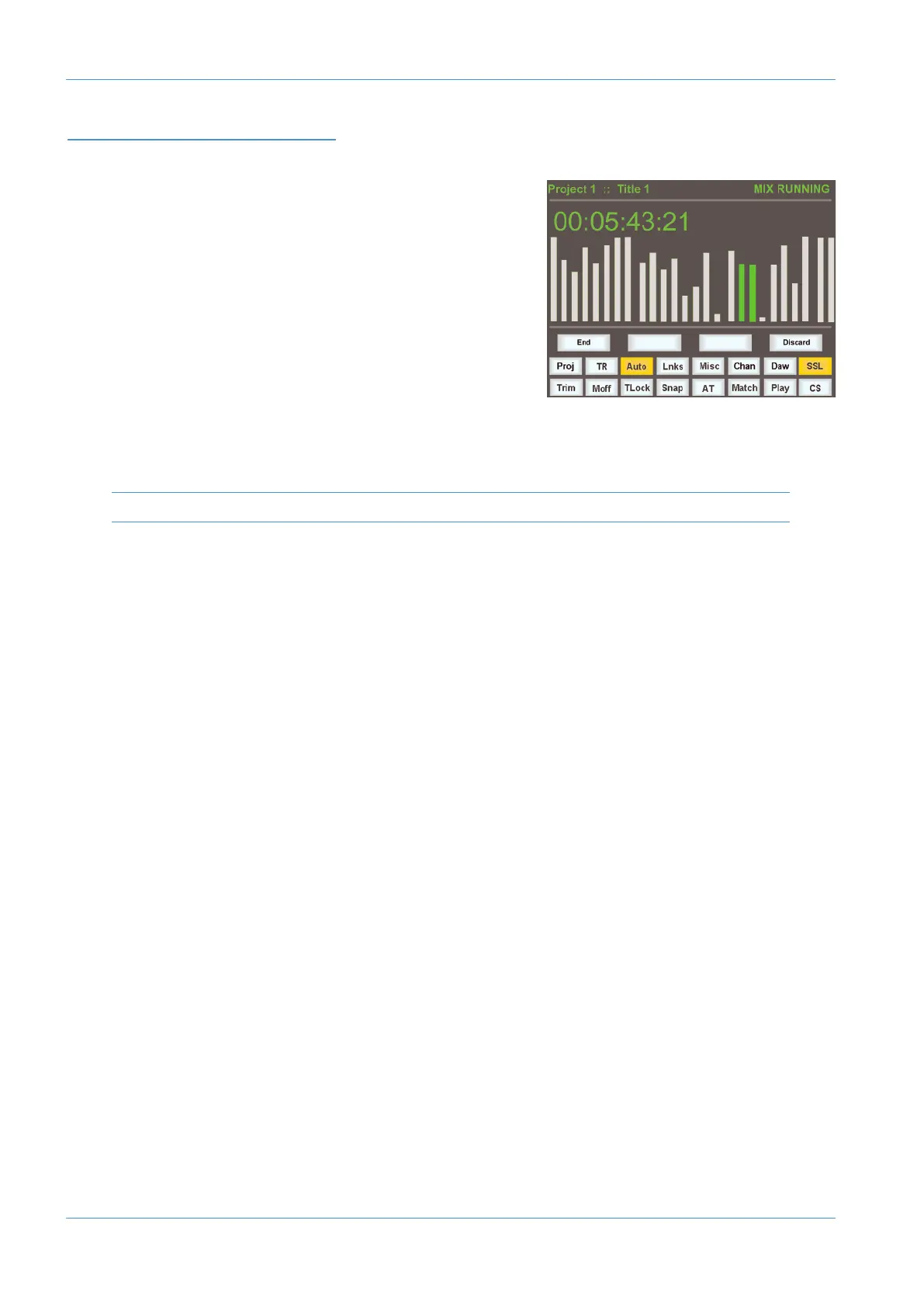MIXING WITH δ-Control
Mix Set Up
Two approaches are envisaged, using the NEW MIX option a basic mix is
c
reated on the console with the mix system off and then
δ-
Control
automation enabled to add dynamic moves. Alternatively a mix is built up
from scratch with the mix system enabled from the start. In the case of the
latter approach, even with the Pro Tools tracks in Read mode, the desk
settings will be saved in the Pro Tools project automatically as the initial
plug-in automation playlist breakpoints are updated following any changes
to the static mix. When a project is reloaded, enabling the desk automation
will automatically reset the channels to the settings saved in the Pro Tools
project.
To ensure that this occurs seamlessly, when the Automation Enable key is operated, the SNAP Update mode is
automatically selected as well so that playlists are correctly updated with the new levels when a fader is released.
The SNAP update mode is described in detail on page n.n
In both cases, the
δ-Ctrl plug-ins need to be added to the Pro Tools session. It is not necessary for for the Pro Tools
session to be opened on a computer connected to the console, plug-ins can be added offline and will be automatically
activated when the session is opened on the computer linked to the desk and the Automation ENABLE function selected.
If linking the desk channel automation to existing audio tracks is not a priority, then importing track templates with the plug-
in’s already loaded using the Pro Tools Session Import features is another option.
Writing Fader Mix data
Once the Touch mode has been enabled on the relevant session tracks, and with Pro Tools in Play, a console fader will start
writing automation data either when it is touched or if the fader Status switch operated. In both cases this is indicated by
the red Status LED illuminating on the fader strip and in the plug-in GUI. (Note that in the case of the Status switch, this can
be operated with Pro Tools in Stop to pre-arm the track which will drop into write on entering Play)
If SNAP mode is still active, then releasing a fader initiates an AutoMatch ramp to the existing playlist level. However
deselecting the SNAP function means that any tracks dropped into Write via the fader will remain in Write even when the
fader is released allowing a ‘Latch’ style mode of operation without needing to change the Pro Tools track automation
mode. This also follows standard SSL automation system conventions and is the key to using SSL’s signature REVISE and JOIN
functions to selectively return faders to Write. (Note that with SNAP mode off, touching the fader with Pro Tools in Stop will also
pre arm the track which will drop into write on entering Play.)
If Tracks have been enabled for Write whilst in Stop, when Play is activated and the Pro Tools Pre Roll function is enabled
with a suitable value (one to two seconds for example), Pro Tools will start playback from the selected playback location
(a marker or the last play position for example) minus the pre roll time and then drop into writing automation at the
playback start point.
Individual Tracks can be dropped out of Write using the channel fader Status switch or globally using the dedicated ALL
REPLAY function key or its small screen equivalent. Faders dropped out of Write will ramp back to the level stored in
the automation playlist. The ramp time is the AutoMatch Time that can found in in Pro Tools Setup / Preferences /
Mixing menu. Exiting the Pro Tools Play mode via Stop or another timeline operation will also cancel all channels currently
writing automation data but without a timed ramp.
Automation
Page 7-8 AWS δelta Operator’s Manual
