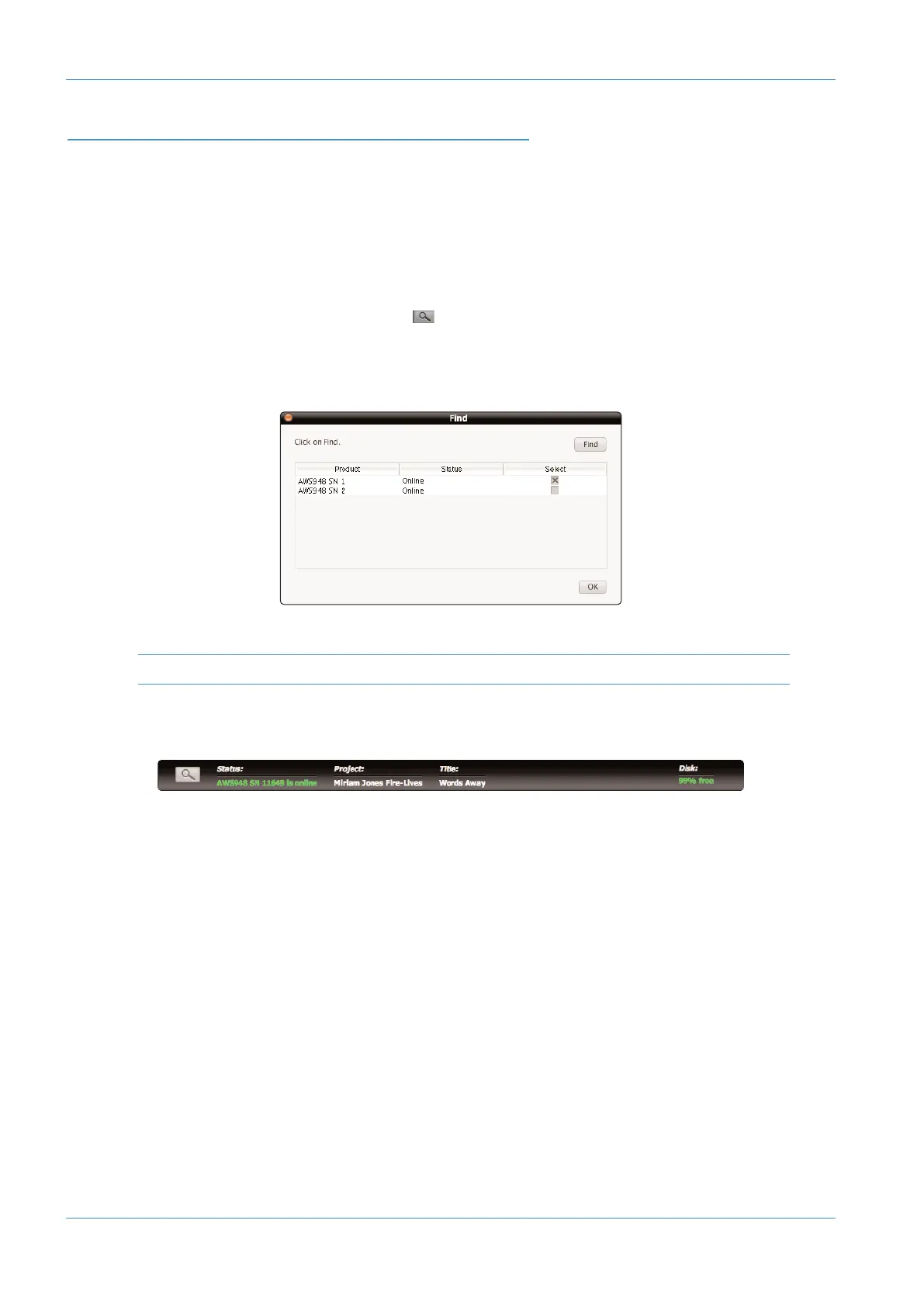CONNECTING THE REMOTE TO THE CONSOLE
D
ouble click on the Remote icon to run the software.
When the Remote first opens, it searches for an AWS console to control. If it finds one, it will automatically link to that
console. This will be indicated by the Status at the bottom of the Remote window displaying a green ‘AWS 924-948
SN XXXXX is online’ message (where SN XXX is the ID of the console).
T
he first time you run the software the status bar will display the message ‘No AWS Found, click on Find’ in red.
If the Remote cannot find the console it usually connects to, it will display ‘AWS 924-948 SN XXXXX is offline’.
• If this happens, check your connections and press (in the bottom left corner of the Remote window) to bring up
the Find pop-up and press the Find button in the top right-hand corner to rescan for consoles.
• When the Remote finds any consoles, they will appear in the pop-up. Check the Select box for the required console
and click on OK.
The above screen images, and the ones on the following pages, are all also relevant to the AWS 916 console.
Once a connection has been made to the console, the green ‘AWS 924-948 SN XXXXX is online’ message will
appear in the Status field:
Once you have successfully connected to the console, the Remote pages will become populated with the current data
stored on the console.
The tabs which will be visible allow you to do the following:
• Projects Change Project and Title names, add or edit info, and manage session data.
• Mixes Rename and delete Mix passes
• Total Recall Rename and delete Total Recall setups
• Channels Rename channel scribble strip displays
• Externals Rename EXT A and EXT B source names
• About Shows current software version of console and remote, links to the SSL website
Projects and the Remote Browser
Page 5-2 AWS δelta Owner’s Manual
