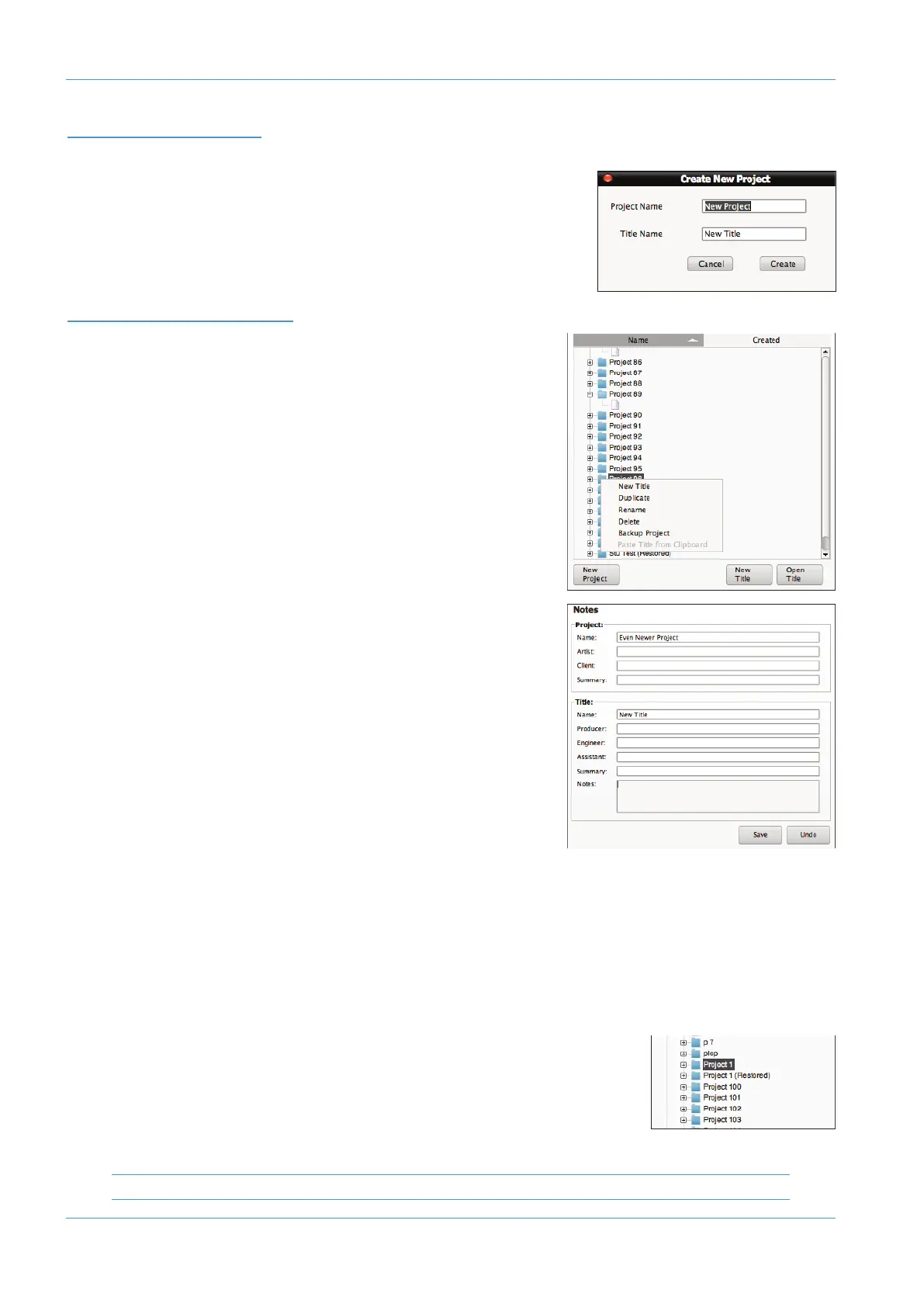MANAGING PROJECTS
CREATING A NEW PROJECT
To create a new Project, simply press the New Project button in the bottom left-
h
and corner of the window.
The following window will appear asking you to name the Project and the first Title
within that project.
PROJECT OPTIONS MENU
With a project name highlighted, a right-click (or ctrl-click) will bring up the
project options menu as shown:
NE
W
TI
TLE
This will create a new Title in the currently selected Project. Alternatively,
simply press the New Title button beneath the Projects window.
DUPLICATE
A duplicate of the project, including any enclosed Titles, will appear beneath
the Project, with a bracketed number e.g. (1) appended to the name.
Subsequent duplicates will incrementally increase the bracketed number.
RENAME
This option can be used to change the name of any Project, even if it is not the
one that is currently open. Selecting Rename will produce the New Name
pop-up. Type the new Project name, and click OK.
For the currently open Project (and Title), you can always edit the names and
other details in the Notes area in the right hand side of the AWS Remote
window. Once you have finished, press Save (at the bottom of the window)
to save your changes.
Pressing Undo will cancel any changes made and revert all entries to to their
previous details.
DELETING A PROJECT
To delete a Project, select Delete from the options list. Click OK in the confirmation pop-up to delete the Project.
BACKING UPAPROJECT
To back up a Project or export it for use in another AWS Remote, right-click (or ctrl-click) on the Project you wish to back
up and select Backup Project. In the pop-up which appears, edit the name and destination of the file, if necessary, and
press Save. Your Project will be exported as a ZIP file.
RESTORING A PROJECT
To restore a Project from back-up or import a Project created in another Duality Remote,
right-click on the top-level Projects folder and select Restore Project. In the pop-up which
appears, locate the Project zip file you wish to restore and press Open. The restored Project
will appear in the main Projects folder, with its filename appended with ‘(Restored)’ to
distinguish it from any parent Project of the same name. You can now rename the Project
as described below.
Please be aware that this action cannot be undone.
Projects and the Remote Browser
Page 5-4 AWS δelta Owner’s Manual
