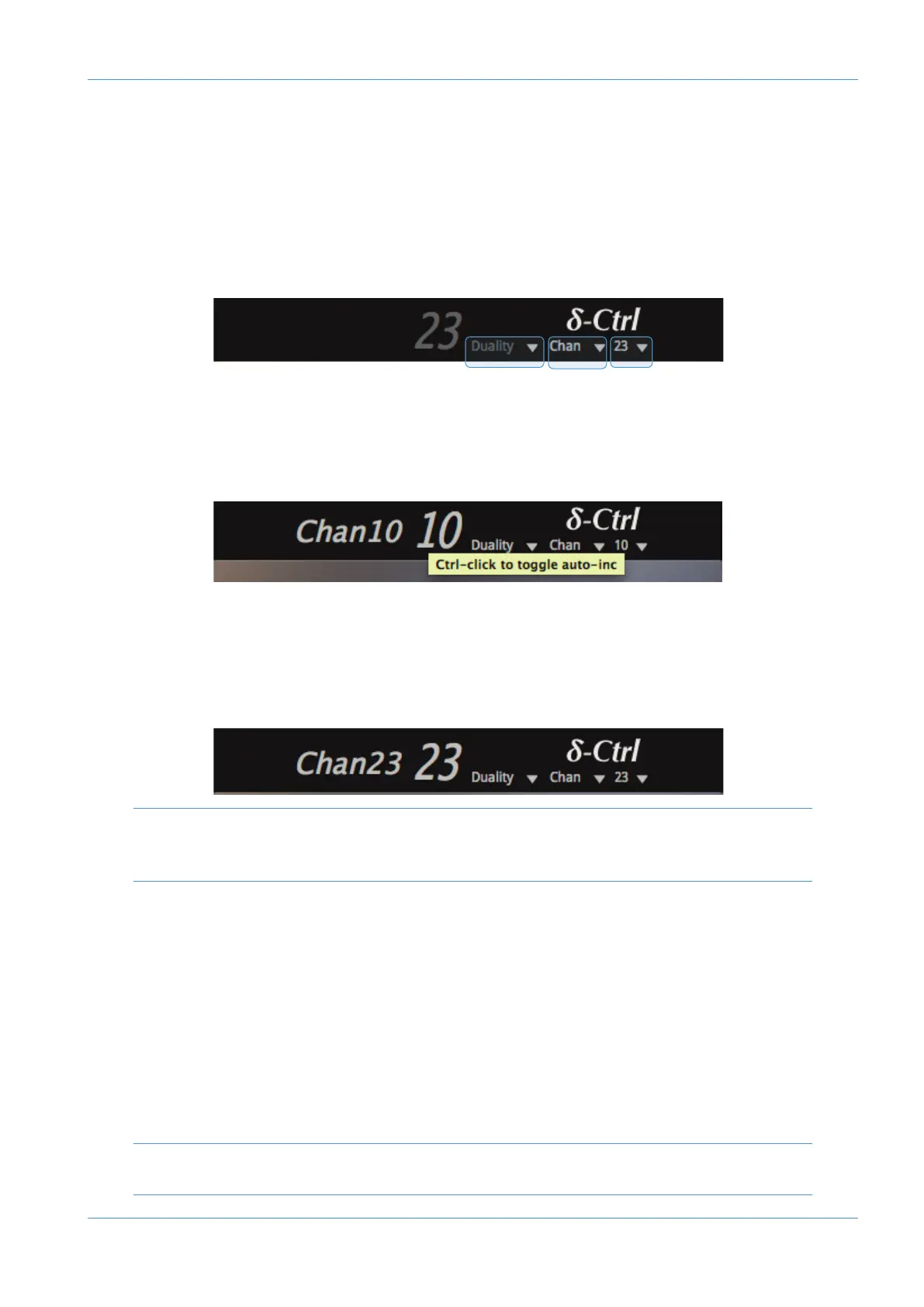Mix Setup Workflow
For each console channel, VCA, or Bus master that will be automated an associated δ-Ctrl plug-in needs to be inserted into
a track in the Pro Tools session. In the case of channels, the plug-in would normally be inserted in the track feeding the
c
hannel input as this means that all console automation will follow any subsequent track edits. For VCAs and Bus Masters,
dedicated additional Aux tracks that contain multiple plug-ins could be used.
O
nce a plug-in has been inserted into a track, it needs to be assigned to a desk object. This is done from the three drop
down menu lists at the top of the plug-in.
1. The first menu selects the console type
2. The second menu is the Desk Object type: Channel, Group (VCA) or Bus (Masters)
3. The third list contains Object Numbers, or Letters in the case of AWS Master buses
To simplify this process the plug-in has an auto increment channel number feature (auto-inc). This is enabled by a control-
click on the drop down object number list.
With auto-inc enabled, after the first plug-in has been assigned to a channel, subsequent plug-ins are automatically inserted
into the next higher channel number in the list. (The Object Number drop down list selector will be greyed out when auto-
inc is active. The feature is turned off with a second control-click command.)The Plug-in connects to the console when
Automation is enabled from the small screen SSL / Auto menu using the large ENABLE key. This is indicated in the Plug-
in GUI by the desk channel name being displayed to left of the channel number – additionally, the channel number and
console type will no longer be greyed-out.
! Please note that the Pro Tools ALT-Drag short cut to copy a plug-in from one track to another should NOT be used
as this causes communication errors between the plug-in and the desk because the plug-ins will have the same object
information. To insert plug-ins on multiple tracks use only the 'auto-inc' feature described above.
The default state of the plug-in is: all switches off, the absolute value of the fader at ∞ and the trim gain at 0 dB.
These are the initial breakpoints stored in the track automation playlists in Pro Tools. When the
δ-Control mix system is
enabled channels assigned to plug-ins will be reset to the values stored in the playlists, which if no mix data has been saved,
will be the default settings.
The NEW MIX option reverses the data flow so that the current desk settings are written to the Track playlists. The NEW
MIX key is to the right of the ENABLE key and must be selected prior to using the ENABLE key. When the ENABLE
key is subsequently operated the initial break points in all the active playlists will be updated to reflect the current desk
settings. At this point the NEW MIX mode can be deselected as the console and Pro Tools automation playlist data are
now identical.
The ENABLE key must be deselected before the NEW MIX mode can be turned off but needs to re-enabled to
write subsequent automation data into the playlists.
Automation
AWS δelta Operator’s Manual Page 7-7
