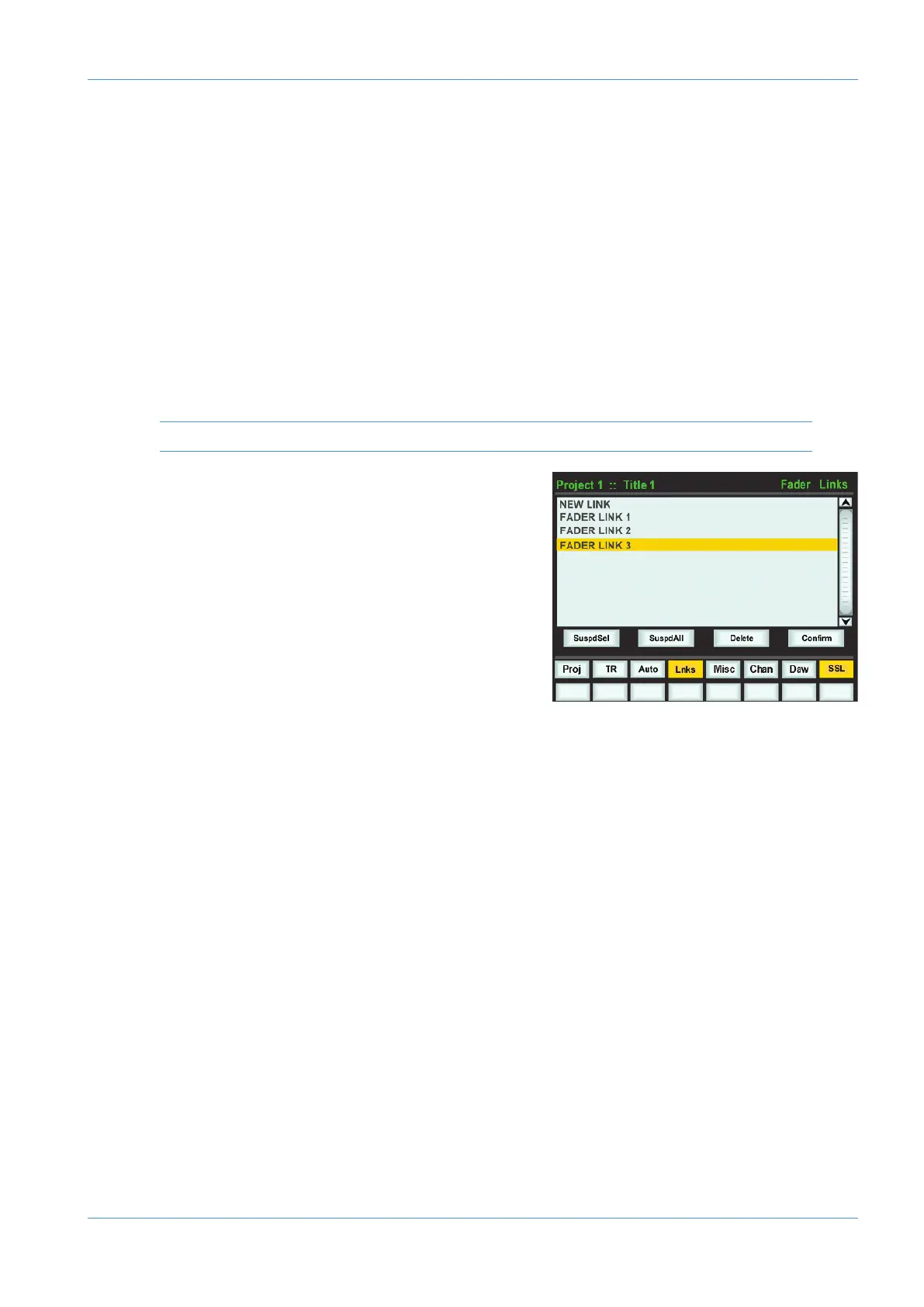Coalescing Trim Automation*
There is no offline mechanism for coalescing the Trim playlist back into the main Volume automation playlist. Instead an
additional playlist, Merge Trim, is automatically generated for each fader channel which contains the merged
V
olume(absolute) and Trim data. The data can then be pasted back into the main Volume Playlist and the original Trim Playlist
deleted using the standard Pro Tools editing tools. *Requires plug-in revision 1.2.
Fader Links
Fader Links are a useful method of ganging channels without the complexity of a Master/Slave style grouping system. With
a Fader Link, any fader or non-latching switch operation can be applied to all the channels in the link.
Faders retain any existing level offsets, provided no fader in the link reaches the upper or lower extremes of the fader
scale. If any member of a link reaches the end of its physical travel, no member of the link can move beyond this point. To
access Fader Links, press the Lnks soft key next to the Auto key.
Note: Links are not available in ‘MOTORS OFF’ mode.
While the CUT and SOLO switches are always included in Fader
Linking along with the Fader, it is possible to exclude the remaining
automated channel switches from the Link: with a fader link highlighted
in the Lnks page, press the ChSws softkey. When switches are included
in the Link, switches linked is displayed after the fader link name on
the screen.
To set up a new Link, scroll to New Link and press the V-pot push
switch. This will create a new entry in the list suffixed with a number.
This entry will be automatically highlighted and faders can be added (or
removed from the Link) by pressing the fader auto switch. Link numbers
are shown in the scribble strip above the fader and the read fader status
LEDS will indicate the faders in the currently selected Link.
To adjust the Link balance, hold one fader whilst moving another. This automatically isolates the second fader from the
Link whilst the remaining faders continue to track the first fader touched or used.
As far as the SSL automation system is concerned, operating one fader places all the faders in the Link in write. Links can
be dissolved at any time and all the automation data will still play out correctly.
To edit existing Links, scroll to the Link using the pot. Channels can be added or removed by pressing their auto switches.
Viewing Links
To view links without entering the Links page, press the MISC Function key followed by the SLNK key which appears
beneath it.
Suspending Links
Links can be globally or individually suspended at anytime. A link which is suspended will allow the user to move all faders
independently.
If a Link is highlighted, then the SuspdSel key will deactivate the selected Link and ‘suspended’ will be shown next to the
link number.
SuspdAll will suspend all links in the list. Moff automatically activates the SuspdAll function. Touching two faders in the
same link group will suspend all faders within that group.
Deleting Links
To delete a Link highlight the Link, then use the Delete and Confirm keys.
Automation
AWS δelta Operator’s Manual Page 7-11
