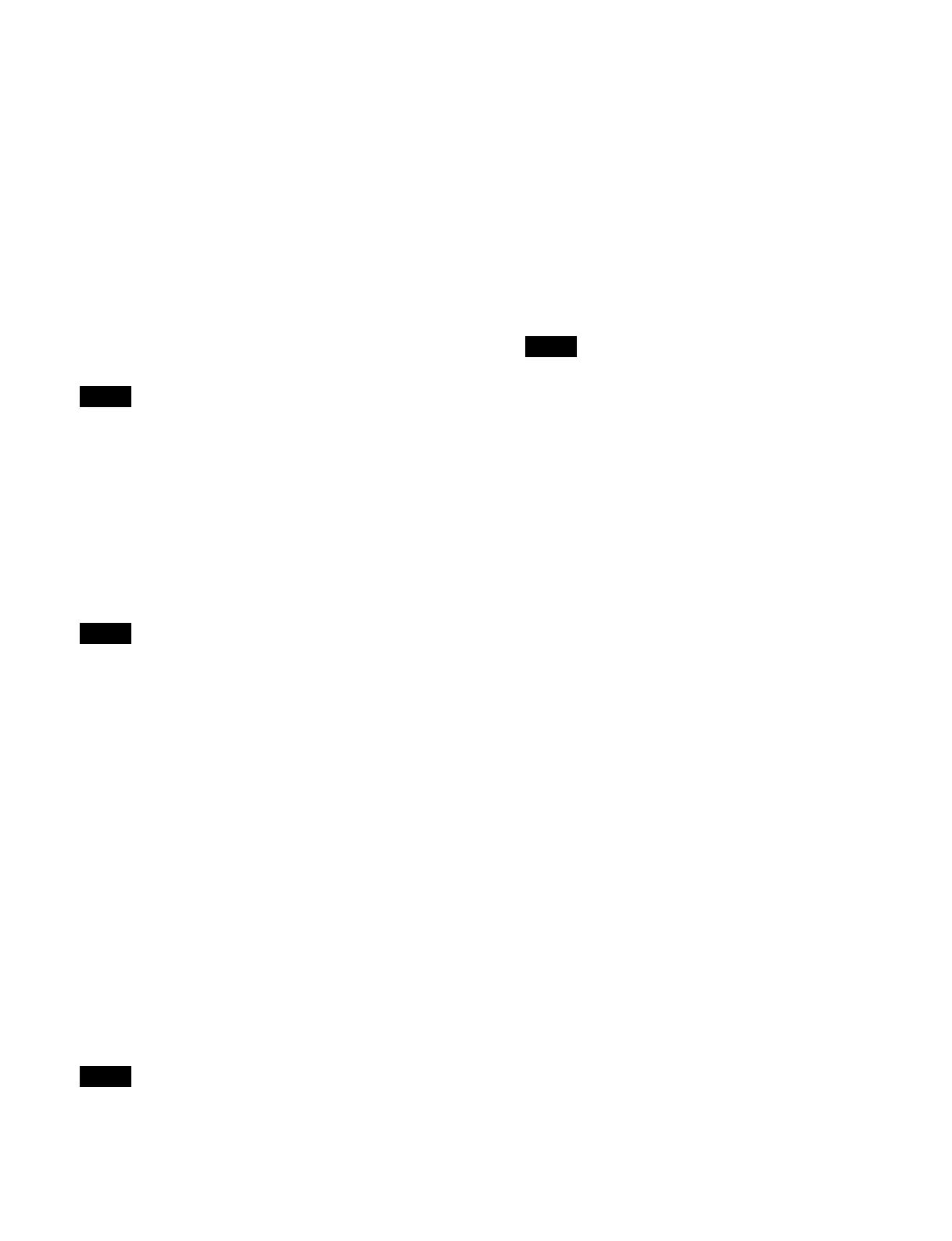239
Setting control panel buttons when sharing main
and sub
You can assign the main/sub switching buttons ([MAIN]
bu
tton and [SUB] button) to the cross-point control block,
transition control block, and transition control block
(simple type).
For details about assign
ing buttons, see “Assigning
Control Panel Buttons” (page 397) and “Setting a Cross-
Point Pad” (page 405).
To switch operation to the main side, press the [MAIN]
butt
on, turning it on. To switch operation to the sub side,
press the [SUB] button, turning it on. To operate main and
sub simultaneously, press both the [MAIN] button and
[SUB] button, turning them on.
Switch between main and sub a
fter a transition has
completed.
Recalling a snapshot/effect timeline
You can also include the operation mode configuration
data when recalling a snapshot or effect timeline.
For details about settings, see “Setting the recall target
for an effect timeline/snapshot” (page 386).
You can also automatically change the operation mode
con
figuration data saved in a register when copy/move/
swap operations are performed between main and sub
registers.
For details about settings, see “Changing main/sub
configuration data in multi program 2 mode” (page 278)
and “Changing main/sub configuration data in multi
program 2 mode” (page 290).
To change program output key assignments
When a snapshot or effect timeline is recalled on main or
su
b, only the keys being used on main and sub, according
to the operation mode configuration data of the switcher
bank, become the recall target.
When [Recall M/E Config] is enabled in the Home >
Setup > Sw
itcher > Config > M/E Config menu
(19103.12), you can also change the key assignment in
the Common > Key Priority/Key Assign menu of the
switcher bank.
This section describes the M/E-1 menu as an example.
The key assignment is linked to the Home > Setup >
Sw
itcher > Config > PGM Config menu (19103.13)
settings.
1
Open the Home > M/E-1 > Common > Key Priority/
Key Assign menu (11110.11).
The key assignment status of the program 1 output to
prog
ram 4 output are shown at the bottom.
2
Select the target program output (PGM1 to PGM4) to
set.
3
Press the [Edit] button.
The [Enable Key] window appears.
4
Place a check mark in the keys to enable.
• SL keys 5 to 8 are enabled/disabled as a group.
• SL keys are disabled for PGM2 to PGM4.
5
Press [OK].
Settings and functions added in multi
program 2 mode
• Sub switcher bank menus (M/E-1 Sub to M/E-5 Sub,
P/P Sub) are added.
• The sub switcher banks (M/E-1 Sub to M/E-5 Sub, P/P
Sub) are
added to the menu as setup targets.
• Sub switcher bank regions (M/E-1 Sub to M/E-5 Sub,
P/P Sub) are
added.
• Main and sub switcher banks and keys are shown on the
t
ransition control block display.
Switcher banks: MAIN (dedica
ted main), SUB
(dedicated sub), MAIN&SUB (shared main and sub)
Keys: M (key assigned to main),
S (key assigned to sub)
• The main and sub assignment status (MAIN, SUB,
M
&S) is displayed on the switcher bank name display
buttons in the cross-point pad
• The [SUB TRANS] button in the key control block can
be used.
• Utility 2 bus selection on the su
b side is supported using
the delegation buttons in the AUX bus control block
• When extended re-entry is ena
bled for switcher banks,
re-entry signals within the main switcher bank, within
the sub switcher bank, and between main and sub
switcher banks can be selected.
For details about extended re-entry,
see “Setting
Extended Re-Entry” (page 387).
• “Sub” and “Main&Sub” settings are added to macro
e
vent parameters and macro attachment list buttons.
For details about macro events, see “Macro Events”
(page 468).
For details about macro attachment lists, see “Macro
Attachment Lists” (page 476).
• Sub switcher bank preview is
added to the utility
commands.
For details about utility commands, see “List of Utility
Commands” (page 234).
Note
Note
Note
Notes
