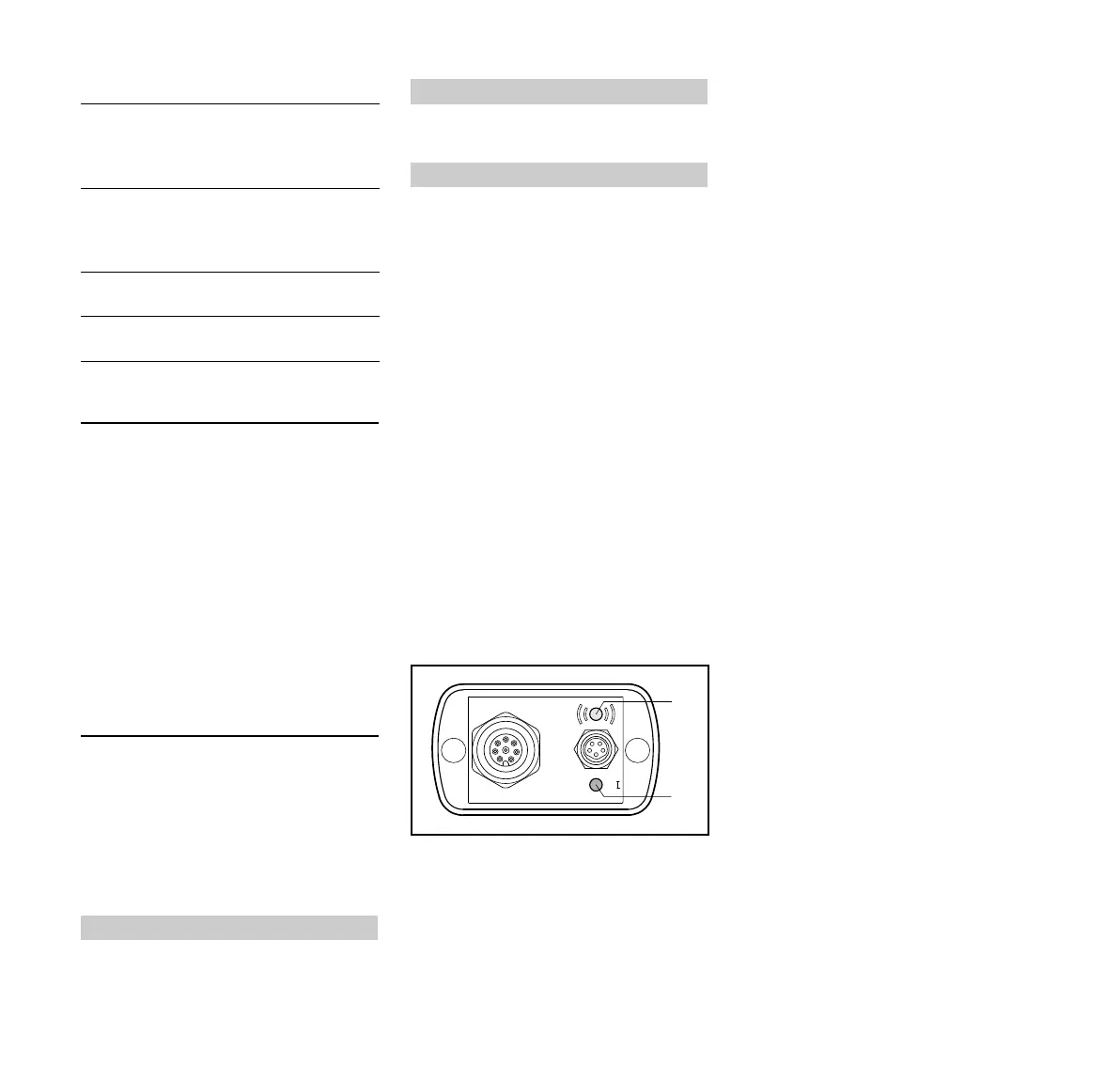MDG 1
English
20
Plugging In and Connecting Bluetooth
USB Stick
Plugging in and connecting
automatically
Fully functional Bluetooth software is
integrated as from Microsoft
®
Windows
®
XP Service Pack 3. The Bluetooth USB
stick is detected and connected
automatically.
N Plug Bluetooth USB stick into a free
USB port – go to "Connecting
Engine Analyzer to Computer".
Connecting Engine Analyzer to
Computer
Connect the engine analyzer to the
computer only after installing the STIHL
diagnostic software and the Bluetooth
USB stick.
N Start STIHL diagnostic software.
The status bar shows
N click once on "MDG 1" graphic –
status bar shows:
If two or more engine analyzers (MDG 1)
are available, they are shown in a dialog
window with their serial numbers. Select
the required MDG 1.
Screen changes to "Initializing" view.
Light emitting diode above socket (2)
glows:
– Continuous blue – ready for
operation – connected to computer
via Bluetooth
– Flashes blue – data transfer
N Now follow the operating
instructons for the STIHL diagnostic
software – observe safety
precautions in STIHL diagnostic
software during operation.
The STIHL diagnostic software cannot
recognize the engine analyzer if the
connection is not correct. If the engine
analyzer is not recognized:
N Check that light emitting diode (1)
glows green and light emitting diode
(2) glows continuously blue.
Light emitting diode (1) glows
continuously red: Internal fault – replace
analyzer.
Light emitting diode (2) flashes white: No
connection to computer – check
connection.
If no connection between engine
analyzer and computer has been
established up to this point, continue
with "Plugging in and connecting USB
stick manually". Manual connection is
necessary only if automatc connection
fails.
Plugging in and connecting bluetooth
USB stick manually
N Plug Bluetooth USB stick into a free
USB port.
N Open Control Panel and select
Bluetooth devices.
N In the list, click on add device – this
starts the assistant for adding
bluetooth devices.
N Check the box – "Device is installed
and can be detected" – click "Next".
N Search for Bluetooth devices begins
– select STIHL MDG 1 and click
"Next".
N Select "Use main code from
documentation" – enter main code
STIHL (in capital letters) and click
"Next" – connection is made.
N Press "Finish" to exit assistant.
N Exit Bluetooth devices with "OK".
Interference
Program flow may be interrupted by
electromagnetic interference. In such a
case, close the application and remove
LED (2) Meaning
Flashes white: Ready for opera
-
tion – no
connection to
computer
Glows continu
-
ously blue:
Ready for opera
-
tion – connected to
computer via
Bluetooth
Flashes blue: Data transfer in
progress
Glows continu
-
ously red:
Bluetooth connec
-
tion faulty
Searching for MDG 1
MDG 1 found
MDG 1 connected
