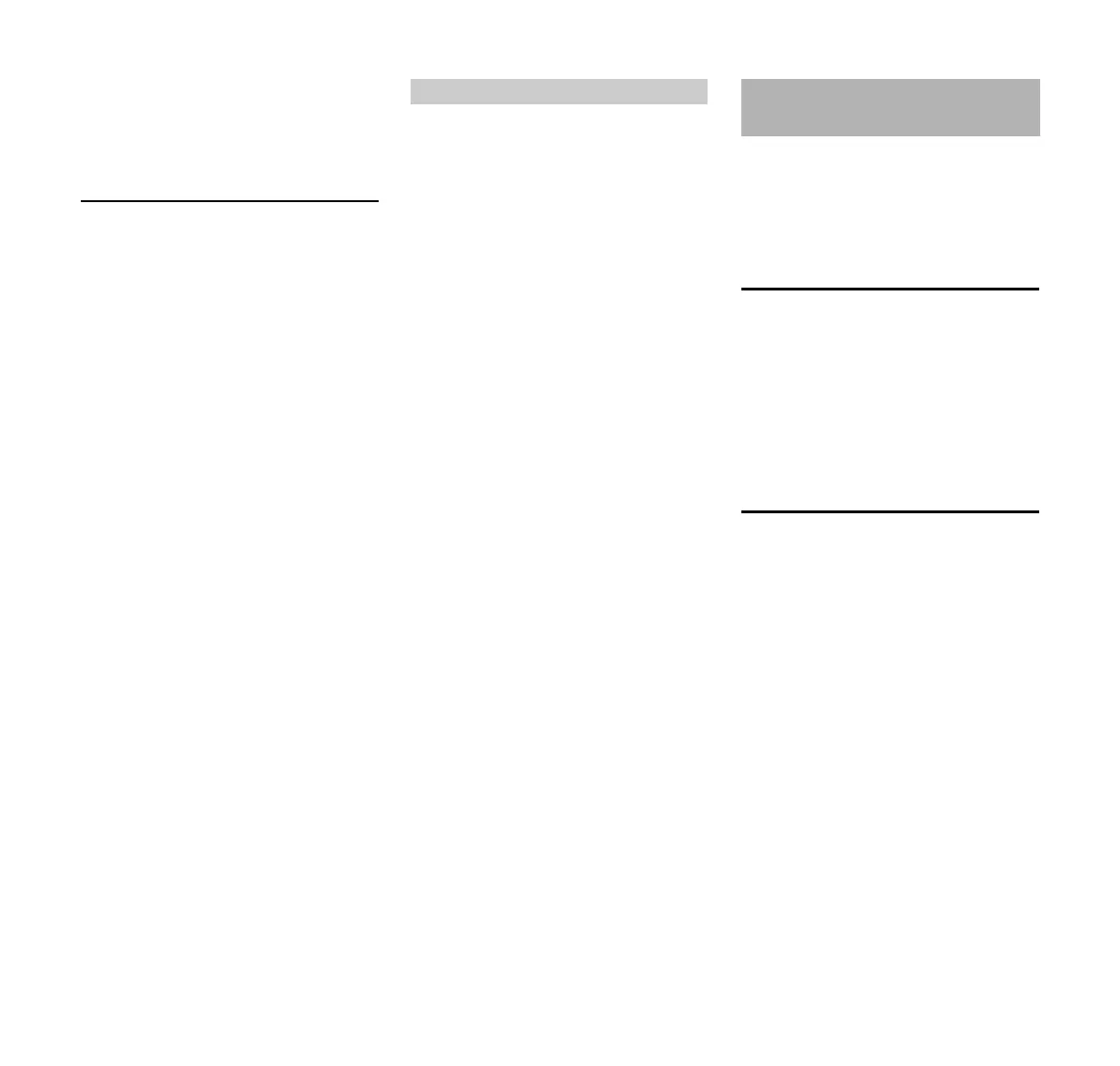MDG 1
English
21
the Bluetooth USB stick. Re-connect
the Bluetooth USB stick and re-start the
application.
Connecting Battery Analyzer to
Computer
Connect the battery analyzer to the
computer only after installing the STIHL
diagnostic software.
A USB cable is used to connect the
battery analyzer to the computer. The
USB cable is not included with the
analyzer.
N Use a standard commercial USB
cable to connect the battery
analyzer (USB type B connector) to
the computer (USB type A
connector).
Hardware assistant appears.
N Check – "No, not this time" – press
"Next".
N Check – "Install software from a list
or other source" – click "Next".
N Check – "Also search following
source" – press "Search".
The following directory must be selected
for drivers: Installation
Directory\STIHL\SDS\ Driver\ ADG1\
N Select installation directory, e.g.
Microsoft
®
Windows
®
XP Standard
Installation Directory:
C:\Programs\STIHL\SDS\Driver\AD
1\) – press "OK"
N ADG 1 driver is installed. Exit
assistant with "Finish".
N Start STIHL diagnostic software.
The status bar shows
N Clicking on "ADG 1" graphic
changes view on screen to
"Initializing".
N Now follow the operating
instructons for the STIHL diagnostic
software – observe safety
precautions in STIHL diagnostic
software during operation.
The introduction of new power tools and
additions to diagnostic functions
necessitate a software update. The
update can be performed as described
below.
Direct update via internet
Computer with diagnostic software has
access to internet:
In the menu bar, click on the question
mark "?" – select "Check for updates... ".
The diagnostic software checks whether
an update is available. If yes, the update
is performed automatically.
Indirect update (without internet access)
Computer with diagnostic software does
not have access to internet:
Data for updating the diagnostic
software is supplied by the subsidiary.
ADG 1 connected
Updating Diagnostic
Software