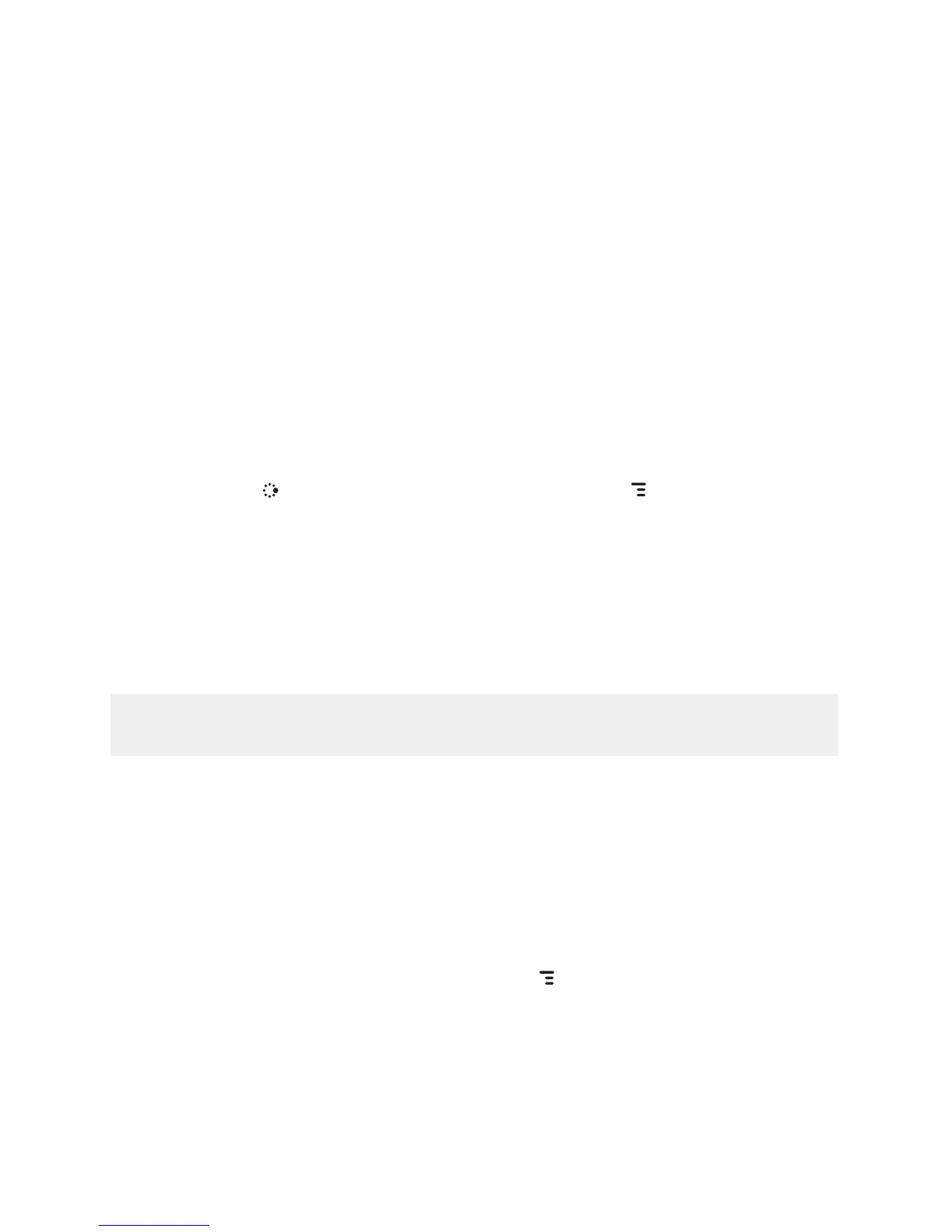Setting Up Your Device
Bluetooth
®
Technology Setup
Your device supports the Bluetooth wireless technology Specification
2.0+EDR so you can connect to hands-free devices (stereo or mono
headsets and car kits) and any device that can receive a vCard, photo, or
other file via Bluetooth (PCs, phones).
To turn on Bluetooth features and open the Bluetooth settings, do the
following:
1 Press
JUMP to go to the Jump screen. Press MENU to open the menu,
then select Bluetooth. The submenu opens.
2 Pairing – Displays a list of available Bluetooth devices with which you
can pair.
3 My Device – Rename your device (as it appears to others) and select
an option requiring that others authenticate before connecting to your
device. You can also request that the device automatically try the PINs
0000 and 1234 when authenticating with other devices.
For maximum privacy and security, make sure you select the Require
authentication check box.
4 Visibility and Turn Bluetooth On/Off –
Bluetooth features are “off” by
default; to select a the visibility option, you must first Turn Bluetooth On
from the menu. Once Bluetooth features are on, select from: Always
Visible (if you are actively using Bluetooth devices), Visible for 60sec
(to exchange a vCard or file quickly), and Never Visible (prevents others
from sending you vCards or pairing with you).
5 Send My vCard – If you have set “My vCard” in the Address Book, you
can send your vCard quickly to another Bluetooth device by selecting
this option or by using the shortcut MENU + Y. Read more in “Set and
Send My vCard” on page 63.
Setting Up Your Device 27
