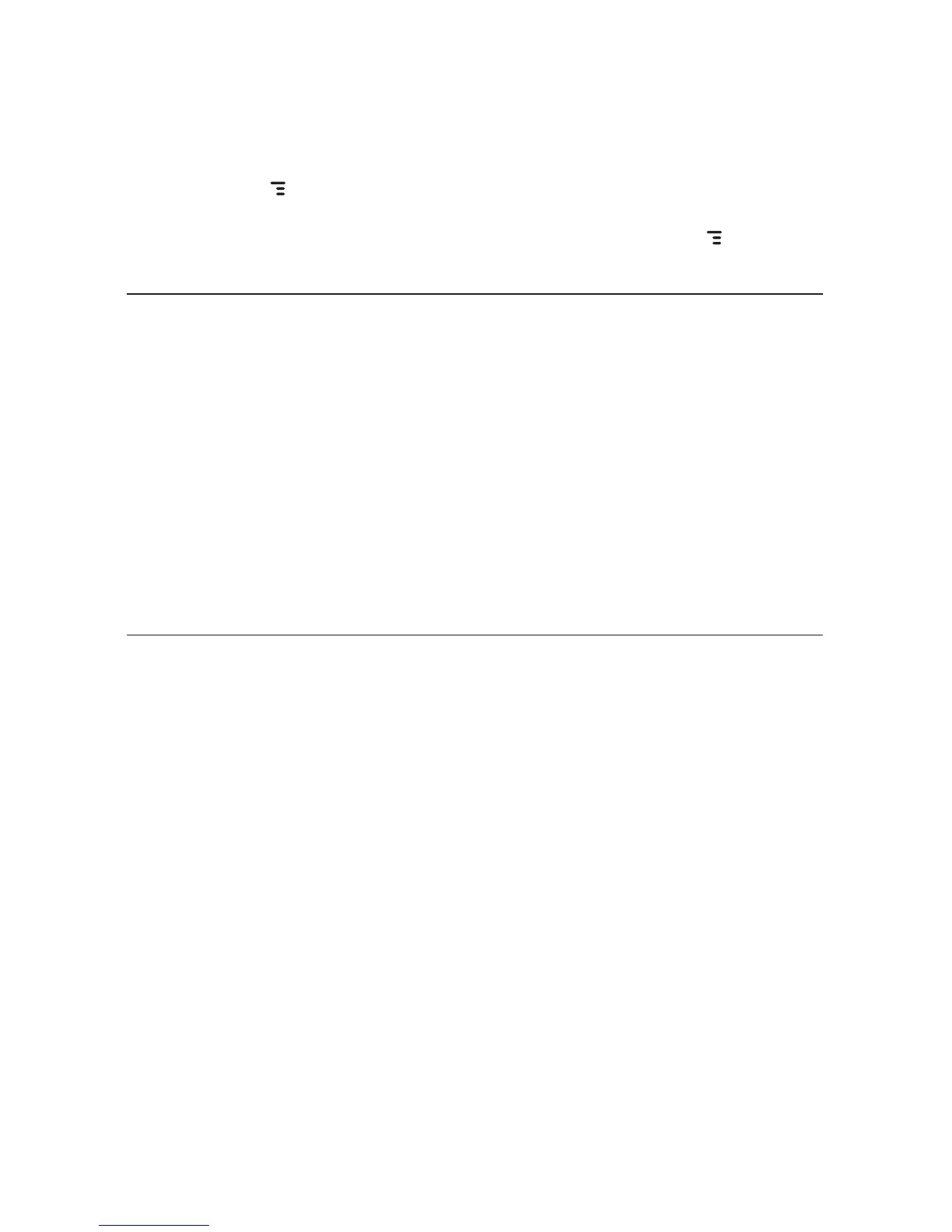2 Press MENU and select Add to Favorites. Your contact will now appear
in the Favorites tab, as well as in the All tab. If you ever want to unassign
this contact as a favorite, highlight the contact, press MENU and select
Remove from Favorites.
Address Book Tabs
The Browse Contacts screen now has information displayed in tabs:
n All tab – Displays all contacts, or a specific category of contacts that
you’ve selected from the View submenu.
n Favorites tab – Displays all the contacts you’ve assigned to be favorites.
n Recent Calls tab – Displays a view of your Call Log from the Recent Calls
tab (last 100 calls).
n Online Now tab – Displays all your buddies that are online. Note that if
you are offline for a specific IM service, then the online buddies for that
service will not be displayed.
For more information about using tabs, read “About Tabs” on page 55.
Communicate with a Contact
From the Address Book’s Browse Contacts screen, highlight a contact, then
press and hold the trackball. A menu opens that lists all the communication
options available for that contact. Select the action you want to take.
You can also quickly send an email, instant message, text message, or
place a call to a contact from a contact’s “Details” screen:
1 Go to the Address Book and select a contact with the trackball. Their
Contact Details screen opens.
2 The Contact Details screen lists all the information that you have stored
for this contact: phone numbers, email addresses, IM screen names,
and so on.
3
To open a communication with this contact, highlight the phone
number or address of interest, then press the trackball to select it. A
menu opens with relevant communication options.
Using the Applications 61
