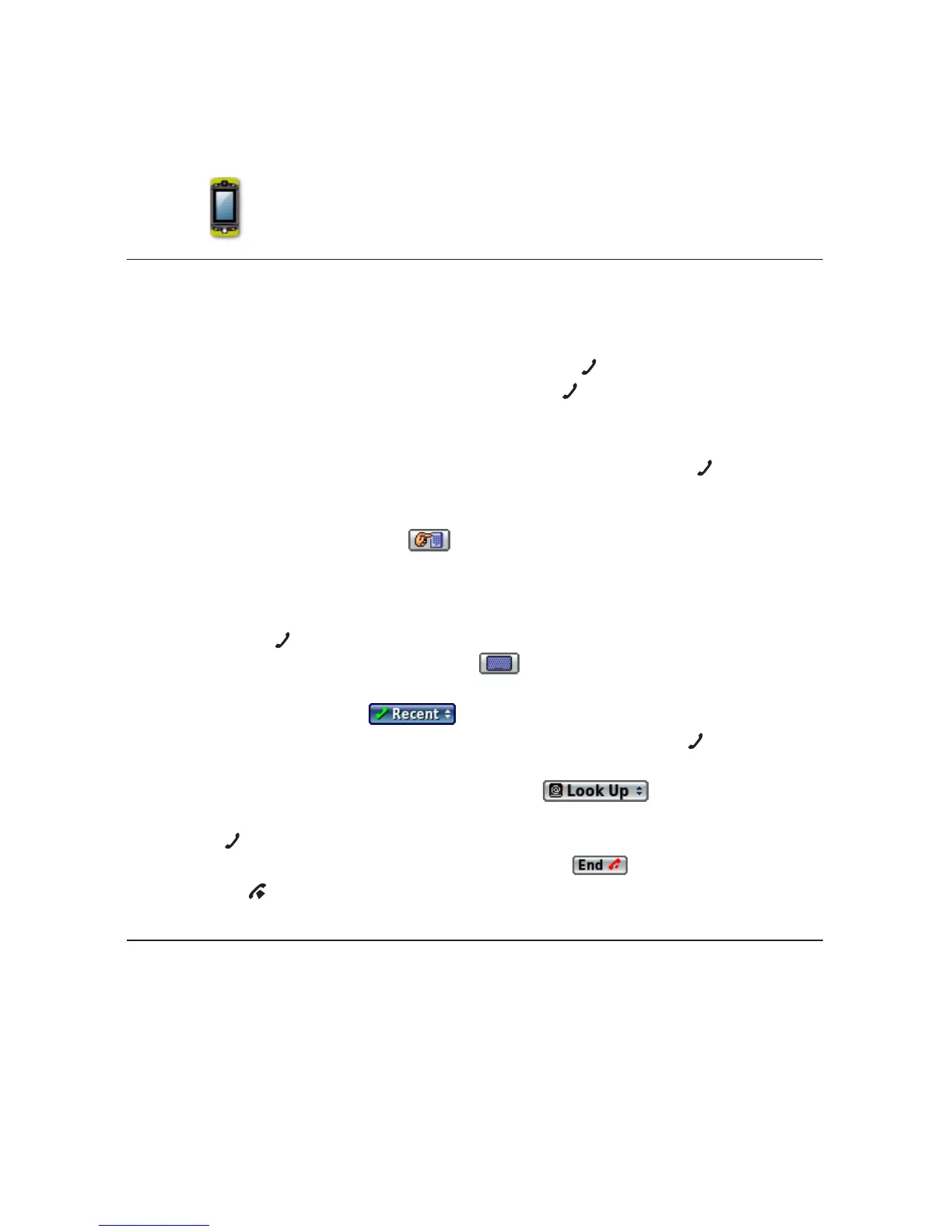Phone
Make a Phone Call
1 You can make a call using any of these dialing methods:
n Dial using your list of speed dials and recently-dialed numbers – From
the Jump or Phone screen, press SEND CALL . Highlight the number,
then place the call by pressing SEND CALL again.
n Dial with numbers – From the Jump screen or Phone screen, open the
display and type your number using the embedded keyboard dial
pad, or use the numbers on the top row. Press SEND CALL to place
the call.
n Dial using letters (such as 1-800-LETTERS) – First open the on-screen
dial pad by selecting the button on the Phone screen. Now you
can use the keyboard to type letters; use the on-screen dial pad or
the number row to type numbers (in this mode you can’t use the
embedded keyboard dial pad to type numbers). When ready, press
SEND CALL to place the call. To switch back to using the embedded
dial pad to type numbers, select .
n Dial using a list of recently-dialed numbers – From
the Phone screen,
highlight then selec
t . If the number you want to call is on the
list, highlight it with the trackball, then press SEND CALL .
n Dial by finding a contact’s number from your Address Book – From
the Phone screen, highlight then select . Start typing a
name to narrow your search. Highlight a number, then press SEND
CALL
to place the call.
2 To end your call, select the on-screen button
, or press
END CALL .
Use Bluetooth Hands-Free Headset or Car Kit
You can use a Bluetooth device to make or receive phone calls. To pair
and set your headset or hands-free for use with the phone, read “Bluetooth
Hands-Free Headset or Car Kit” on page 12.
Using the Applications 45
